Trendlog.exe program, Running the program – WattMaster WM-WCC3-TGD-01B User Manual
Page 445
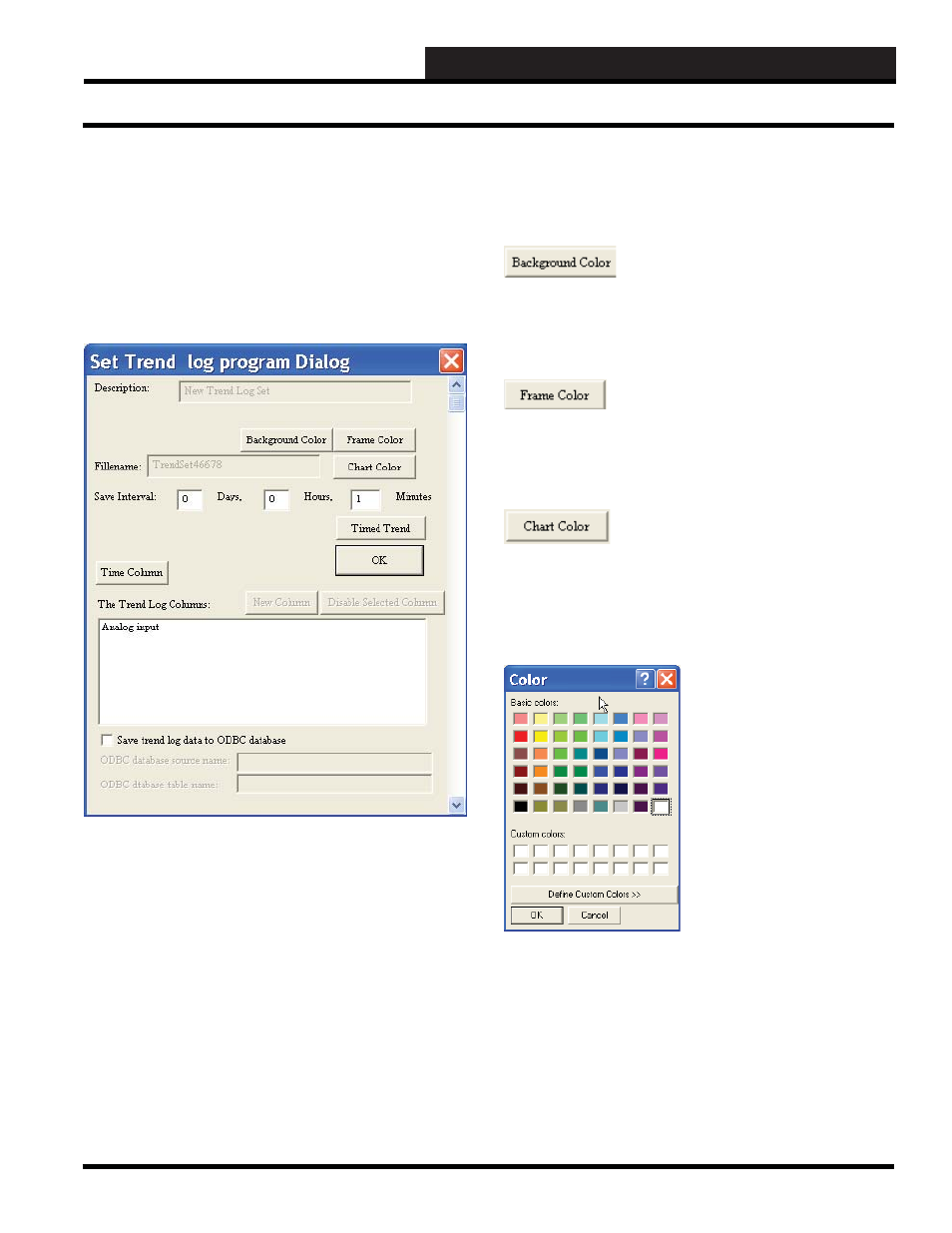
WCC III Technical Guide
8-5
8. TRENDLOG.EXE PROGRAM
Set Trend Log Program Dialog
The “Set Trend Log Program Dialog” is a user programming
setup box that allows the end user or contractor to select the actual
WCC3 point structures that they wish to trend log along with the
following programming instructions:
Description Naming, File Naming, Saving interval of fi le time
durations, Data base cell coloring, Data base fi le saving selection
(ODBC)
Description:
When starting a “New Trend Log” you have at this point the option
to name or further refi ne the naming of the user-programmed
trend log with this “Description:” fi eld. The default value for this
“Description:” fi eld is “New Trend Log Set”, and the end user or
contractor really needs to change it or all of the user programmed
trend logs will have the same name, and the “Search Description”
or “Sort by Description” functions will be of no help to the end
user later on.
Remember that you can have hundreds if not thousands of user-
programmed trend log programs, and these “Sort by Description”
and “Search Description” functions will aid in the future fi nding of
the desired user-programmed trend log.
Data Base Cell Colors
You can select the colors of the database fi le that you are creating
with the three “color” buttons that are available on this “Set Trend
Log Program Dialog Screen.”
This is the background color for the specifi c “cell” in the database
fi le that the end user or contractor can set. Please see the color
selection menu below for actual color selection.
NOTE:
The default
color for this fi eld is “Olive Green.”
This is the color for the “frame” that surrounds the “cell” in the
database fi le that the end user or contractor can set. Please see the
color selection menu below for actual color selection.
NOTE:
The
default color for this fi eld is “White.”
This is the color for the “Chart” - for the “cells” in the database
fi le that the end user or contractor can set. The Background color
for the specifi c “cells” takes precedent over the overall “Chart”
color. Please see the color selection menu below for actual color
selection.
NOTE:
The default color for this fi eld is “Black.”
Background, Frame, and Chart
colors can be selected with the
Color Selection Menu. You
must fi
rst select the desired
Background, Frame, or Chart
“Color” button you wish to
change with your left mouse
button, then select the desired
color and then click
<OK>
.
Please note that custom colors
can be created with the
<Defi ne
Custom Color>
button at the
bottom of the Color Selection
Menu. These newly created user-
defi ned “Custom colors” will be
displayed in one of the 16 custom
color boxes in the lower portion of the Color Selection Menu.
The
<Cancel>
button will cancel your color selection option.
Running the Program