13b. wcc iii - mcd2 installation guide, Mcd-menu program – WattMaster WM-WCC3-TGD-01B User Manual
Page 635
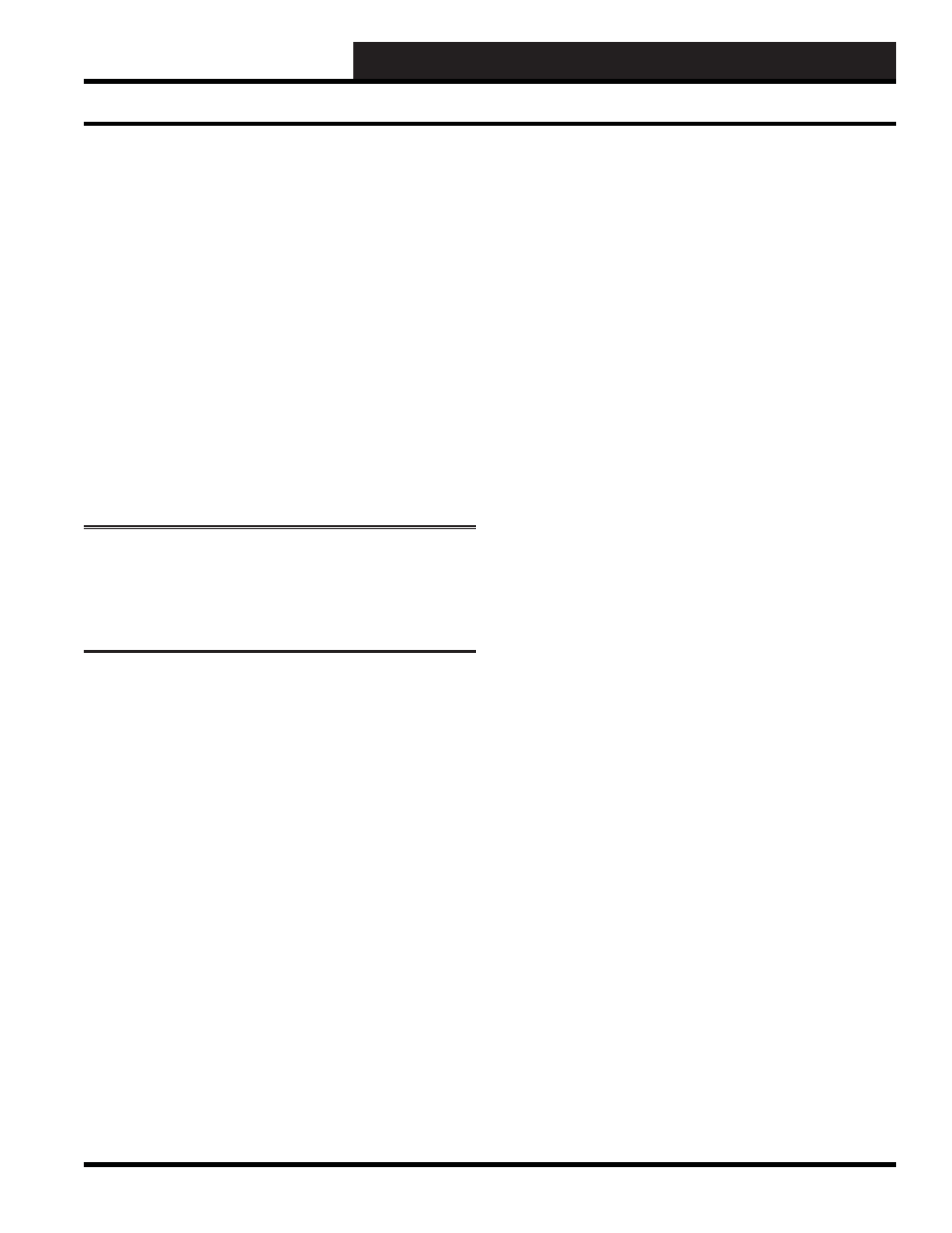
13B. WCC III - MCD2 INSTALLATION GUIDE
WCC III Technical Guide
13B-23
The mcd-menu is straight forward. You can select the desired
function by number (1 to 16) and hit the enter key to execute the
desire function. You can quit this mcd-menu program at any time
by typing “quit” and then pressing the enter key to quit. Then type
“exit” to return to the WCCIII-MCD2 Login: prompt.
Helpful hint: While at the wcciii@wcciii-mcd:~$ prompt, you
can select / toggle through previously entered commands with the
“UP” arrow key.
The new fi les are rolled into the installation fi les so they will be
available on new systems. They can also be pushed or updated
to older systems via secure ftp and then run from the shell.
Alternatively, they can also be uploaded to the WCCIII-MCD2
from inside the WebMin program and then run from the command
line from within the browser. This mcd-menu program may be run
remotely from “Putty”, which is a terminal emulator application
program, provided that this program is installed and properly setup
on your computer.
NOTE:
DO NOT run the mcd-menu program from inside
WebMin’s Command Shell. It will not work there. This mcd-
menu program is meant to work only from telnet/ssh session or
from the actual console (i.e. USB keyboard and VGA monitor that
is directly connected to the WCCIII-MCD2).
Using the default low level username wcciii and password
wt@@58, type mcd-menu at the prompt (view only – restricted
access)
Type sudo mcd-menu at the prompt (unrestricted access) (maybe
required to re-enter the password again).
The following fi rst main menu screen should appear:
Please Pick a Function:
1.
Setup Network Confi guration
2. Setup
Time
Zone
3.
Copy BackTask Files to USB Drive
4.
Restore BackTask Files from USB Drive
5.
Test APC UPS Connection
6.
Restart APC Monitor Server
7.
Test Internet Connection
8.
Test DNS Settings
9.
Update MCD2 via USB
10.
Update MCD2 via NET
16 Total Choices
Press ENTER (or “d”) to scroll downward
OR “u” to scroll upward (Type “quit” to quit)
PLEASE ENTER A CHOICE: ___
Helpful hint: You do not have to use the “u” or “d” keys and then
the “enter” to toggle between the fi rst and second menus. By using
just the “enter” key, you can toggle between the fi rst menu screen
with selections of 1 to 10 and the second menu screen that has
selection 11 only.
Please Pick a Function:
11.
Reset MCD to Default IP Address
12.
Reset MCD to Default DNS Settings
13.
Restart LCD Driver
14.
Restart LCD Display
15. Shutdown
MCD
16.
Shutdown and Reboot MCD
16 Total Choices
Press ENTER (or “d”) to scroll downward
OR “u” to scroll upward (Type “quit” to quit)
PLEASE ENTER A CHOICE: ___
Helpful hint: You do not have to use the “u” or “d” keys and then
the “enter” to toggle between the fi rst and second menus. By using
just the “enter” key, you can toggle between the fi rst menu screen
with selections of 1 to 10 and the second menu screen that has
selection 11 only.
MCD-Menu Program