Wcc3.exe screen descriptions, Bitmap screens, Wcc iii technical guide 3-110 – WattMaster WM-WCC3-TGD-01B User Manual
Page 224
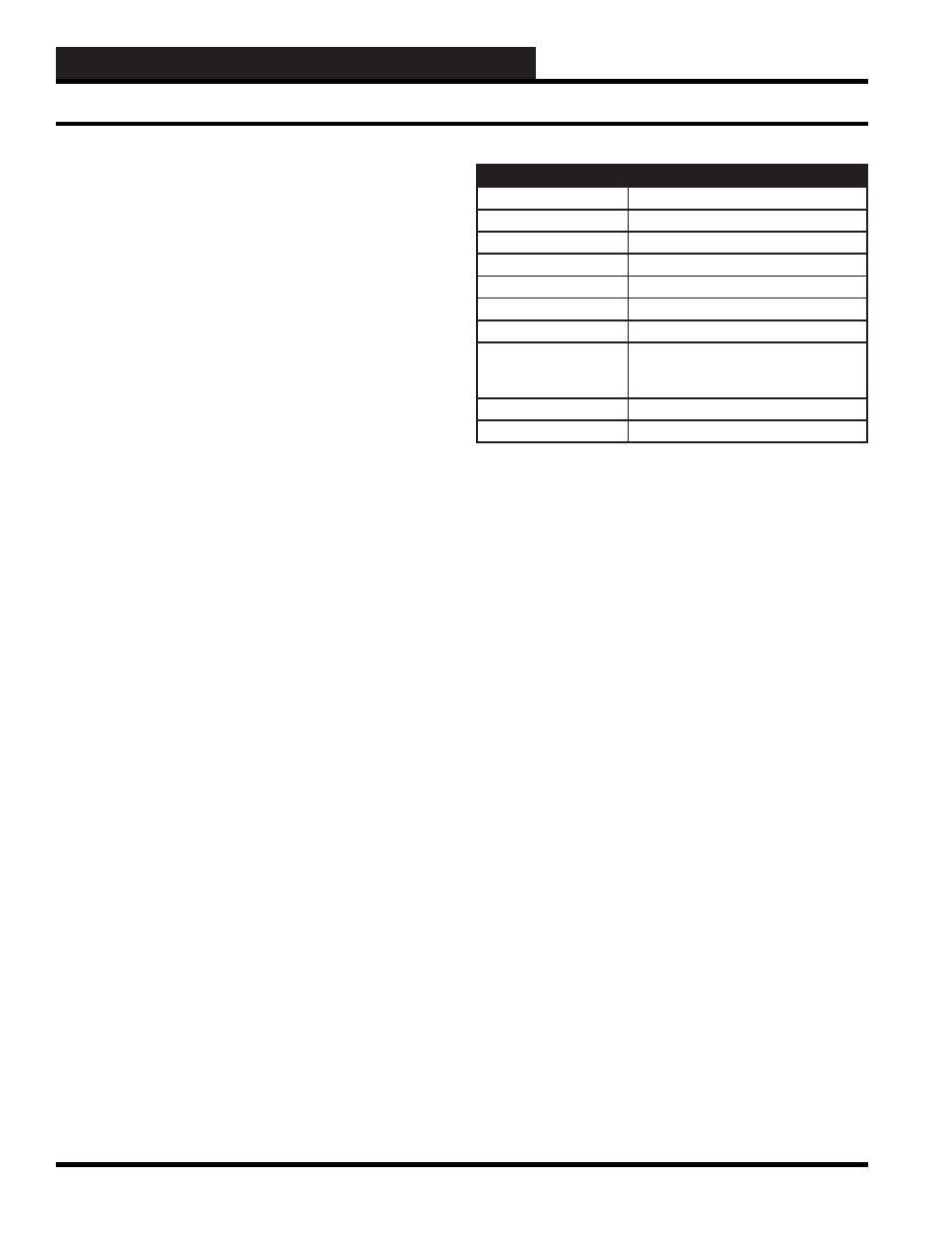
WCC3.EXE SCREEN DESCRIPTIONS
WCC III Technical Guide
3-110
Use the following procedure to cause the WCC III to read the fi le
from the Bitmap Screen Program.
Step 1:
From the WCC III Main Menu, highlight
<Bitmap
Screens>
and press
<Enter>
.
Step 2:
Type the name of the fi le without the “bmp” extension
and press
<Enter>
. In our example, the word “Bmptest 1” would
be entered.
Step 3:
The screen you created will appear in the Bitmap Slide
Screen. Press
<Enter>
to enter Edit Mode.
Step 4:
Press
<Enter>
again to place the values of points within
the WCC III System on the screen. In other words, you can place
an analog value such as temperature or pressure or a binary value
such as fan status on the screen. Up to 100 values may be placed
on the screen.
<Ctrl-U> Toggle Updating
The values of the points on the Bitmap Slide Screen are “dynamic.”
That is, the values on the screen will change as the value of the
point changes. However, you have the option of “freezing” the
points at their present value by pressing
<Ctrl>
and
<U>
while
the Bitmap Slide Screen is displayed on the monitor. To return to
“live” data, press
<Ctrl>
and
<U>
again.
Place Points on the Bitmap Slide Screen
To place WCC III points on the Bitmap Slide Screen, fi rst display
the desired bitmap image on the screen. Wait for the cursor to
appear in the upper left hand corner of the screen, and then press
<Enter>
once to allow you to use the arrow keys to move the
cursor. When the cursor is at the place where you want the point
value to be displayed, press
<Enter>
again, and the four slashes
(////) will appear on the screen. Then, type the point designation
and press
<Enter>
. For example, if you want the value from
satellite #2 analog input #4, enter 2A4. Then press
<Home>,
and
the point value will appear on the screen.
Delete a Point Address on the Bitmap Slide Screen
To delete a point on the Bitmap Slide Screen, fi rst you must have
the cursor in the exact location it was when the point was placed
on the screen. To simplify fi nding this location, you may move
the cursor near the existing point and then press
<Ctrl>
and
<F>
simultaneously to cause the cursor to move to the exact position
where the point was created. You may delete the point by pressing
<Ctrl>
and
<D>
simultaneously, and then pressing
<Enter>
. The
four slashes (////) will then appear. You may enter a new point, or
to remove the slashes, leave the screen by pressing
<Home>
twice,
and then re-access the screen.
Function of Keys While in Bitmap Screen
+ or PgUp
Step forward one slide
- or PgDn
Step backward one slide
Home or Esc or Ctrl+E
Exit screen
Ctrl+U
Toggle update
Enter
Enter edit logic address mode
Enter or Ins
Create logic address
Ctrl+D or Del
Delete logic address
Home or Esc
Press once to display point value after
entering logic address; Press again to
leave edit logic address mode
+
Change color
Tab
Next logic address
Uploading and Downloading of User created Custom
Screens and BitMap Screens.
The WCC3.exe program version 2.27 and above has the ability to
additionally store the end user created Custom Screens and BitMap
Screens fi les on the WCC III – MCD. These stored fi les on the
WCC III – MCD now include the WCC3.exe generated Custom
Screens (Text Based) and BitMap screens (BMP pictures) and
the associated data fi les. By uploading or sending of fi les to the
WCC III – MCD, and by then by downloading or receiving fi les
from the WCC III – MCD, it is now possible to synchronize all of
these screens so that all of the WCC3 front end computer end users
can now see and then use all of these fi les. This makes for easier
distribution of the needed fi les for the WCC3 front end computer
end users to better create and then keep track of, or updating of
these WCC3 front end computer end user generated screen fi les.
When the WCC3 front end computer end user creates a simple
bitmap or custom text screen, these fi les are initially kept in the end
users Windows based computer under the following subdirectory
structure.
C:Program Files\WCCIII\JobName subdirectory.
(Please note that the JobName subdirectory is dependent on the
Job Name that the end user has named his jobsite on the WCC3.
exe “Access Job Site” menu on the initial Connection Dialog Box
when starting the WCC3.exe program.)
If there are more than one WCC3 front end computer end users
then this is the mechanism that should now be used to synchronize
all of the WCC3 front end computers end user created bitmap
screens and custom text screens.
Bitmap Screens