Wcc3.exe screen descriptions, Custom screens – WattMaster WM-WCC3-TGD-01B User Manual
Page 220
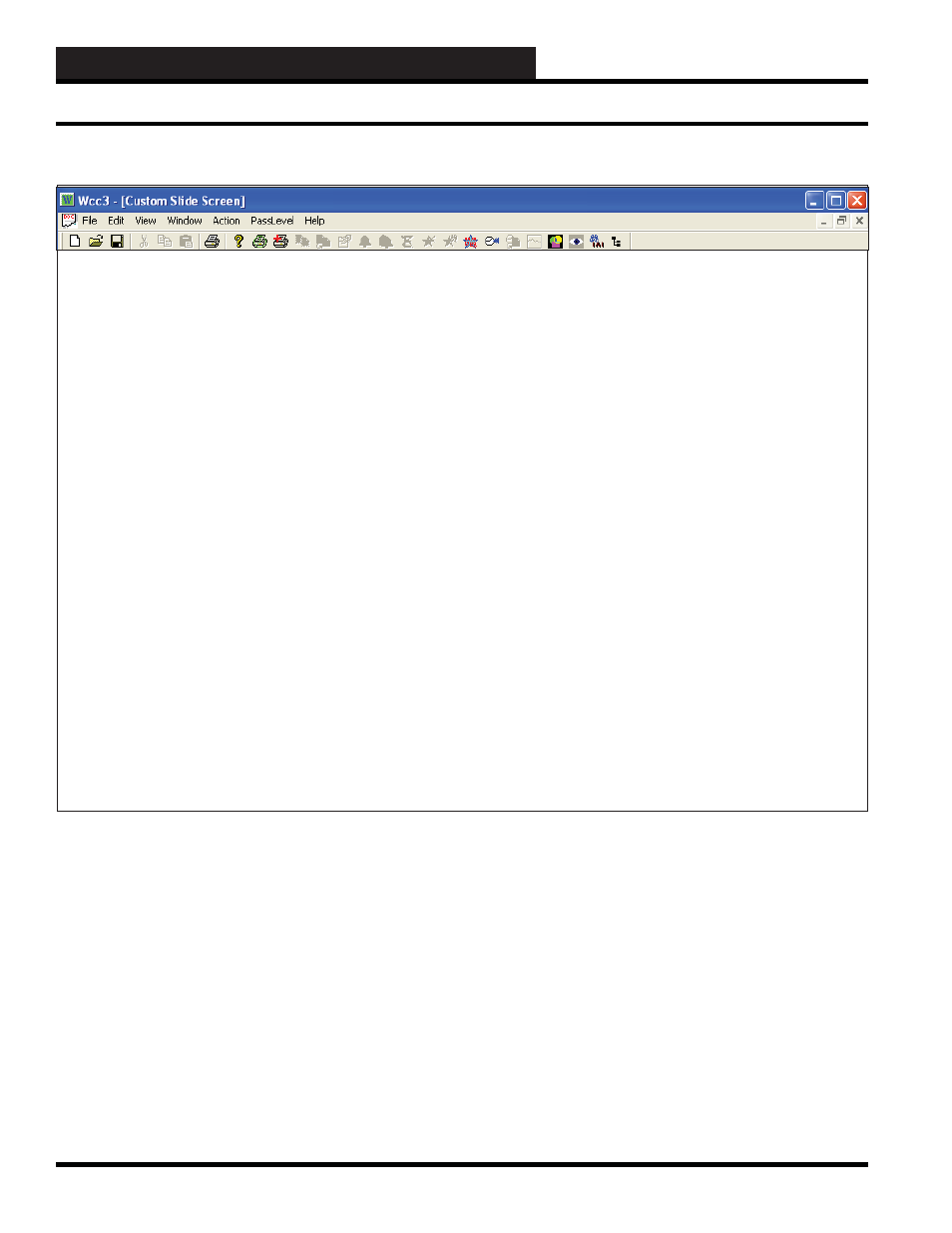
WCC3.EXE SCREEN DESCRIPTIONS
WCC III Technical Guide
3-106
Custom
Slide
1.
ScrTest
1
21.
41.
2. ScrTest 2
22.
Test 22
42.
3.
ScrTest
3
23.
43.
Test
43
4.
24.
44.
5.
25.
45.
6.
26.
46.
7.
27.
47.
8.
28.
48.
9.
29.
49.
10.
30.
50.
11.
31.
51.
12.
32.
52.
13.
33.
53.
14.
34.
54.
15.
35.
55.
16.
36.
56.
17.
37.
57.
18.
38.
58.
19.
39.
59.
20.
40.
60.
Double click left button to start Slide Show Screen.
While in Slide Show Screen, hit [CtrlU] to toggle update.
Hit [Enter] to enter Edit Mode. Hit [Enter] to add a new logic address.
Hit [CtrlF] to fi nd nearest logic address. Hit [CtrlD] to delete a logic address.
HOME for menu
CUSTOM SCREENS
The Custom Screen program allows you to capture custom text
screens and create actual dynamic values from points within the
WCC III system. Up to 60 screens can be created, and up to 100
points (temperatures, ON/OFF status etc.) can be placed on the
screen.
You fi rst need to create a text fi le with a txt extension. We
recommend using Notepad. Notepad creates and edits text fi les
using basic text formatting. Notepad is located in the Accessories
folder that comes with your Windows program. To access Notepad,
click
<Start>
,
<All Programs>
,
<Accessories>
,
< Notepad>
.
The fi le you create needs to be saved or copied to the same
directory or sub-directory as the WCC III software. This is usually
C:\ProgramFiles\WCC III\wcc3.
Use the following procedure to cause the WCC III to read the fi le
from the Custom Screen Program.
Step 1:
From the WCC III Main Menu, highlight
<Custom
Screens>
and press
<Enter>
.
Step 2:
Type the name of the fi le without the “txt” extension
and press
<Enter>
. In our example, the word “ScrTest 1” would
be entered.
Step 3:
The screen you created will appear in the Custom Slide
Screen. Press
<Enter>
to enter Edit Mode.
Step 4:
Press
<Enter>
again to place the values of points within
the WCC III System on the screen. In other words, you can place
an analog value such as temperature or pressure or a binary value
such as fan status on the screen. Up to 100 values may be placed
on the screen.
Custom Screens