Initiating the system, Wcc iii tenant override installation – WattMaster WM-WCC3-TGD-01B User Manual
Page 74
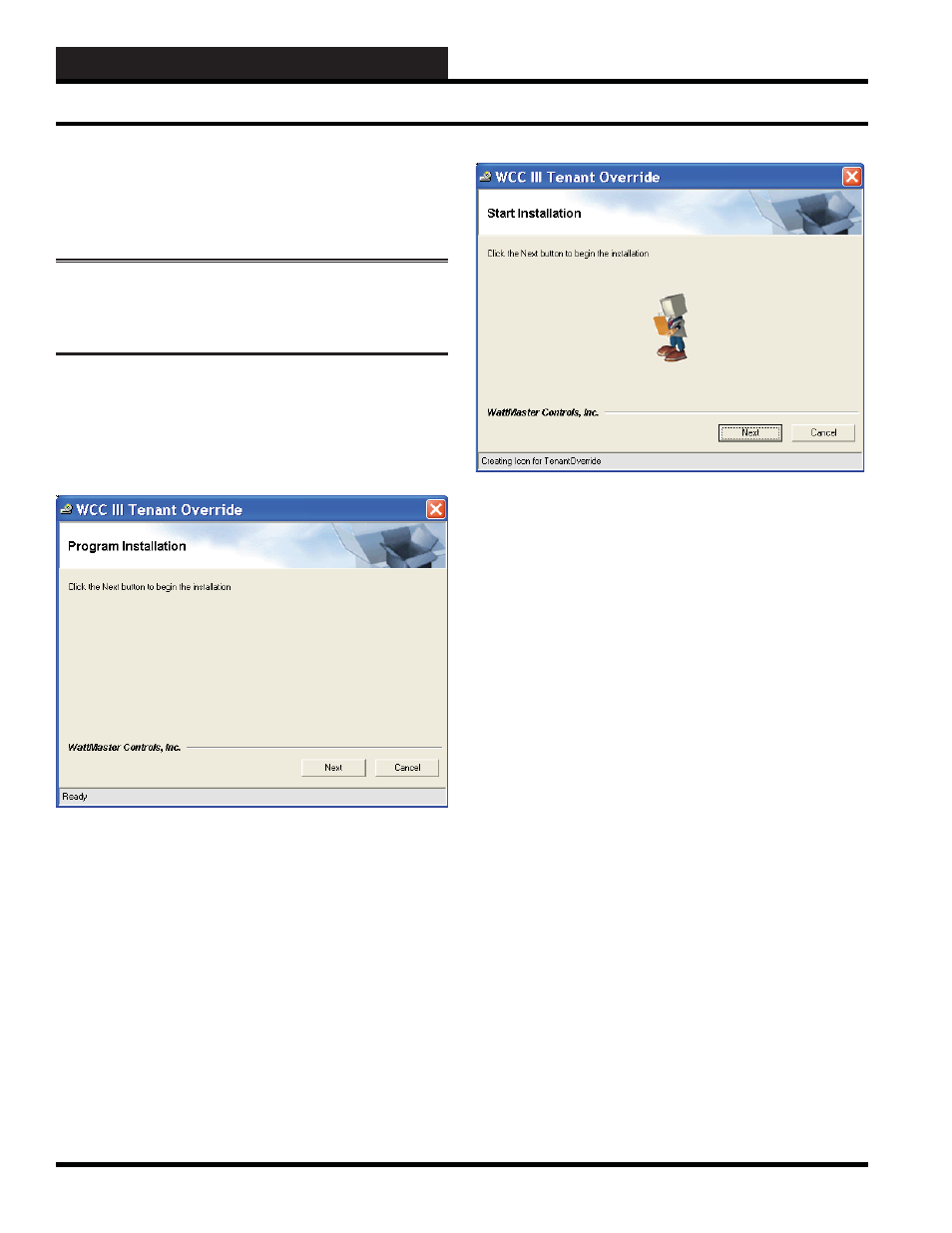
2. INITIATING THE SYSTEM
WCC III Technical Guide
2-6
WCC III Tenant Override Installation
WCC III Tenant Override Installation
Software - DM1WC013-01X
Please note: Your user name must have
suffi cient rights to install these WCC III Limited
programs onto your computer’s hard drive.
Step 1:
Insert the WCC III Tenant Override Program Setup CD
(DM1WC013-01X) into your computer’s CDROM/DVD drive.
Step 2:
This disk should “autorun” and start the installation
process and then display the WCC III Tenant Override Program
Installation Screen.
The WCC III Tenant Override Program Installation Screen will
allow you to install the WCC III Tenant Override programs onto
the end user customer’s computer hard drive.
Step 3:
Please left-click the
<Next>
button to continue with
the program installation. The
<Cancel>
button will allow you to
cancel the WCC III Tenant Override program installation.
Step 4:
The mouse cursor will turn to an hourglass-shaped cursor
to indicate that the WCC III Tenant Override installation process is
still continuing. The “Ready” fi eld at the bottom of this screen will
show the progress of the WCC III Tenant Override program that was
selected for installation. The WCC III Tenant Override installation
program will create (or copy over existing subdirectories) the
following subdirectory on the end user customer computer’s local
disk: C:\Program Files\WCCIII\TenantOverride.
The
<Cancel>
button should allow you to cancel the WCC III
Program Setup installation, but at this point it is too late to cancel
the installation process.