Wccutility.exe screens, Save satellite as screen save satellite as screen – WattMaster WM-WCC3-TGD-01B User Manual
Page 394
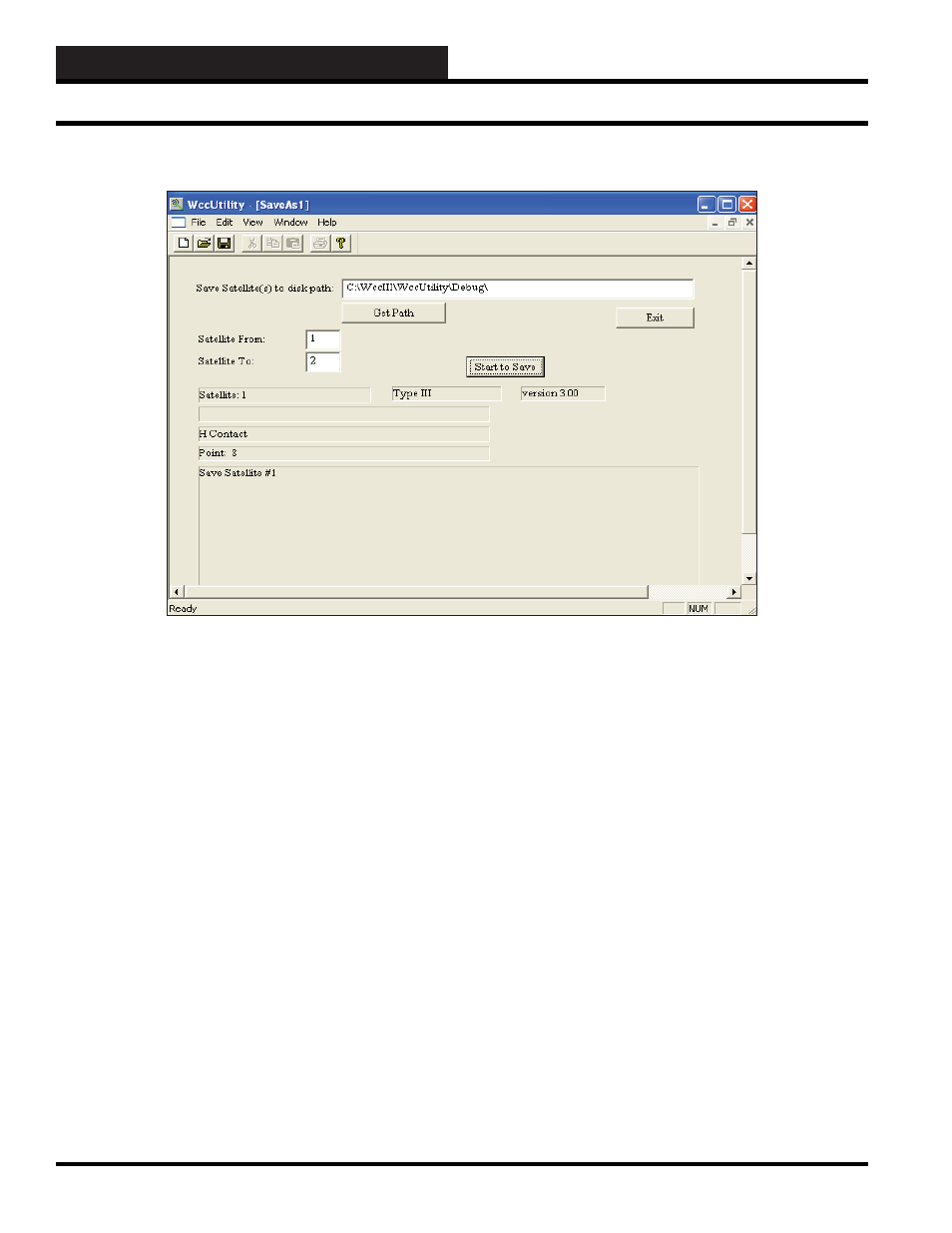
WCC III Technical Guide
5-12
WCCUTILITY.EXE SCREENS
If you would like to save satellites as, select
<Save Satellite As>
from the WccUtility Menu. This allows you to save one satellite’s
data as another satellite’s data to the disk. It’s a combination copy/
save function.
Save Satellite(s) to Disk Path:
Type in the name of the path - directory and/or subdirectory that
you wish to save the satellite data to. If you need to search for the
directory, select
<Get Path>
.
Get Path:
Select the
<Get Path>
button to search for the directory and/
or subdirectory that you wish to save the satellite data to. Select
<Open>
to have the path appear in the Save Satellite(s) to Disk
Path fi eld.
Satellite From:
Enter the number of the satellite you are saving data from.
Satellite To:
Enter the number of the satellite you are saving the data to on the
disk.
Start to Save:
Select this button to start saving the data to the disk under the new
satellite fi le name. The system will give the satellite data the fi le
name Sat#.DAT, with the # representing the number of the satellite
being saved to. If there is already a .DAT fi le with the same SAT #,
the earlier .DAT fi le will change to a .BAK fi le.
Select
<Exit>
to return to the WCC Utility Screen.
SAVE SATELLITE AS SCREEN
Save Satellite As Screen