Initiating the system, Limited wcc3 installation – WattMaster WM-WCC3-TGD-01B User Manual
Page 73
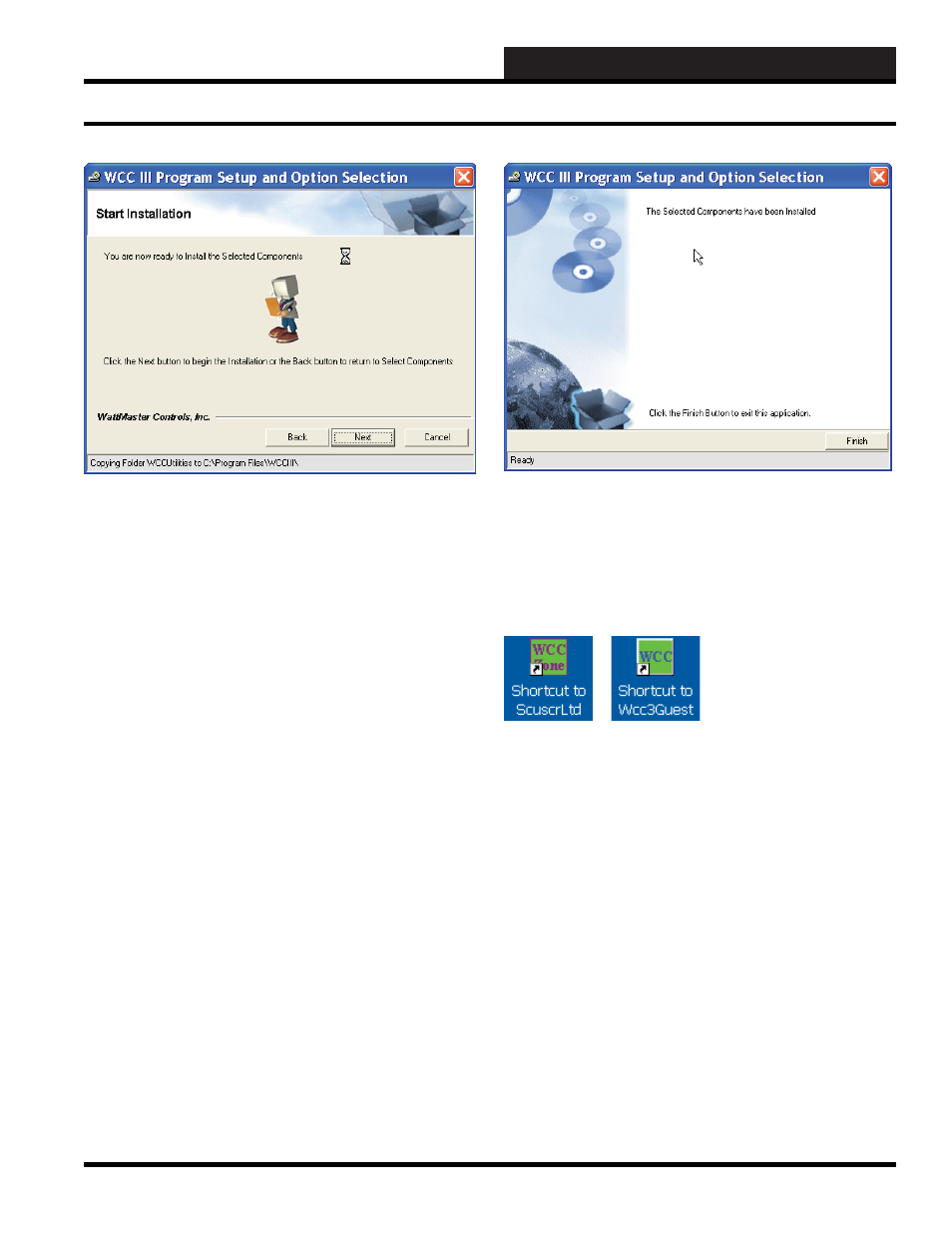
2. INITIATING THE SYSTEM
WCC III Technical Guide
2-5
Step 6:
The mouse cursor will turn to an hourglass-shaped
cursor to indicate that the WCC III installation process is still
continuing. The “Ready” fi eld at the bottom of this screen will
show the progress of the WCC III programs that were selected
for installation. (Copying various subdirectories and fi les). The
WCC III installation program will create (or copy over existing
subdirectories) the following subdirectories on the WCC III Front
end computer’s local disk C:\Program Files\WCCIII subdirectory,
depending on the selected programs to be installed:
C:\Program Files\WCCIII\SCUSCR Ltd
C:\Program Files\WCCIII\WCC3Guest
The
<Back>
button will take you back one screen, but at this point
it is too late in the installation process to go back one screen.
The
<Cancel>
button will allow you to cancel the WCC III
Program Setup installation, but at this point it is too late to cancel
the installation process.
Step 7:
After the installation is complete, the screen shown above
will be displayed. Please left-click the
<Finish>
button to exit the
WCC III program setup installation process.
These are the two possible shortcut icons that should now be
on your Windows Desktop screen, depending on your WCC III
program installation selections:
Limited WCC3 Installation