Initiating the system, Wcc iii technical guide 2-12 – WattMaster WM-WCC3-TGD-01B User Manual
Page 80
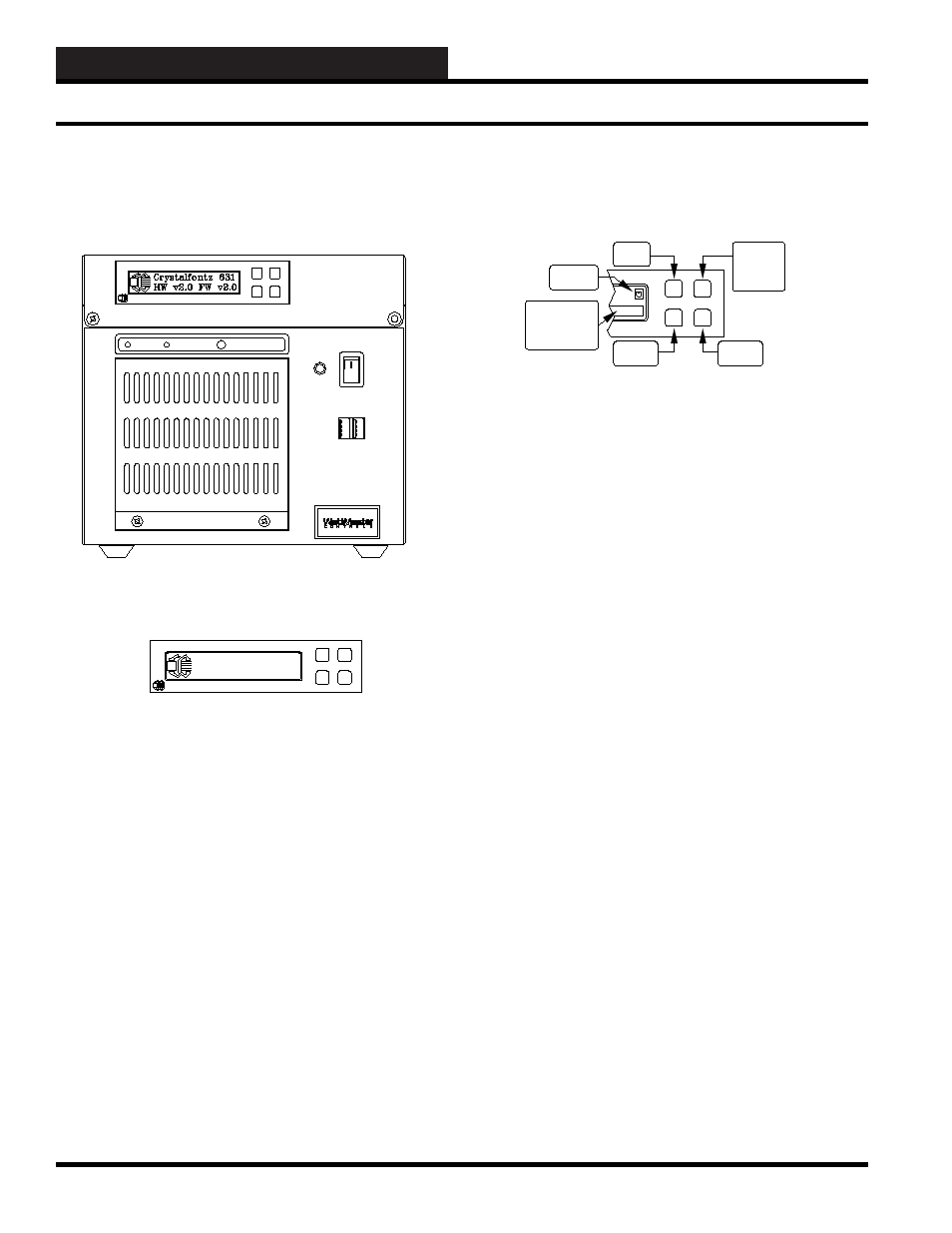
2. INITIATING THE SYSTEM
WCC III Technical Guide
2-12
"UP"
Button
"DOWN"
Button
"SELECT"
"HOLD"
"ROTATE"
Button
"MENU"
Button
Button Message
Area
| Hold
| Rotate
HeartBeat
Location
The LCD Display Buttons
There are four buttons on the front of the LCD display on the WCC
III - MCD.
The Upper Left button is the “UP” menu navigation button.
The Lower Left button is the “DOWN” menu navigation button.
The Upper Right button works as a “SELECT” button under the
MENU option or else it operates as a “HOLD” or “ROTATE”
button for the information screens.
Also the “BUTTON MESSAGE” area will momentarily display
either “HOLD” or “ROTATE” when the Upper Right button is
depressed.
The Lower Right button is the “MENU” button. It also serves as
a “HOME” button to return to the main menu when in any of the
sub-menus.
POWER
H.D.D
RESET
WCC III - MCD Front View
Crystalfontz
Crystalfontz
Crystalfontz 631
HW v2.0 FW v2.0
The WCC III – MCD now has a 2 line by 20 character dot matrix
liquid crystal display. This LCD displays the following information:
IP ADDRESS, MCD UPTIME, RX, TX, Down, Up, User %,
System %, Nice %, Idle %.
This display is very helpful to determine if the WCC III – MCD is
functioning correctly.
WCC III - MCD Display
WCCIII - MCD Local 2 by 20 Line Display