Mcd-menu program – WattMaster WM-WCC3-TGD-01B User Manual
Page 634
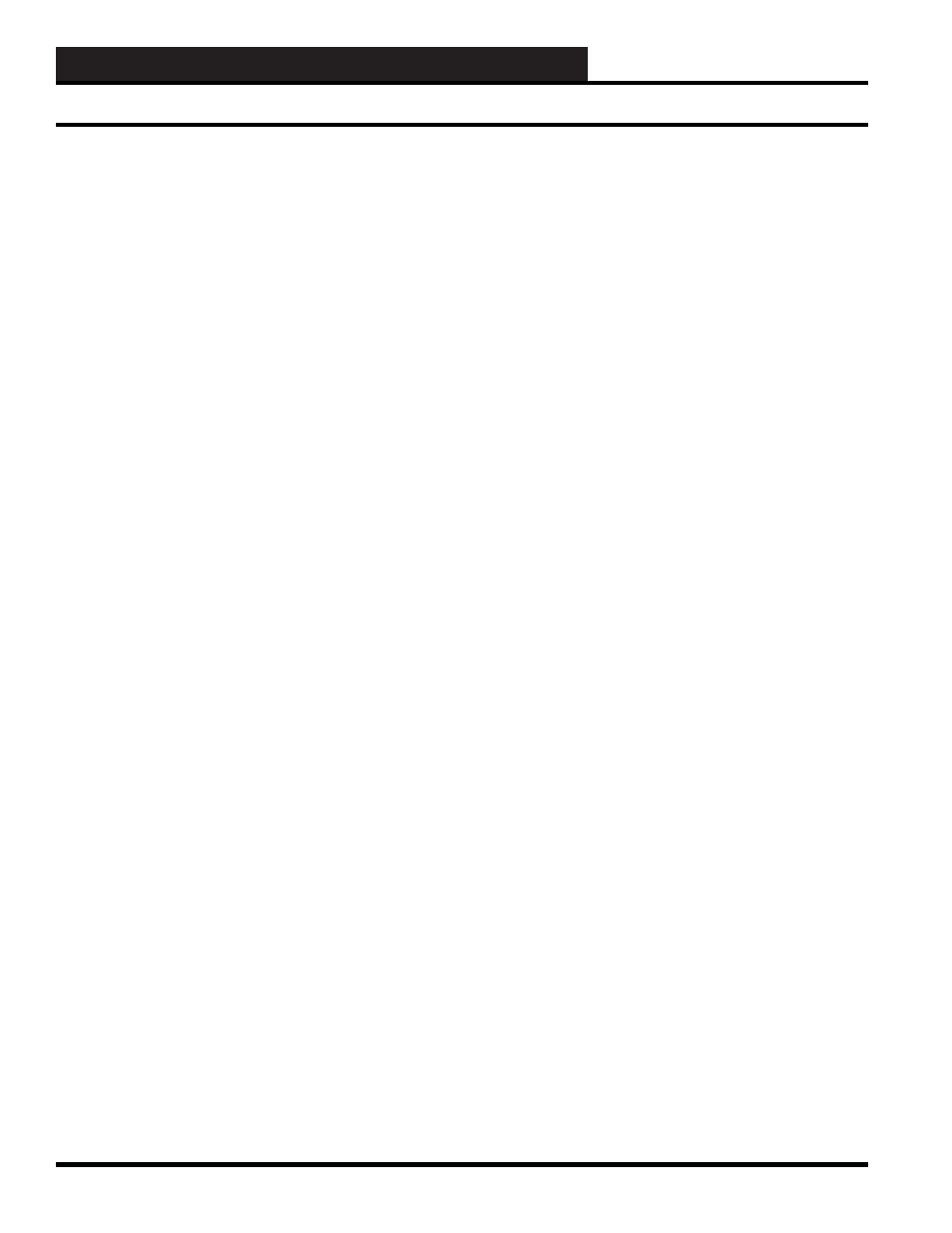
WCC III Technical Guide
13B-22
13B. WCC III - MCD INSTALLATION GUIDE
How to Setup the IP Address on the
WCCIII –MCD2 with the mcd-menu
Program
Obtain a VGA monitor and a USB keyboard to connect to the
WCCIII-MCD2 device. There is a standard VGA monitor 15
pin connector on the bottom of the WCCIII-MCD2 device for
connection to a VGA type monitor. There are four external USB
connectors on the bottom of the WCCIII-MCD2 device, and
you can use any one of these external USB ports for a keyboard
connection.
Prior knowledge of Linux is not required, but would be helpful.
WattMaster Controls has developed a simple setup installation
program for the Linux command line interface, and this program is
called mcd-menu. This mcd-menu program has 16 functions that
are incorporated into it that will allow for the following operations
to be performed:
1. The setup the Network IP Confi guration of the WCCIII-
MCD2 network card interface.
2. The setup of the MCD’s Time Zone.
3. Copying of the BackTask specifi c data fi les to the root
of the USB Drive.
4. Restoring of the BackTask specifi c data fi les from the
root of the USB Drive.
5. The testing of APC Smart UPS connection via USB.
6. The restart of the APC Monitor server software.
7. The testing of the Internet Connection, from the
WCCIII-MCD2 to the Internet.
8. The testing of DNS Settings, from the WCCIII-MCD2
to the Internet.
9. Updating the WCCIII-MCD2 via USB Drive.
10. Updating the WCCIII-MCD2 via the Internet.
11. The resetting of the WCCIII-MCD2 IP address back to
the WattMaster factory Default IP Address settings.
12. The resetting of the WCCIII-MCD2 DNS settings back
to the WattMaster factory default DNS settings.
13. The restarting of the 4 by 20 line LCD Driver that is
located on the front of the WCCIII-MCD2.
14. The restarting of the 4 by 20 line LCD Display that is
located on the front of the WCCIII-MCD2.
15. The shutdown of the WCCIII-MCD2 – properly closing
down.
16. The shutdown and reboot of the WCCIII-MCD2.
The Webmin access method can also accomplish some of these
same tasks, but is a little bit harder to use and is meant to be more
of an “off-site” management tool for the WCCIII-MCD2. The
mcd-menu program is meant to be used as the initial IP setting,
time zone setting, and BACKTASK data fi le loading tool for the
WCCIII-MCD2. For this, a monitor and keyboard needs to be
connected temporally just for the initial IP setup and BACKTASK
data fi le loading.
The default administration username is wcciii and the password is
wt@@58.
This username and password are both CASE sensitive, and should
be entered in lower case letters only.
The administration username will time out after 15 minutes, and
you will be required to reenter the user name, and password again.
Type “mcd-menu” at the at the wcciii@wcciii-mcd:~$ prompt
(which is view only – restricted access). You can do very few
functions in View only restricted access, such as, copy/restore
WCCIII data fi les, check the IP Address, and check the UPS status.
Type “sudo mcd-menu” at the wcciii@wcciii-mcd:~$ prompt to
perform root level tasks like confi gure the IP address, shutdown the
WCC III - MCD, reboot the WCC III - MCD, reset the WCC III –
MCD IP addresses and DNS settings to DEFAULT confi gurations,
set time zones, restart the APC Monitor server, run updates from
USB or Internet, and copy/restore WCCIII data fi les.
Caution must be exercised with the sudo (super user) command
because it can render your WCCIII-MCD2 system unable to
communicate with the outside world if improperly used.
If you have selected a command requiring sudo (Super User)
access, the program will give you a warning message as listed
below:
****************************************************
*
*
*
Warning: The program is not running as root.
*
*
Interface configurations or saving may fail!
*
*
*
******************************************
MCD-Menu Program