Wccutility.exe screens, Restore satellite screen restore satellite screen – WattMaster WM-WCC3-TGD-01B User Manual
Page 390
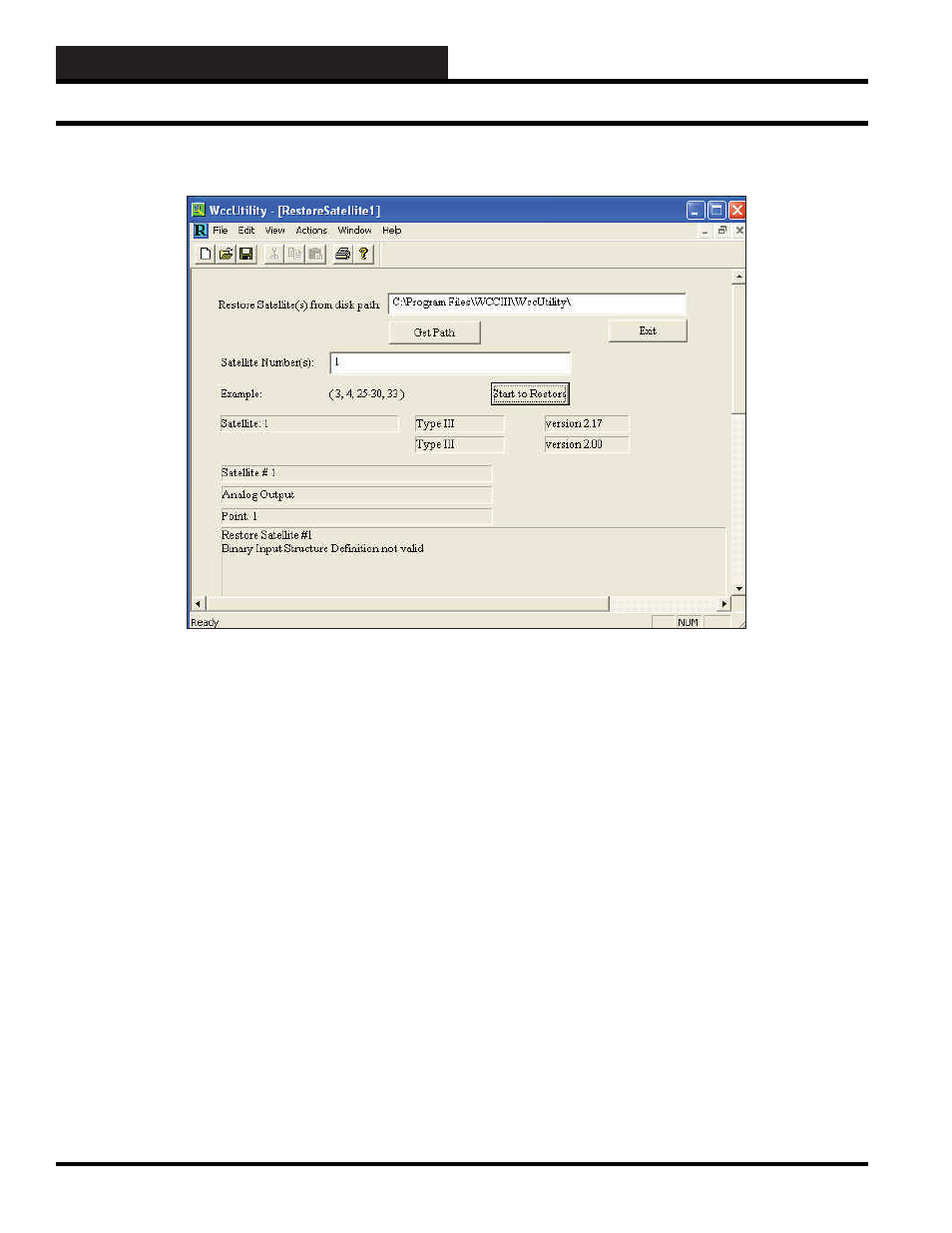
WCC III Technical Guide
5-8
WCCUTILITY.EXE SCREENS
Restore Satellite
If you would like to restore information from a saved satellite
backup fi le, select
<Restore Satellite>
from the WccUtility Menu.
In the Restore Satellite(s) from disk path fi eld, type in the drive
and folder name where the satellite data is located. If you need to
browse to fi nd the drive and folder name, select
<Get Path>
.
In the Satellite Number(s) fi eld, type in the satellite number(s) you
wish to restore from disk. Separate satellite numbers with commas
and/or designate a range of numbers with a dash as shown in the
Example fi eld on the screen.
When you are ready, select
<Start to Restore>
. You will be able
to view the restoration progress in the fi elds located below the
<Start to Restore>
button.
RESTORE SATELLITE SCREEN
Restore Satellite Screen
When the Restore is complete, there will be a “fi nished!!” message
in one of the fi elds.
If the system encounters any problems, it will display messages in
the message box at the bottom of the screen.
Select
<Exit>
to return to the WccUtility Screen.