Change the display of swatches, Show a specific type of swatch and hide all others, Select all swatches that aren’t used in artwork – Adobe Illustrator CS4 User Manual
Page 111: Select a color group, Select a swatch by name
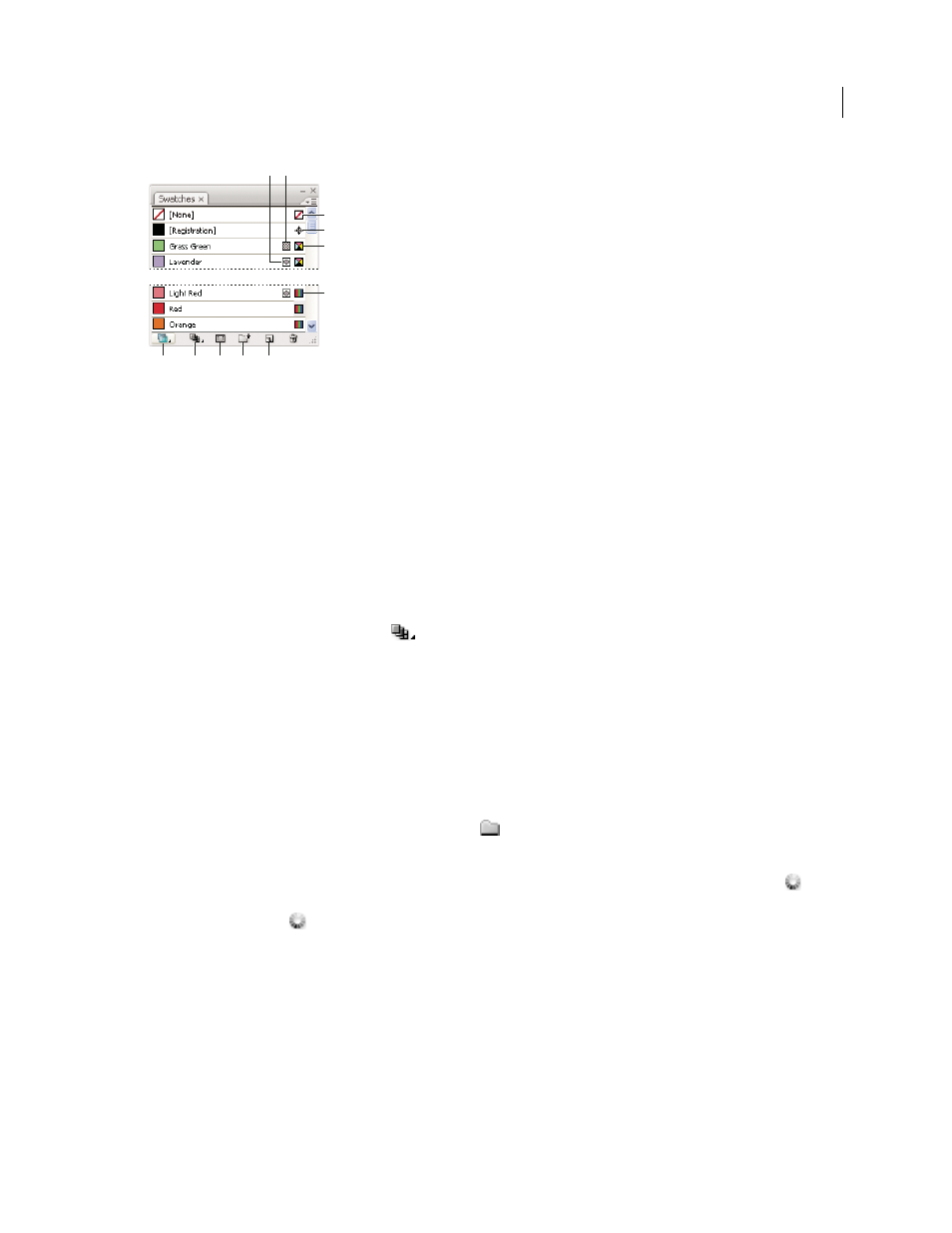
104
USING ADOBE ILLUSTRATOR CS4
Color
Swatches panel in Small List view
A. Spot color B. Global color C. Fill or stroke of None D. Registration swatch (prints on all plates) E. CMYK symbol (when document is open
in CMYK mode)
F. RGB symbol (when document is open in RGB mode) G. Swatch Library Menu button H. Show Swatch Kinds Menu button
I. Swatch Options button J. New Color Group button K. New Swatch button
See also
Change the display of swatches
❖
Select a view option from the Swatches panel menu: Small Thumbnail View, Medium Thumbnail View, Large
Thumbnail View, Small List View, or Large List View.
Show a specific type of swatch and hide all others
❖
Click the Show Swatch Kinds button
and choose one of the following: Show All Swatches, Show Color
Swatches, Show Gradient Swatches, Show Pattern Swatches, or Show Color Groups.
Select all swatches that aren’t used in artwork
If you want to limit your Swatches panel to only the colors that are used in a document, you can select all unused
swatches and then delete them.
❖
Choose Select All Unused in the Swatches panel menu.
Select a color group
•
To select the entire group, click the color group icon
.
•
To select swatches inside the group, click individual swatches.
Note: To edit the selected color group, make sure no artwork is selected and click the Edit Color Group button
, or
double-click the color group folder. To edit the selected color group and apply the edits to selected artwork, click the Edit
Or Apply Colors button
, or double-click the color group folder. For more information, see “
115.
Select a swatch by name
❖
Select Show Find Field from the Swatches panel menu. Type the first letter or letters of the swatch’s name in the
Find text box at the top of the panel.
Note: This procedure does not work with double-byte characters.
You can also use this method to select a PANTONE® swatch by entering the PANTONE number.
A
B
C
D
E
F
G
H
J
K
I