Adobe Illustrator CS4 User Manual
Page 45
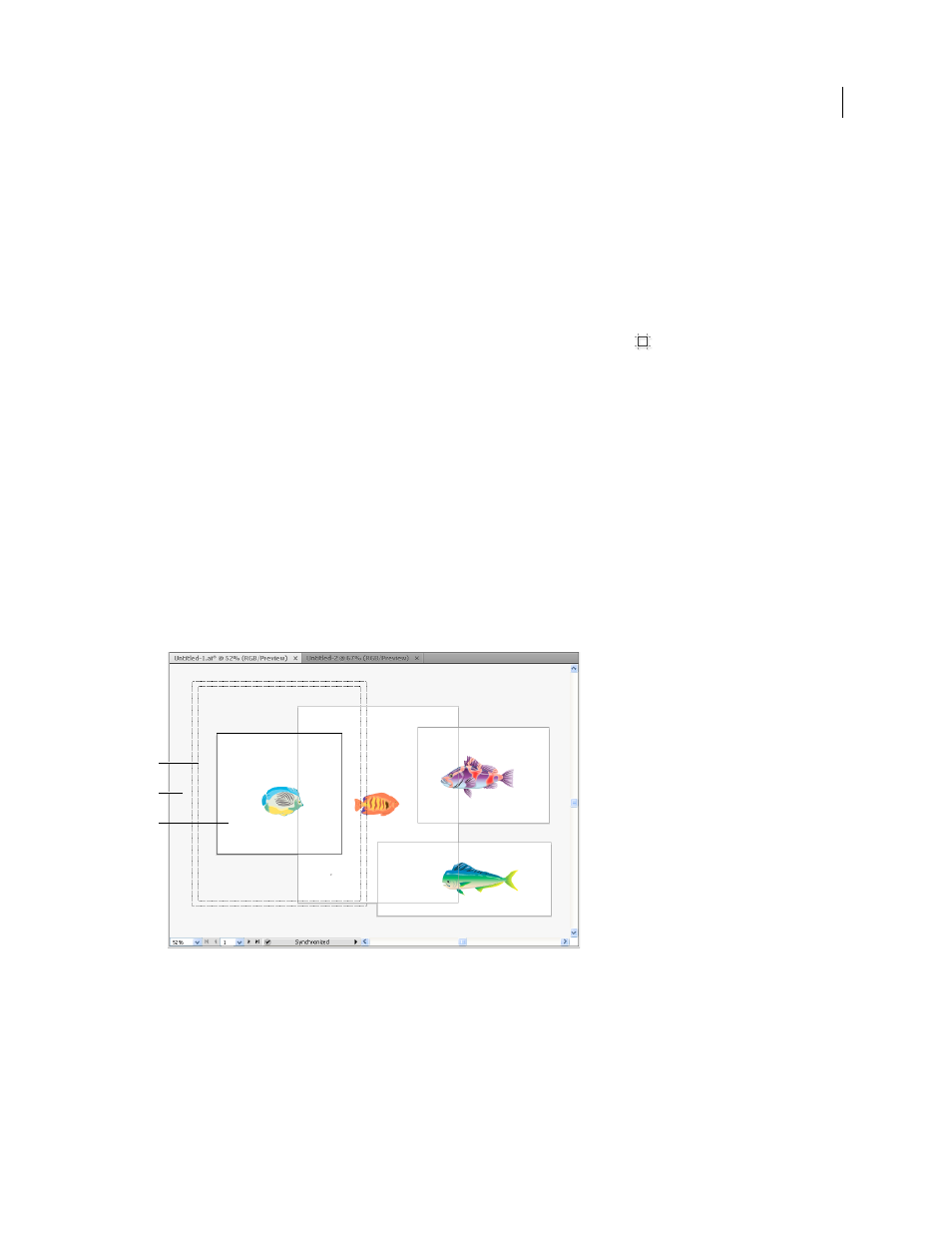
38
USING ADOBE ILLUSTRATOR CS4
Workspace
You can use artboards as crop areas for printing or placement purposes—they work the same way as crop areas work
in Illustrator CS3. Multiple artboards are useful for creating a variety of things such as multiple page PDFs, printed
pages with different sizes or different elements, independent elements for websites, video storyboards, or individual
items for animation in Adobe Flash or After Effects.
Note: If you created crop areas in a Illustrator CS3 document, the crop areas will be converted to artboards in CS4. You
may be prompted to specify how you want the crop areas to convert.
You can have 1 to 100 artboards per document depending on size. You can specify the number of artboards for a
document when you first create it, and you can add and remove artboards at any time while working in a document.
You can create artboards in different sizes, resize them by using the Artboard tool
, and position them anywhere
on the screen—even overlapping one another.
To see a video on using multiple artboards, see
.
Viewing artboards and the canvas
You can view the page boundaries in relation to an artboard by showing print tiling (View
> Show Print Tiling). When
print tiling is on, the printable and nonprintable areas are represented by a series of solid and dotted lines between the
outermost edge of the window and the printable area of the page.
Each artboard is bounded by solid lines and represents the maximum printable area. To hide the artboard boundaries,
choose View
> Hide Artboards. The canvas is the area outside the artboard that extends to the edge of the 220 inch
square window. The canvas represents a space on which you can create, edit, and store elements of artwork before
moving them onto an artboard. Objects placed onto the canvas are visible on-screen, but they do not print.
To center an artboard and zoom it to fit the screen, click the artboard number in the status bar, located at the bottom
of the application window.
Illustration window
A. Printable area (determined by the specified printer) B. Canvas C. Artboard
Printing and exporting artboards
All artboards in a document share the same media type format, such as Print. You can print each artboard individually,
tiled, or combined into one page. If you save a multiple-artboard Illustrator document to a previous version of
Illustrator, such as CS3, you can choose to save each artboard as a separate file, along with a master file that includes
all artboards merged.
A
B
C