Importing artwork from photoshop, Photoshop import options – Adobe Illustrator CS4 User Manual
Page 273
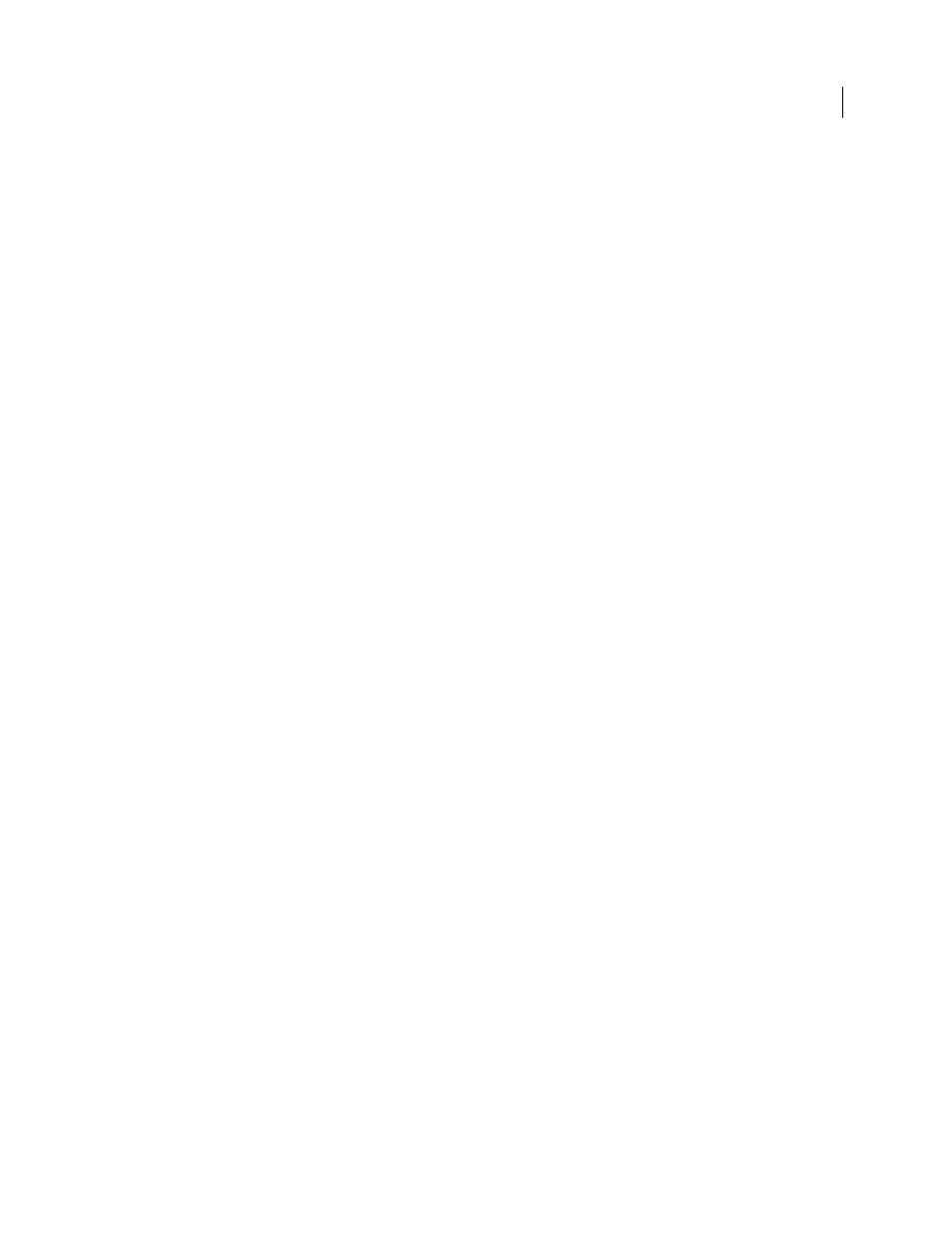
266
USING ADOBE ILLUSTRATOR CS4
Importing, exporting, and saving
Importing artwork from Photoshop
Importing artwork from Photoshop
You can bring artwork from Photoshop (PSD) files into Illustrator using the Open command, the Place command, the
Paste command, and the drag-and-drop feature.
Illustrator supports most Photoshop data, including layer comps, layers, editable text, and paths. This means that you
can transfer files between Photoshop and Illustrator without losing the ability to edit the artwork. For easy transfer of
files between the two applications, adjustment layers that have visibility turned off are imported (though inaccessible)
into Illustrator and restored when exported back to Photoshop.
Spot colors (up to 31 spot channels per file) import as a single N-Channel raster image, which is placed over the process
color image. The spot colors are added to the swatches panel as custom colors with the same name as in Photoshop.
Imported spot colors separate correctly.
Duotone PSD files import as flat raster images with a 256-indexed colorspace and an N-Channel colorspace containing
all of the duotone inks. Because Illustrator uses an N-Channel, blending mode interactions set in Photoshop may
appear differently in Illustrator. Ink colors from old color libraries are set to gray.
In cases where Illustrator must convert the Photoshop data, a warning message appears. For example, when importing
a 16-bit Photoshop file, Illustrator warns you that the image will be imported as an 8-bit, flat composite.
Photoshop import options
When you open or place a Photoshop file that contains multiple layers, you can set the following options:
Layer Comp
If the Photoshop file contains layer comps, specifies which version of the image to import. Select Show
Preview to display a preview of the selected layer comp. The Comments text box displays comments from the
Photoshop file.
When Updating Link
Specifies how to handle layer visibility settings when updating a linked Photoshop file that
includes layer comps.
•
Keep Layer Visibility Overrides
Updates the linked image based on the state of layer visibility in the layer comp
when you originally placed the file.
•
Use Photoshop’s Layer Visibility
Updates the linked image based on the current state of layer visibility in the
Photoshop file.
Convert Photoshop Layers To Objects And Make Text Editable Where Possible
Preserves as much layer structure and
text editability as possible without sacrificing appearance. However, if the file includes features that Illustrator doesn’t
support, Illustrator preserves the appearance of the artwork by merging and rasterizing layers. For example:
•
Layer sets that use the Dissolve blending mode as well as all layers in clipping masks get merged into single layers.
•
Adjustment layers and layers that use a Knockout option are merged with the underlying layers, as are layers that
contain transparent pixels and use the Color Dodge, Color Burn, Difference, Linear Burn, Linear Dodge, Vivid
Light, Linear Light, or Pin Light blending mode.
•
Layers that use layer effects may be merged; however, the specific merging behavior depends on the blending mode
of the layer, the presence of transparent pixels, and the layer’s blending options.
•
Hidden layers that require merging are discarded.
Note: The Convert Photoshop Layers To Objects And Make Text Editable Where Possible option is not available when
you link to a Photoshop file.