Adobe Illustrator CS4 User Manual
Page 302
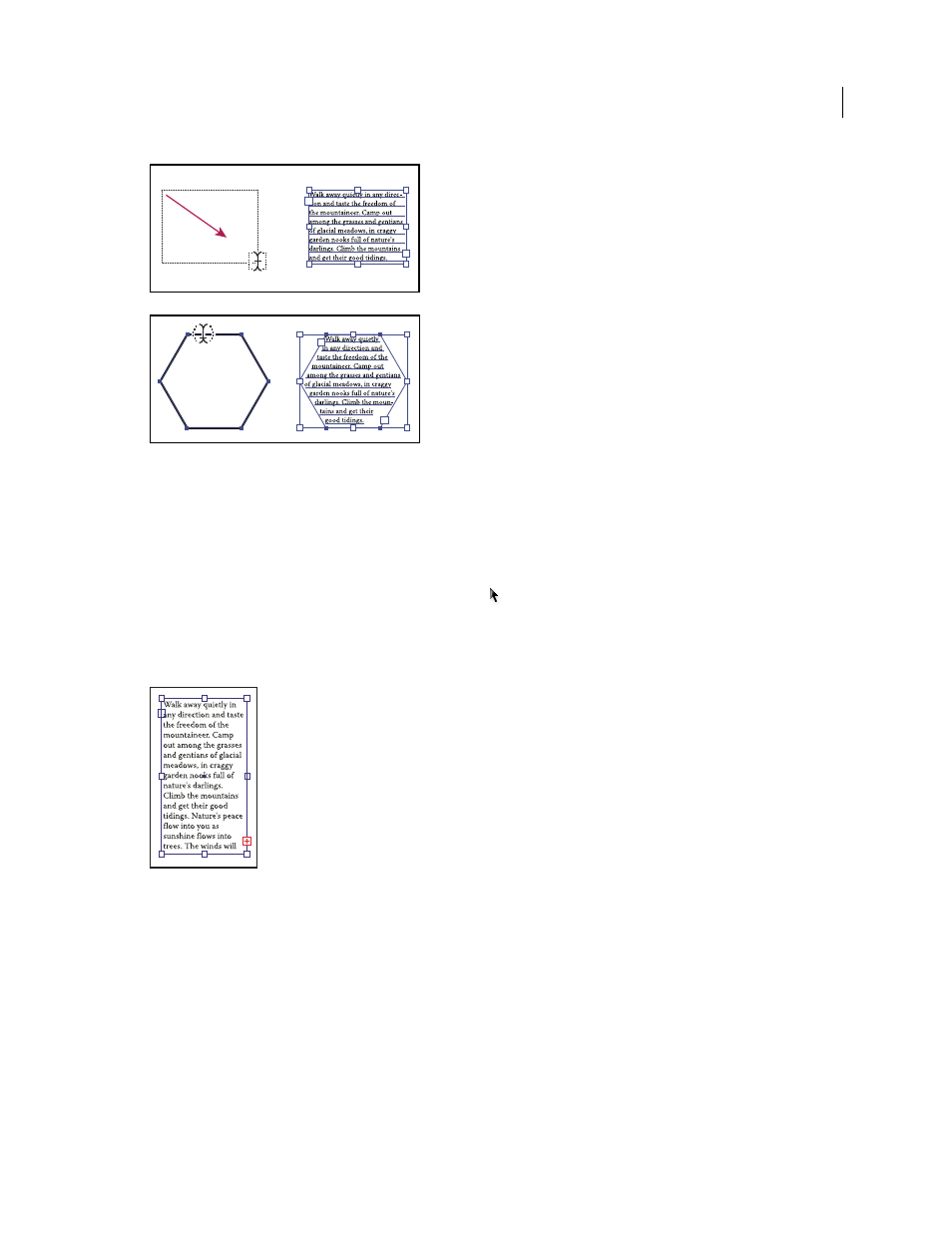
295
USING ADOBE ILLUSTRATOR CS4
Type
Creating a type area by dragging (top) compared to converting an existing shape to a type area (bottom)
Note: If the object is an open path, you must use the Area Type tool to define the bounding area. Illustrator draws an
imaginary line between the endpoints of the path to define the boundaries.
2
(Optional) Set text-formatting options in the Control panel, Character panel, or Paragraph panel.
3
Enter the text. Press Enter or Return to begin a new paragraph.
4
When you finish entering text, click the Selection tool
to select the type object. Alternatively, Ctrl-click
(Windows) or Command-click (Mac
OS) the text.
If you enter more text than can fit within an area, a small box containing a plus symbol (+) appears near the bottom of
the bounding area.
Example of overflow text
You can resize the text area or extend the path to display the overflow text. You can also thread the text into another
object.
For a video on creating point and area type, see
with type in Illustrator, see the Working with Type white paper at
.
See also