Edit the spelling dictionary, Assign languages to text, Apply a language to all text – Adobe Illustrator CS4 User Manual
Page 313: Assign a language to selected text
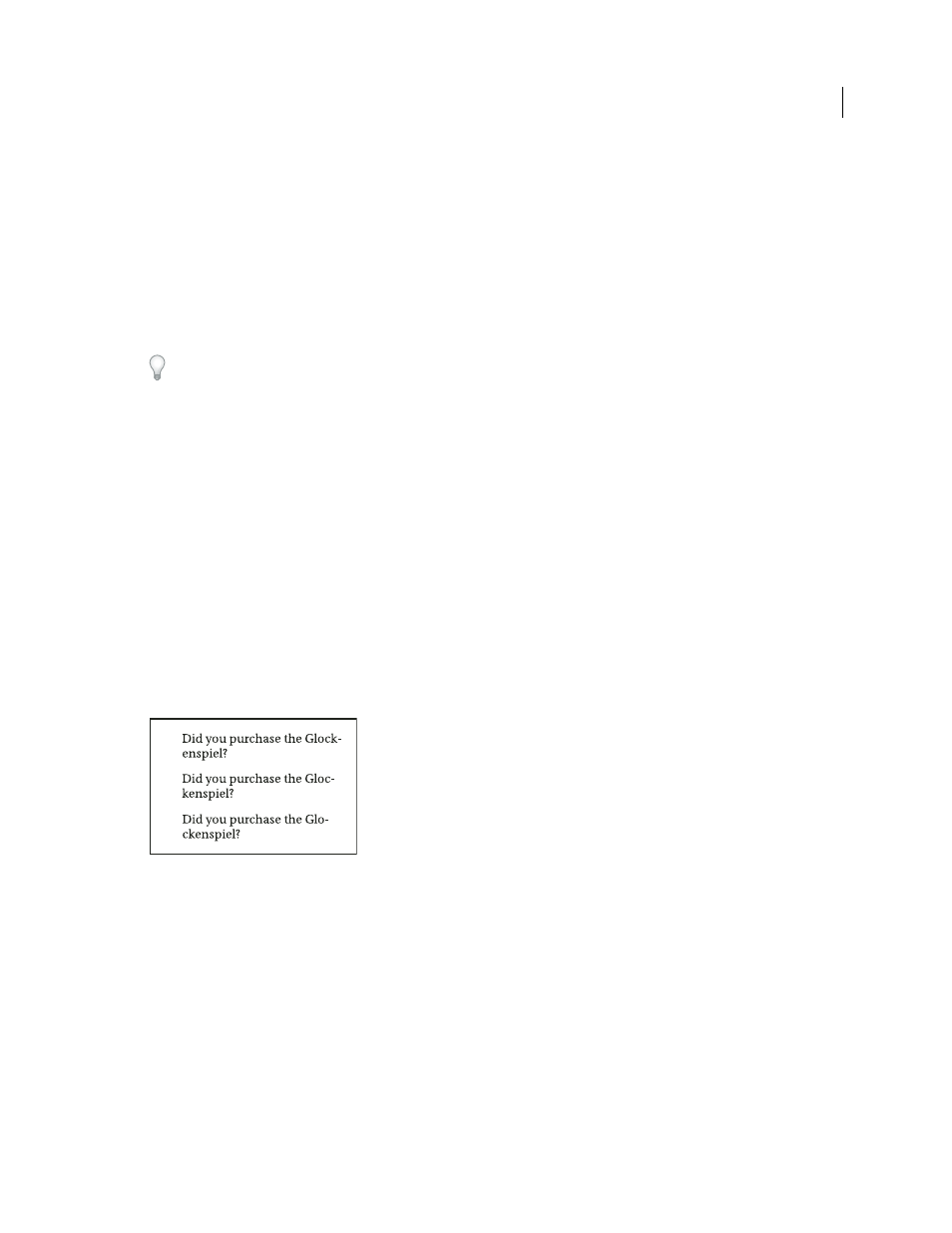
306
USING ADOBE ILLUSTRATOR CS4
Type
4
When Illustrator displays misspelled words or other possible errors, do one of the following:
•
Click Ignore or Ignore All to continue spell-checking without changing a certain word.
•
Select a word from the Suggestions list or type the correct word in the top box, and then click Change to change
only that occurrence of the misspelled word. You can also click Change All to change all occurrences of the
misspelled word in your document.
•
Click Add to have Illustrator store an acceptable but unrecognized word in the dictionary so that subsequent
occurrences are not considered misspellings.
5
When Illustrator finishes checking your document, click Done.
Illustrator can check for spelling errors in a variety of languages, based on the language that you assign to words.
Edit the spelling dictionary
1
Choose Edit > Edit Custom Dictionary.
2
Do any of the following, and click Done:
•
To add a word to the dictionary, type the word in the Entry box, and click Add.
•
To remove a word from the dictionary, select the word in the list, and click Delete.
•
To modify a word in the dictionary, select the word in the list. Then type the new word in the Entry box, and click
Change.
Assign languages to text
Illustrator uses Proximity language dictionaries for both spelling and hyphenation. Each dictionary contains hundreds
of thousands of words with standard syllable breaks. You can assign a language to an entire document or apply a
language to selected text.
Examples of hyphenation for different languages
A. “Glockenspiel” in English B. “Glockenspiel” in Traditional German C. “Glockenspiel” in Reformed German
Apply a language to all text
1
Choose Edit > Preferences
> Hyphenation (Windows) or Illustrator > Preferences
> Hyphenation (Mac
OS).
2
Select a dictionary from the Default Language pop-up menu, and click
OK.
Assign a language to selected text
1
Select the text.
2
In the Character panel, choose the appropriate dictionary from the Language menu. If the Language menu isn’t
showing, choose Show Options from the Character panel menu.
A
B
C