Show or hide nonprinting characters, Formatting paragraphs, Paragraph panel overview – Adobe Illustrator CS4 User Manual
Page 330
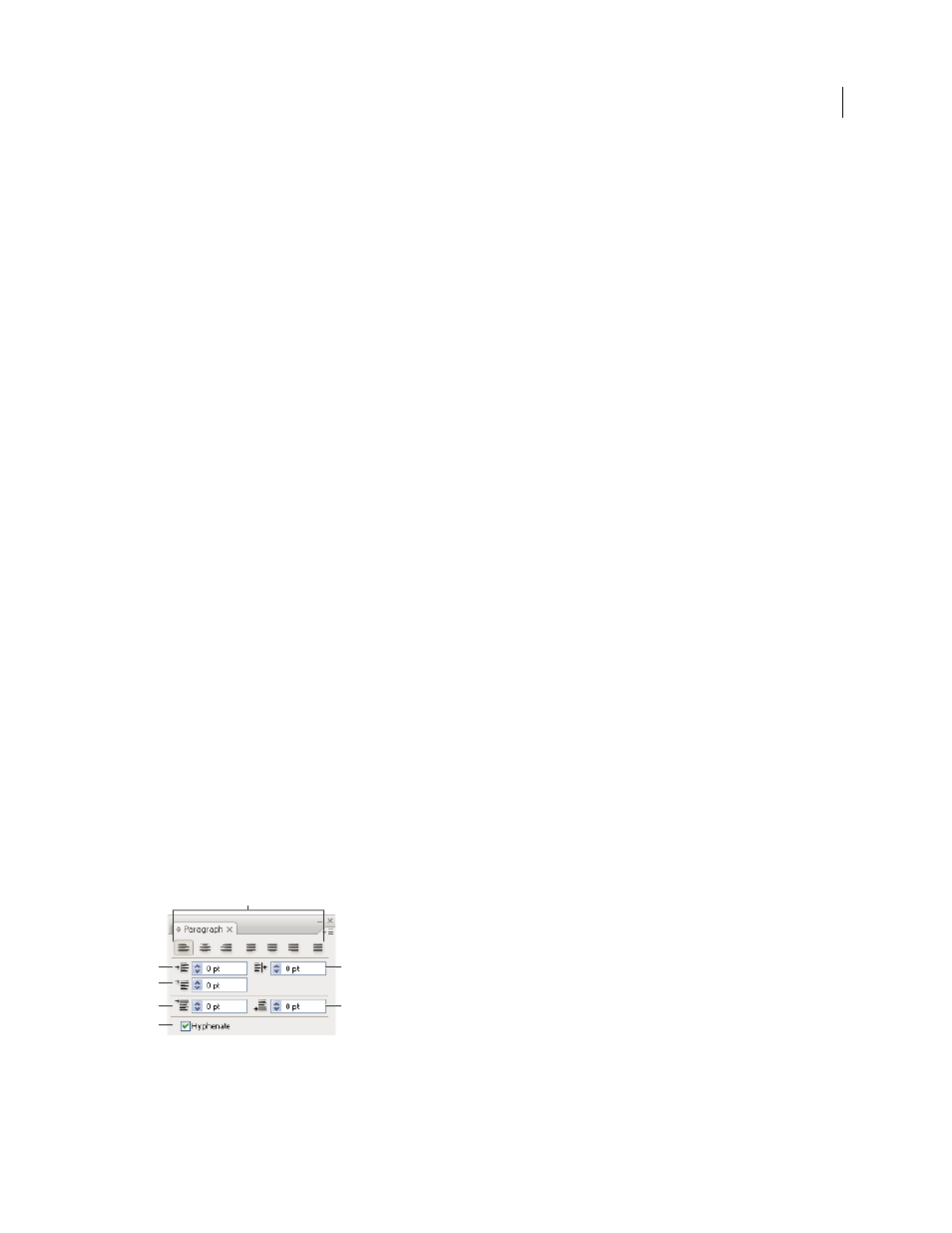
323
USING ADOBE ILLUSTRATOR CS4
Type
Use swashes, titling alternates, or stylistic alternates
Many OpenType fonts include stylized characters that let you add decorative elements to type. Swashes are characters
with exaggerated flourishes. Titling alternates are characters (usually all in capitals) designed for use in large-size
settings, such as titles. Stylistic alternates are stylized characters that create a purely esthetic effect.
1
Select the characters or type objects to which you want to apply the setting. If you don’t select any text, the setting
applies to new text you create.
2
Make sure that an OpenType font is selected.
3
In the OpenType panel, do one of the following:
•
Click the Swash button to enable or disable swash characters (if available in the current font).
•
Click the Stylistic Alternates button to enable or disable stylistic alternates (if available in the current font).
•
Click the Titling Alternates button to enable or disable titling alternates (if available in the current font).
See also
Show or hide nonprinting characters
Nonprinting characters include hard returns (line breaks), soft returns (line breaks), tabs, spaces, nonbreaking spaces,
double-byte characters (including spaces), discretionary hyphens, and the end-of-text character.
To make the characters visible as you format and edit type, choose Type > Show Hidden Characters. A
check mark
indicates that nonprinting characters are visible.
Formatting paragraphs
Paragraph panel overview
You use the Paragraph panel (Window
> Type > Paragraph) to change the formatting of columns and paragraphs.
When type is selected or when the Type tool is active, you can also use options in the Control panel to format
paragraphs.
.
Paragraph panel (all options shown)
A. Alignment and Justification B. Left Indent C. First Line Left Indent D. Space Before Paragraph E. Hyphenation F. Right Indent G. Space
After Paragraph
A
F
B
C
E
D
G