Update modified links, Set placement options for linked artwork – Adobe Illustrator CS4 User Manual
Page 267
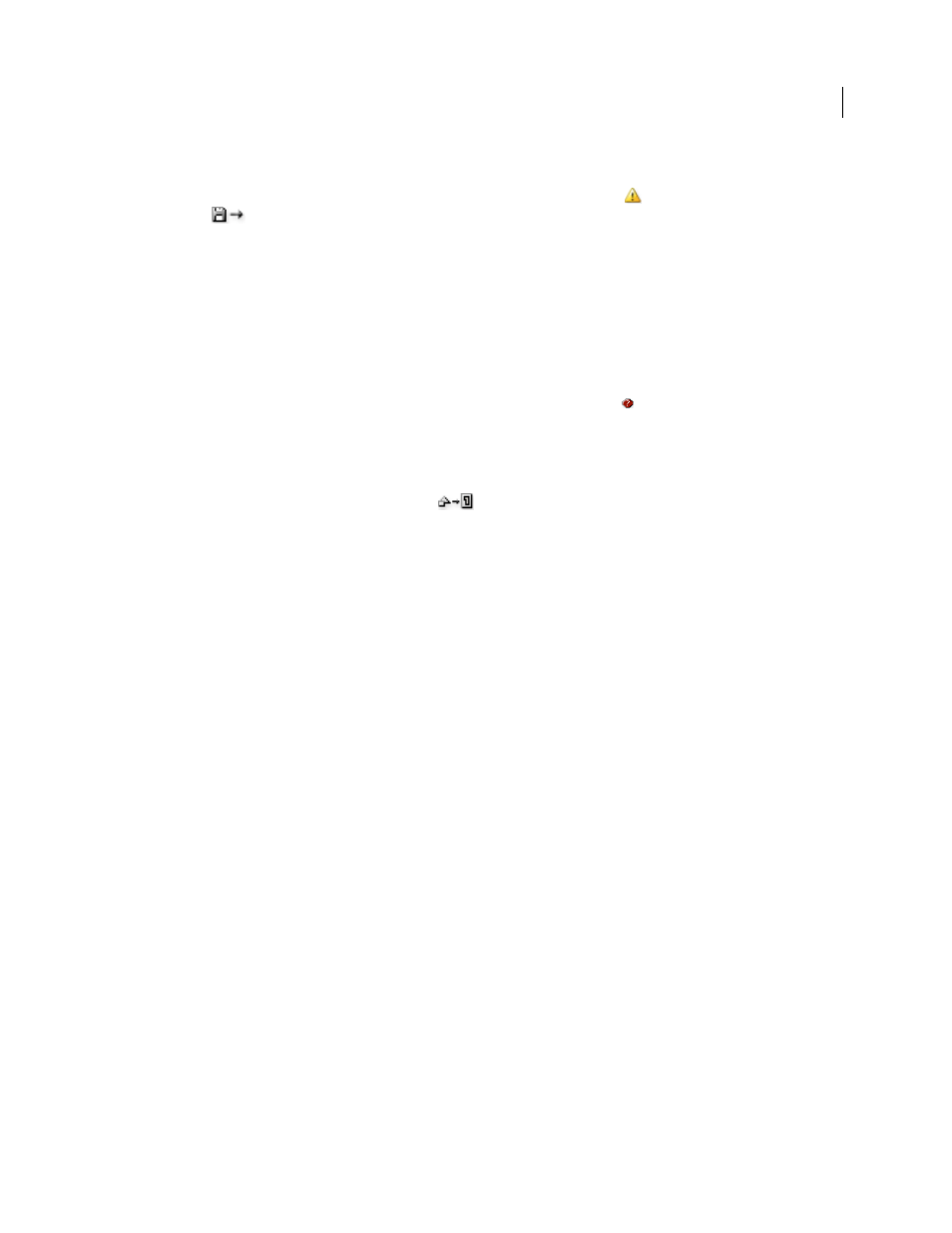
260
USING ADOBE ILLUSTRATOR CS4
Importing, exporting, and saving
Update modified links
•
To update specific links, in the Links panel select one or more modified links
, and then click the Update Link
button
or choose Update Link from the Links panel menu.
•
To update specific links, select the linked artwork in the illustration window. In the Control panel, click the
filename, and then choose Update Link.
Note: By default, Illustrator prompts you to update a link if the source file changes. To specify that you want to update
links automatically or manually, choose Edit > Preferences > File Handling & Clipboard (Windows) or Illustrator >
Preferences > File Handling & Clipboard (Mac OS), and set the Update Links option.
Restore a single missing link or replace link with a different source file
You can restore or replace a missing link—one that shows the missing-link icon
in the Links panel—or any linked
file with a different source file.
1
Select the linked artwork on the page, or select a link name in the Links panel.
2
Do one of the following:
•
In the Links panel, click the Relink button
, or choose Relink from the panel menu.
•
Click the linked filename in the Control panel, and then choose Relink. (To access this option, you must select
the image in the artwork.)
3
In the dialog box that appears, do one of the following:
•
Locate and select a replacement file.
•
Type the first, or first few, letters of the name of the desired replacement file to locate the file.
4
Click Place.
Note: If all of a document’s missing links are located in the same folder, you can restore all of them at once. In the Links
panel, select all of the missing links, and then restore one of them; the Place dialog box stays open for you to reselect each one.
Set placement options for linked artwork
1
Do one of the following:
•
Select the linked artwork in the illustration window. In the Control panel, click the filename and choose
Placement Options.
•
In the Links panel, select the link and choose Placement Options from the panel menu.
2
Select an option for Preserve.
If you select an option other than Transforms or Bounds, you can select a point on the Alignment icon from which
you want to align the artwork, relative to the bounding box. If you want to keep the artwork from overlapping the
bounding box, select Clip To Bounding Box.
See also