What’s new, Enriched workspace tools – Adobe Illustrator CS4 User Manual
Page 14
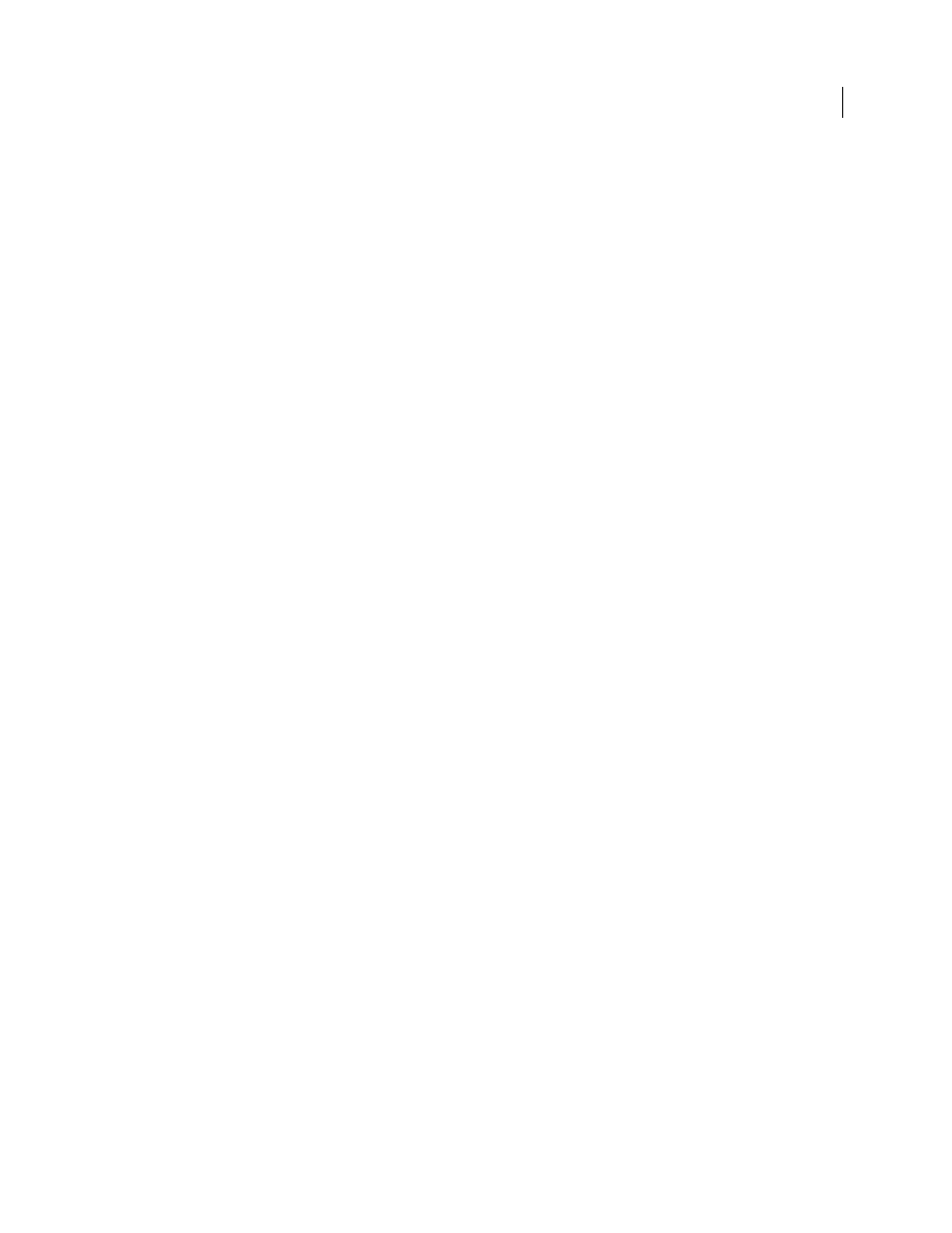
7
USING ADOBE ILLUSTRATOR CS4
Resources
Using Adobe Bridge
Using Device Central
What’s new
Enriched workspace tools
Multiple artboards in your documents
Create multi-page files containing up to 100 artboards of varying sizes. You can create artboards that overlap, appear
side-by-side, or are stacked on top of one another. You can also save, export and print artboards independently or
together. Multiple artboards have replaced the Crop Area tool. (See “
Tabbed document windows and Document Arrangement panel
Display multiple documents in a tabbed view, or open them side by side so you can easily compare or drag items from
one document to another. Simply click a document’s tab to open it, or click Close (x) on a tab to close it. Use the
intuitive Arrange Documents window to quickly arrange your open documents in a variety of configurations. (See
“
Application bar and workspace switcher
The application bar at the top of each Creative Suite application provides menus and options in one easy to access
place. Use the workspace switcher to quickly jump to different workspace configurations to meet your specific needs.
Also along this bar, you can access Adobe Bridge and the document arrangement panel. (See “
Practical smart guides
Smart guides are now even more practical with unobtrusive appearance and behaviors. Instant pop-ups appear with
alignment and measurement information, such as deltas between objects and angles of rotation (that you can specify)
when moving or transforming objects. Of course, objects still snap to any alignment you choose to make it easy to
arrange and transform objects exactly how you want. (See “