Art brush options, Pattern brush options – Adobe Illustrator CS4 User Manual
Page 182
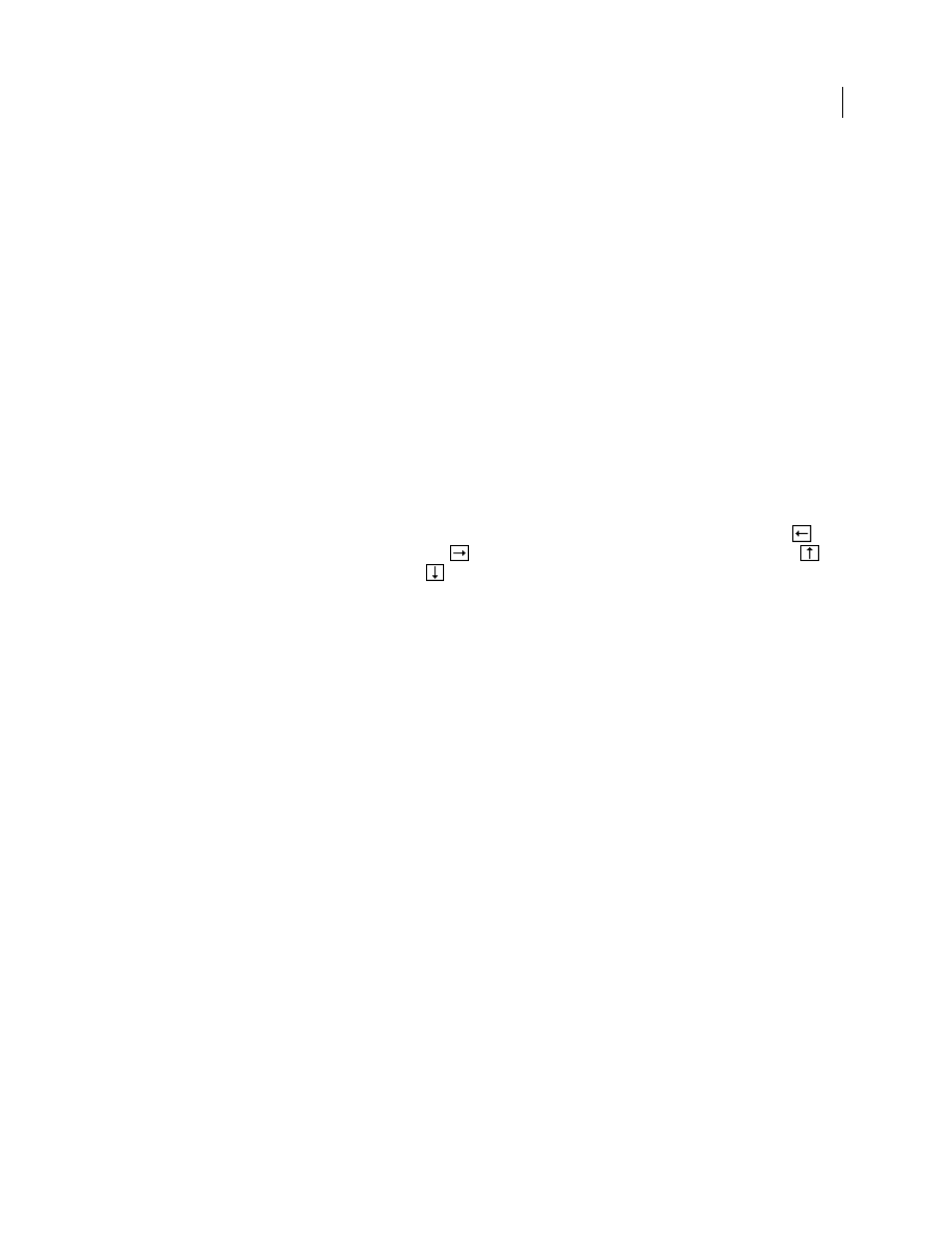
175
USING ADOBE ILLUSTRATOR CS4
Painting
slider. Pressure uses the Minimum value for the lightest tablet pressure and the Maximum value for the heaviest
pressure. When you choose this setting for Diameter, the heavier the stroke, the larger the objects.
•
Stylus Wheel
Creates a brush that varies in diameter based on manipulation of the stylus wheel. This option is
available only if you have a graphics tablet that has a stylus wheel on its barrel and can detect input from that pen.
•
Tilt
Creates a brush that varies in angle, roundness, or diameter based on the tilt of a drawing stylus. It is available
only if you have a graphics tablet that can detect how close to vertical the pen is.
•
Bearing
Creates a brush that varies in angle, roundness, or diameter based on the pressure of a drawing stylus. This
option is most useful when used to control the angle of brushes. It is available only if you have a graphics tablet that
can detect the direction in which the pen is tilted.
•
Rotation
Creates a brush that varies in angle, roundness, or diameter based on how the drawing stylus pen tip is
rotated. This option is most useful when used to control the angle of brushes. It is available only if you have a graphics
tablet that can detect this type of rotation.
Art brush options
Width
Adjusts the width of the art relative to its original width.
Proportional
Preserves proportions in scaled art.
Direction
Determines the direction of the artwork in relation to the line. Click an arrow to set the direction:
to
place the left side of the art is the end of the stroke;
to place the right side of the art is the end of the stroke;
to
place the top of the art is the end of the stroke;
to place the bottom of the art is the end of the stroke.
Flip Along or Flip Across
Change the orientation of the art in relation to the line.
Pattern brush options
Scale
Adjusts the size of tiles relative to their original size.
Spacing
Adjusts the space between tiles.
Tile buttons
Let you apply different patterns to different parts of the path. Click a tile button for the tile you want to
define, and select a pattern swatch from the scroll list. Repeat to apply pattern swatches to other tiles as needed.
Note: You must add the pattern tiles you want to use to the Swatches panel before you set pattern brush options. After
you create a pattern brush, you can delete the pattern tiles from the Swatches panel if you don’t plan to use them for
additional artwork.