Draw curves followed by straight lines – Adobe Illustrator CS4 User Manual
Page 73
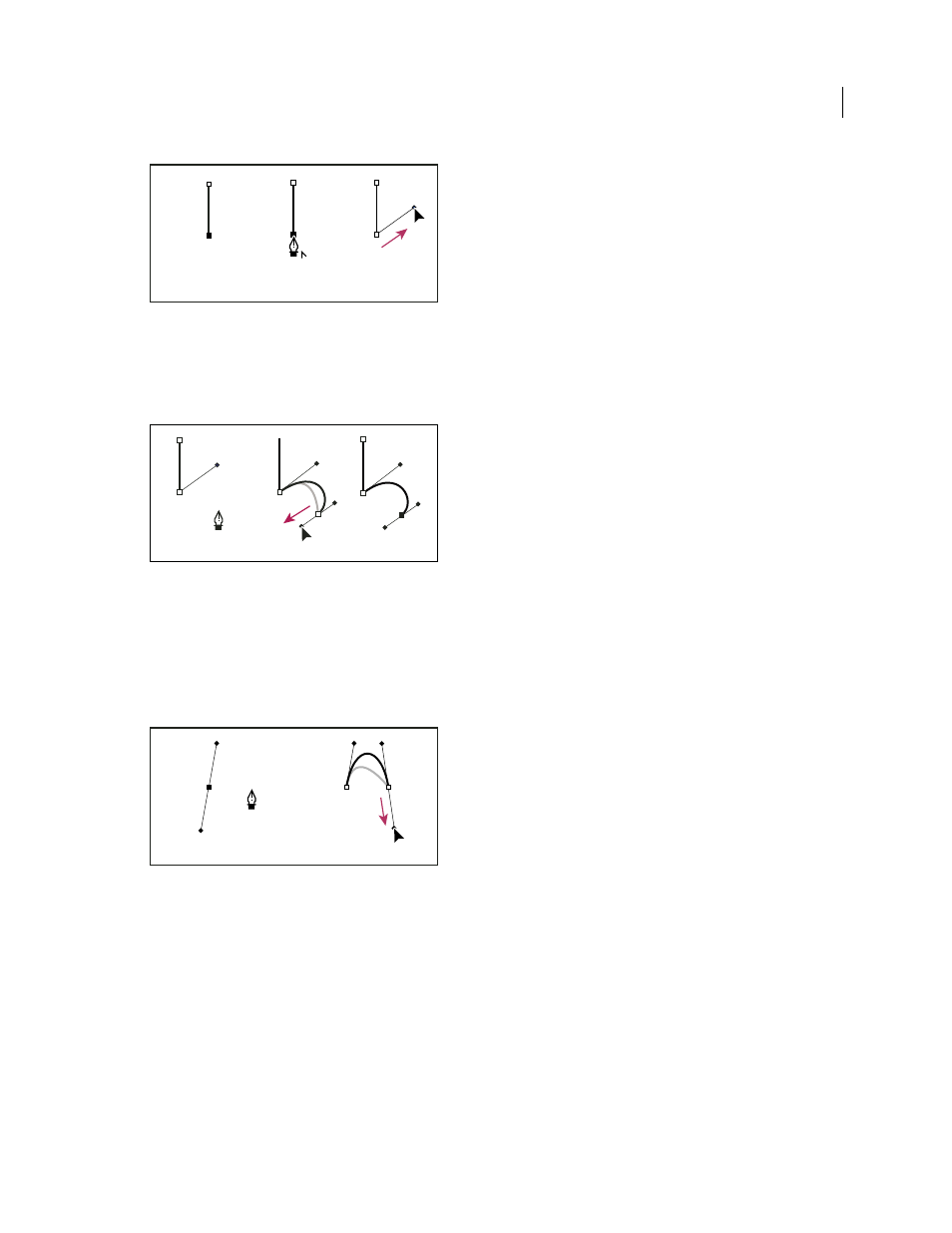
66
USING ADOBE ILLUSTRATOR CS4
Drawing
Drawing a straight segment followed by a curved segment (part 1)
A. Straight segment completed B. Positioning Pen tool over endpoint (the Convert Point icon appears only in Illustrator and InDesign)
C. Dragging direction point
3
Position the pen where you want the next anchor point; then click (and drag, if desired) the new anchor point to
complete the curve.
Drawing a straight segment followed by a curved segment (part 2)
A. Positioning Pen tool B. Dragging direction line C. New curve segment completed
Draw curves followed by straight lines
1
Using the Pen tool, drag to create the first smooth point of the curved segment, and release the mouse button.
2
Reposition the Pen tool where you want the curved segment to end, drag to complete the curve, and release the
mouse button.
Drawing a curved segment followed by a straight segment (part 1)
A. First smooth point of curved segment completed and Pen tool positioned over endpoint B. Dragging to complete the curve
3
Position the Pen tool over the selected endpoint. A convert-point icon appears next to the Pen tool when it is
positioned correctly. Click the anchor point to convert the smooth point to a corner point.
4
Reposition the Pen tool where you want the straight segment to end, and click to complete the straight segment.
A
B
C
A
B
C
A
B