Change settings when playing an action, Exclude commands from an action, Specify playback speed – Adobe Illustrator CS4 User Manual
Page 446
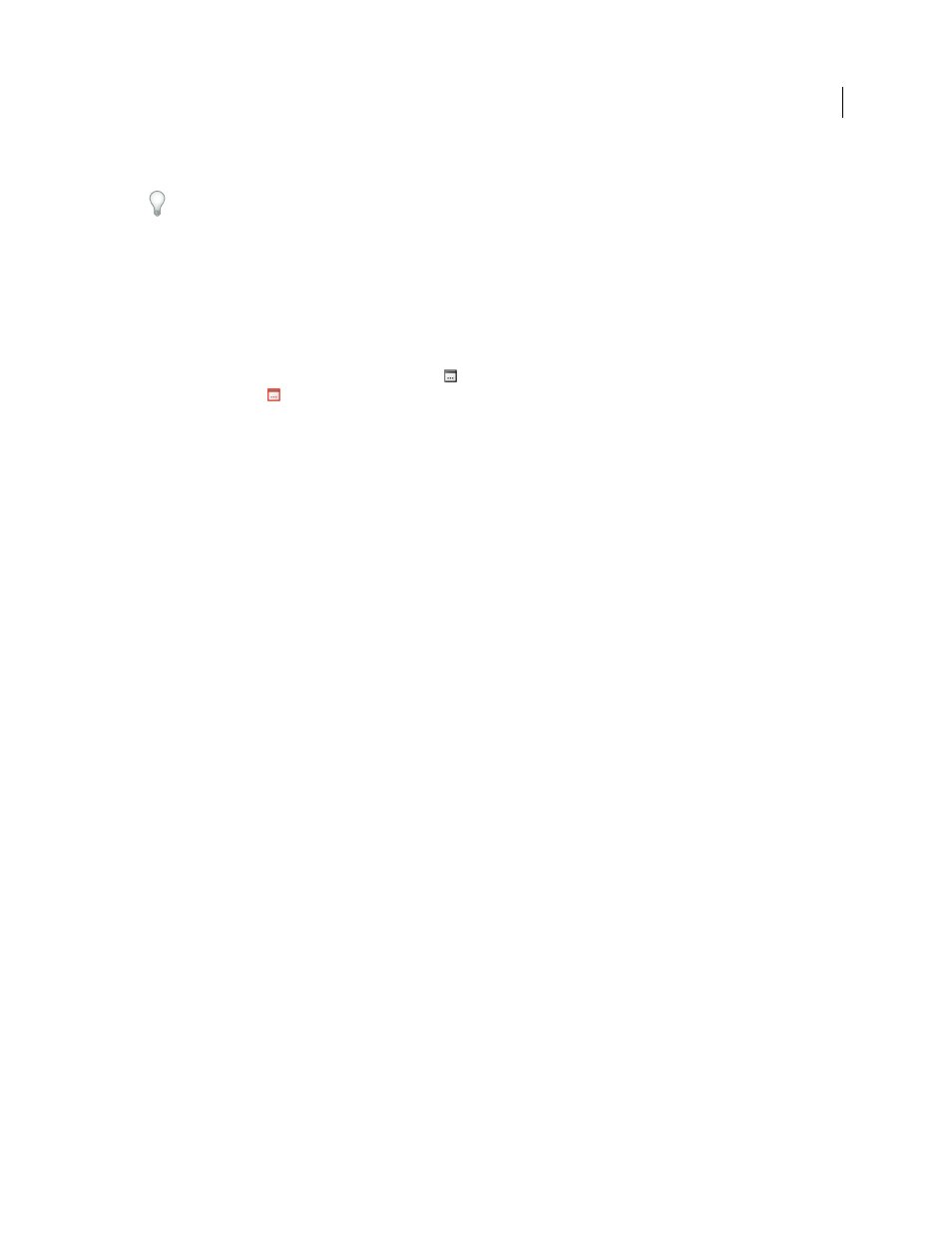
439
USING ADOBE ILLUSTRATOR CS4
Automating tasks
5
Click OK.
You can insert a stop when recording an action or after it has been
recorded.
Change settings when playing an action
By default, actions are completed using the values specified when they were originally recorded. If you want to change
the settings for a command within an action, you can insert a modal control. A modal control pauses an action so that
you can specify values in a dialog box or use a modal tool. (A modal tool requires pressing Enter or Return to apply its
effect—once you press Enter or Return, the action resumes its tasks.)
A modal control is indicated by a dialog box icon
to the left of a command, action, or set in the Actions panel. A
red dialog box icon
indicates an action or set in which some, but not all, commands are modal. You can’t set a
modal control in Button mode.
❖
Do one of the following:
•
To enable a modal control for a command within an action, click the box to the left of the command name. Click
again to disable the modal control.
•
To enable or disable modal controls for all commands in an action, click the box to the left of the action name.
•
To enable or disable modal controls for all actions in a set, click the box to the left of the set name.
Exclude commands from an action
You can exclude commands that you don’t want to play as part of a recorded action. You can’t exclude commands in
Button mode.
1
If necessary, expand the listing of commands in the action by clicking the triangle to the left of the action name in
the Actions panel.
2
Do one of the following:
•
To exclude a single command, click to clear the check mark to the left of the command name. Click again to include
the command.
•
To exclude or include all commands or actions in an action or set, click the check mark to the left of the action or
set name.
•
To exclude or include all commands except the selected command, Alt-click (Windows) or Option-click (Mac
OS)
its check mark.
To indicate that some of the commands within the action are excluded, in Photoshop the check mark of the parent
action turns red; in Illustrator the check mark of the parent action becomes dimmed.
Specify playback speed
You can adjust an action’s playback speed or pause it to help you debug an action.
1
Choose Playback Options from the Actions panel menu.
2
Specify a speed, and click OK:
Accelerated
Plays the action at normal speed (the default).
Note: When you play an action at accelerated speed, the screen may not update as the action executes—files may be
opened, modified, saved, and closed without ever appearing on-screen, enabling the action to execute more quickly. If you
want to see the files on-screen as the action executes, specify the Step By Step speed instead.