Apply or edit a gradient, Apply a gradient to an object, Create an elliptical gradient – Adobe Illustrator CS4 User Manual
Page 193
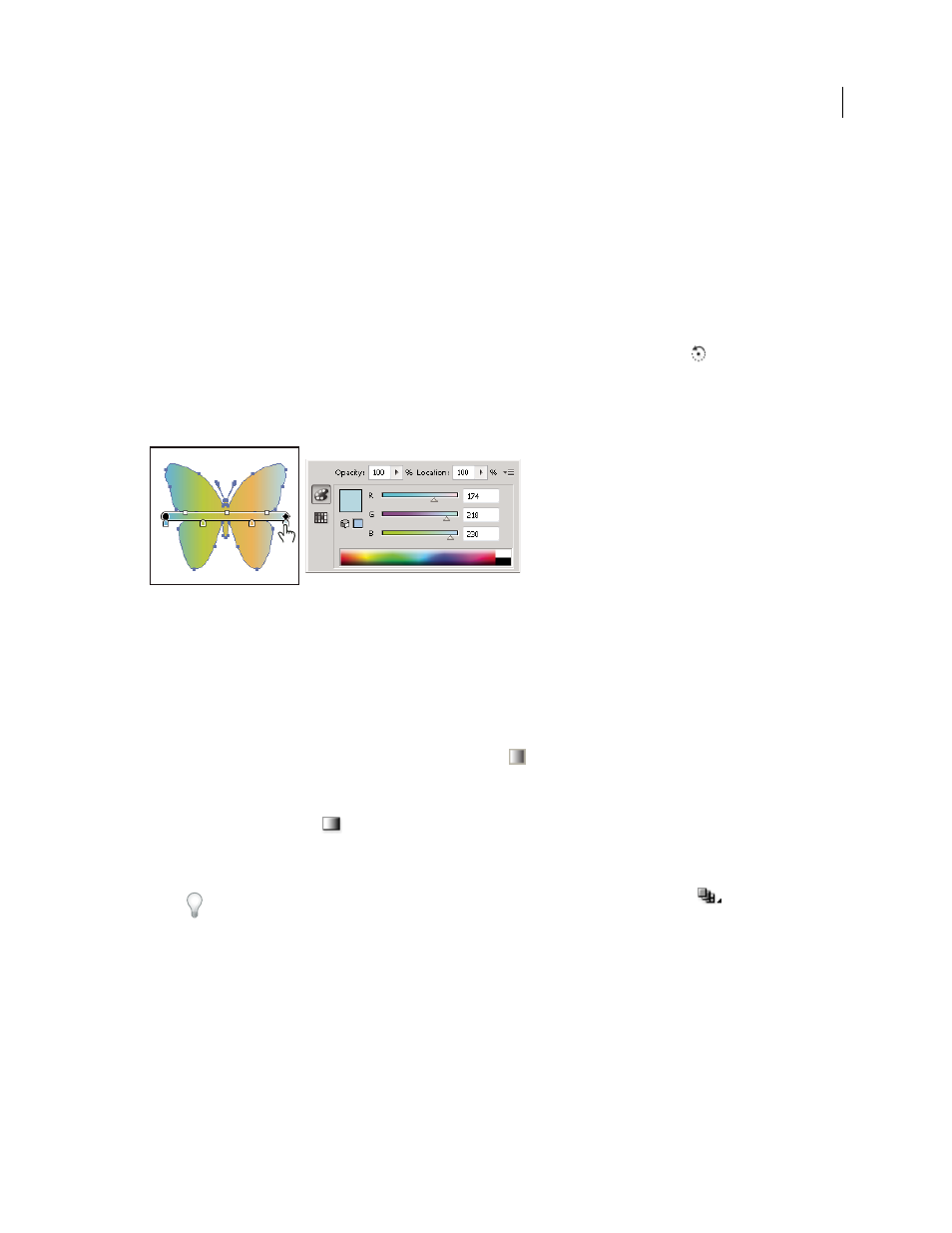
186
USING ADOBE ILLUSTRATOR CS4
Painting
Gradient tool
You use the Gradient tool to add or edit gradients. When you click the Gradient tool in an unselected, nongradient
filled object it fills the object with the last used gradient. The Gradient tool also provides most of the same features as
the Gradient panel. When you select a gradient filled object and select the Gradient tool, a gradient annotator appears
in the object. You can use the gradient annotator to modify the angle, location, and spread of a linear gradient or the
focal point, origin, and spread of a radial gradient. If you position the tool directly over the gradient annotator, it
becomes a slider (same as in the Gradient panel) with gradient stops and location indicators. You can click the gradient
annotator to add new gradient stops, double-click individual gradient stops to specify new colors and opacity settings,
or drag gradient stops to new locations.
When you position the pointer over the gradient annotator and the rotation cursor appears
you can drag to
reposition the angle of the gradient. Dragging the circular end of the gradient slider repositions the origin of the
gradient, and dragging the arrow end increases or decreases the range of the gradient.
To hide or show the gradient annotator, choose View > Hide Gradient Annotator or View > Show Gradient Annotator.
Clicking a gradient stop on the gradient annotator in the object opens a color options dialog box for the gradient.
Apply or edit a gradient
After you apply a gradient to an object, you can quickly and easily replace or edit the gradient.
Apply a gradient to an object
❖
Select an object and do one of the following:
•
To apply the last used gradient, click the Gradient box
in the Tools panel or the Gradient Fill box in the
Gradient panel.
•
To apply the last used gradient to an unselected object that currently does not contain a gradient, click the object
with the Gradient tool
.
•
To apply a preset or previously saved gradient, choose a gradient from the Gradient menu in the Gradient panel
or click a gradient swatch in the Swatches panel.
To display only gradients in the Swatches panel, click the Show Swatch Kinds button
and choose Show
Gradient Swatches.
Create an elliptical gradient
You can create linear, radial, or elliptical gradients. When you change the aspect ratio for a radial gradient, it becomes
an elliptical gradient for which you can also change the angle and make it tilt.
1
In the Gradient panel, choose Radial from the Type menu.
2
Specify an Aspect Ratio value other than 100%.
3
To tilt the ellipse, specify an Angle value other than 0.