Setting preferences, About preferences, Open a preferences dialog box – Adobe Illustrator CS4 User Manual
Page 58: Reset all preferences to default settings, About plug-in modules
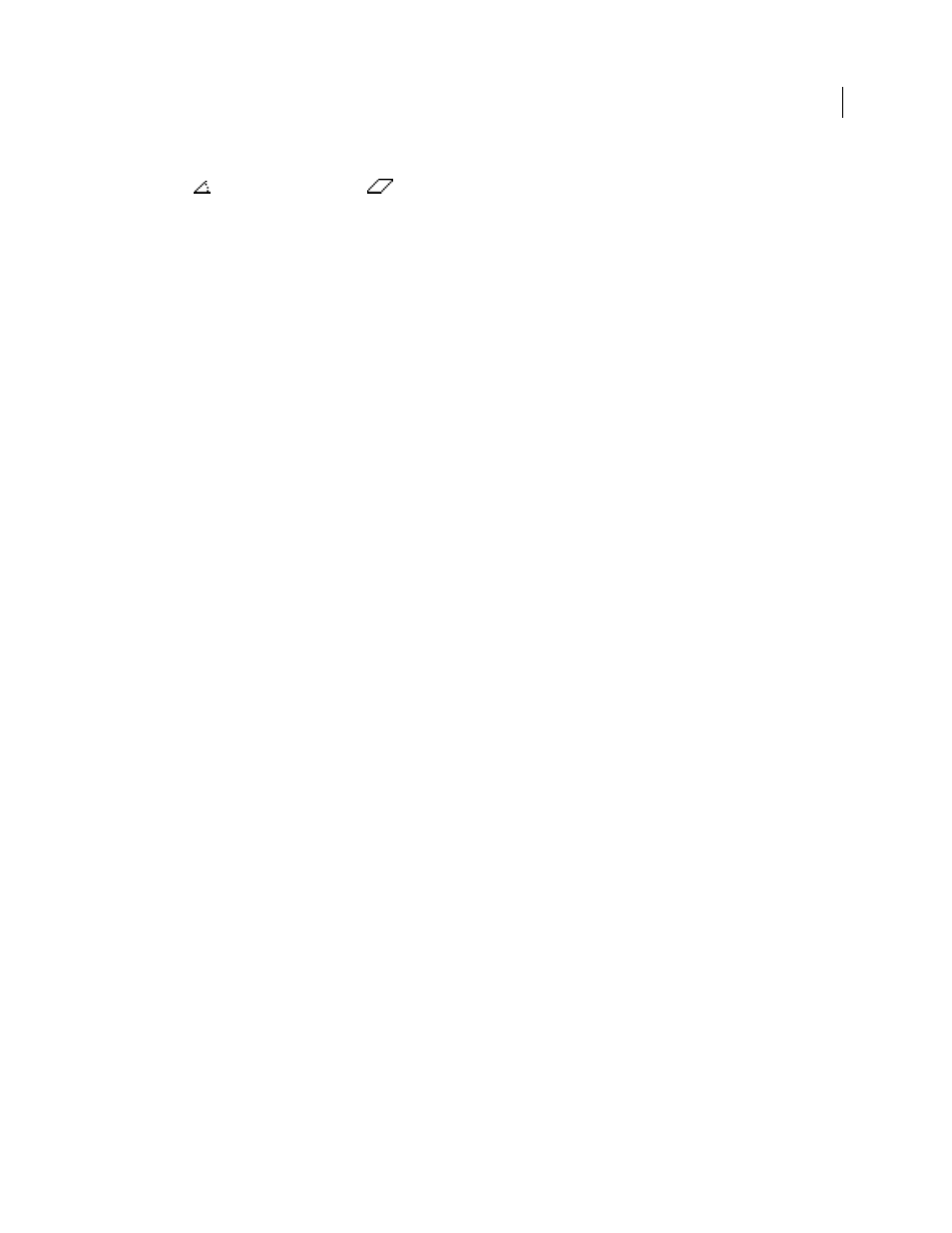
51
USING ADOBE ILLUSTRATOR CS4
Workspace
•
When you use the Shear tool, the Info panel displays the coordinates of the object’s center, the angle of shear
axis
, and the amount of shear
.
•
When you use the Paintbrush tool, the Info panel displays the x and y coordinates and the name of the current
brush.
•
Select Show Options from the panel menu or click the double arrow on the panel tab to show values for the fill and
stroke colors of the selected object and the name of any pattern, gradient, or tint applied to the selected object.
Note: If you select multiple objects, the Info panel displays only the information that is the same for all selected objects.
Setting preferences
About preferences
Preferences are options regarding how you want Illustrator to work, including those for display, tools, ruler units, and
exporting information. Your preferences are saved in a file called AIPrefs (Windows) or Adobe Illustrator Prefs
(Mac
OS), which is launched each time you start Illustrator.
Open a preferences dialog box
1
Do one of the following:
•
(Windows) Choose Edit > Preferences > [preference set name].
•
(Mac OS) Choose Illustrator > Preferences > [preference set name].
•
With nothing selected, click the Preferences button on the Control panel.
2
To switch to a different preference set, do one of the following:
•
Select an option from the menu at the upper-left of the Preferences dialog box.
•
Click Next to display the next options, or click Prev to display the previous options.
Reset all preferences to default settings
Resetting preferences can be helpful if you are having problems with the application.
❖
Do one of the following:
•
Press and hold Alt+Control+Shift (Windows) or Option+Command+Shift (Mac OS) as you start Illustrator.
Your current settings are deleted.
•
Remove or rename the AIPrefs file (Windows) or Adobe Illustrator Prefs file (Mac
OS). New preferences files
are created the next time you start Illustrator.
Note: It is safe to remove the entire Adobe Illustrator CS4 Settings folder. This folder contains various preferences
that can be regenerated.
About plug-in modules
Plug-in modules are software programs that add features to Adobe Illustrator. A number of special effects plug-ins
come with your program and are automatically installed in the Plug-ins folder inside the Illustrator folder.