Working with illustrator and flash – Adobe Illustrator CS4 User Manual
Page 390
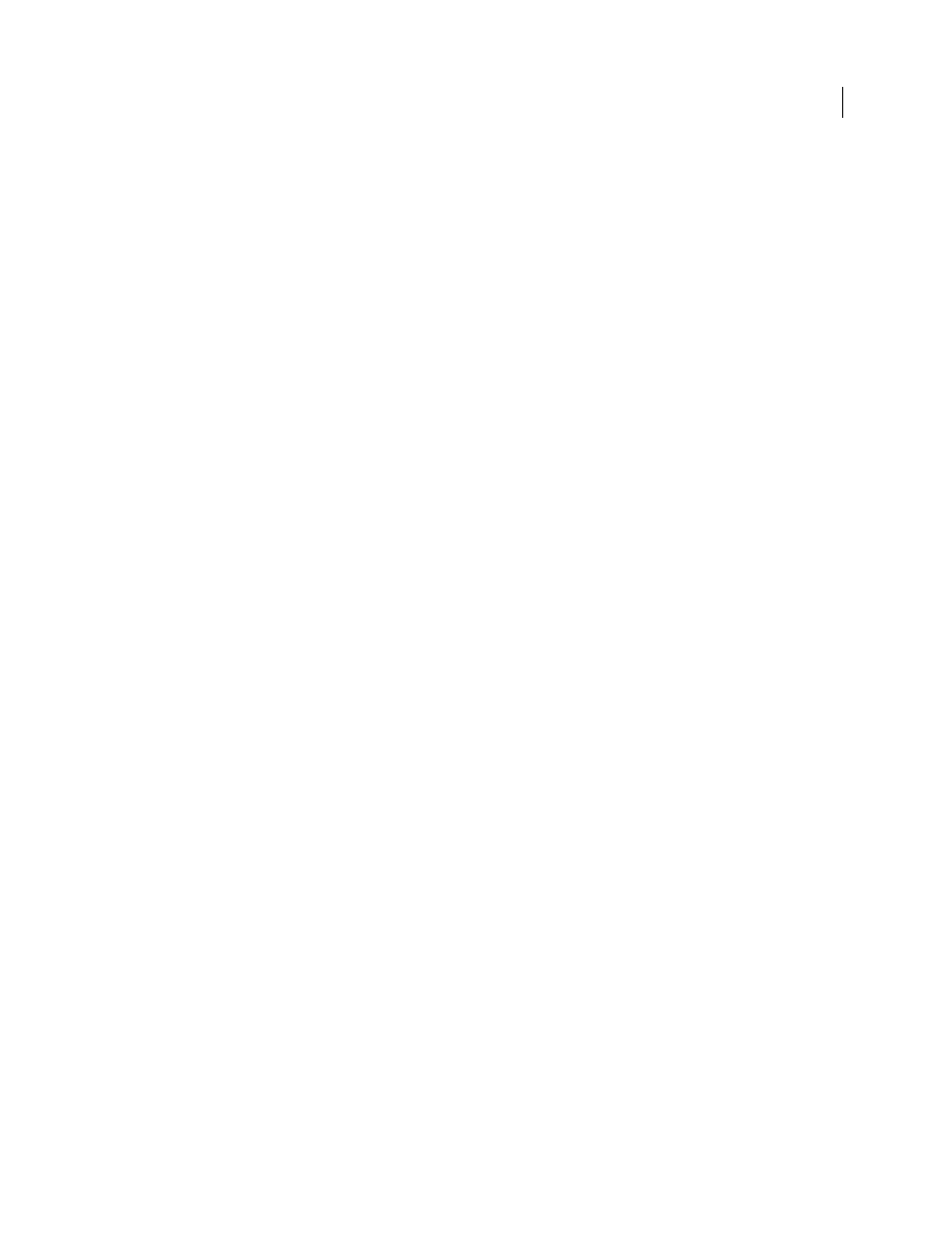
383
USING ADOBE ILLUSTRATOR CS4
Web graphics
See also
Release items to separate layers
SWF optimization options (Illustrator)
Working with Illustrator and Flash
You can move Illustrator artwork into the Flash editing environment or directly into Flash Player. You can copy and
paste artwork, save files in SWF format, or export artwork directly to Flash. In addition, Illustrator provides support
for Flash dynamic text and movie clip symbols. For a video on using Flash and Illustrator together, see
.
You can also use Device Central to see how Illustrator artwork will appear in Flash Player on different handheld
devices.
Pasting Illustrator artwork
You can create graphically rich artwork in Illustrator and copy and paste it into Flash simply, quickly, and seamlessly.
When you paste Illustrator artwork into Flash, the following attributes are preserved:
•
Paths and shapes
•
Scalability
•
Stroke weights
•
Gradient definitions
•
Text (including OpenType fonts)
•
Linked images
•
Symbols
•
Blending modes
In addition, Illustrator and Flash support pasted artwork in the following ways:
•
When you select entire top-level layers in Illustrator artwork and paste them into Flash, the layers are preserved
along with their properties (visibility and locking).
•
Non-RGB Illustrator colors (CMYK, grayscale, and custom) convert to RGB in Flash. RGB colors paste as expected.
•
When you import or paste Illustrator artwork, you can use various options to preserve effects (such as drop shadow
on text) as Flash filters.
•
Flash preserves Illustrator masks.
Exporting SWF files from Illustrator
From Illustrator, you can export SWF files that match the quality and compression of SWF files exported from Flash.
When you export, you can choose from a variety of presets to ensure optimal output, and you can specify how to
handle multiple artboards, symbols, layers, text, and masks. For example, you can specify whether Illustrator symbols
are exported as movie clips or graphics, or you can choose to create SWF symbols from Illustrator layers.