Pathfinder options, Apply pathfinder effects – Adobe Illustrator CS4 User Manual
Page 241
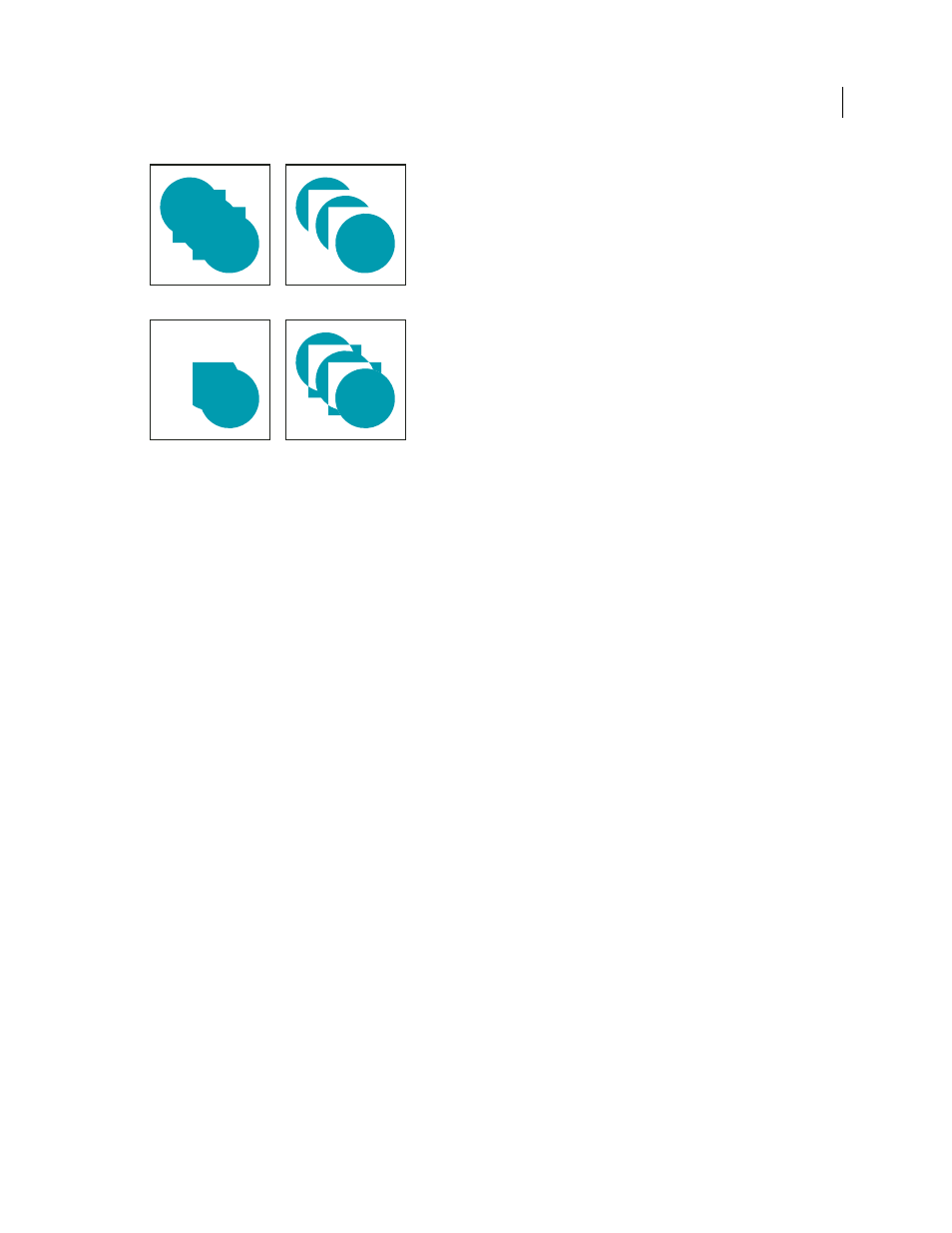
234
USING ADOBE ILLUSTRATOR CS4
Reshaping objects
Shape modes
A. All components in Add mode B. Subtract mode applied to squares C. Intersect mode applied to squares D. Exclude mode applied to squares
The bottom row of buttons in the panel, called Pathfinder effects, let you create final shape combinations on the first
click. (See “
Pathfinder options
You can set Pathfinder Options from the Pathfinder panel menu or by double-clicking a Pathfinder effect in the
Appearance panel.
Precision
Affects how precisely the Pathfinder effects calculate an object’s path. The more precise the calculation, the
more accurate the drawing and the more time is required to generate the resulting path.
Remove Redundant Points
Removes unnecessary points as you click a Pathfinder button.
Divide And Outline Will Remove Unpainted Artwork
Deletes any unfilled objects in the selected artwork as you click
the Divide or Outline button.
Apply Pathfinder effects
Pathfinder effects let you create new shapes out of overlapping objects. You can apply Pathfinder effects by using the
Effects menu or the Pathfinder panel.
•
Pathfinder effects in the Effects menu can only be applied to groups, layers, and text objects. After you apply the
effect, you can still select and edit the original objects. You can also use the Appearance panel to modify or remove
the effect.
•
Pathfinder effects in the Pathfinder panel can be applied to any combination of objects, groups, and layers. The final
shape combination is created when you click a pathfinder button; after that, you cannot edit the original objects. If
the effect results in multiple objects, they are automatically grouped together.
For a video on using Pathfinder effects and clipping masks and how to import clipping masks into Flash, see
.
A
B
C
D