Import swatches from another document, Create color swatches, Create a process color swatch – Adobe Illustrator CS4 User Manual
Page 114
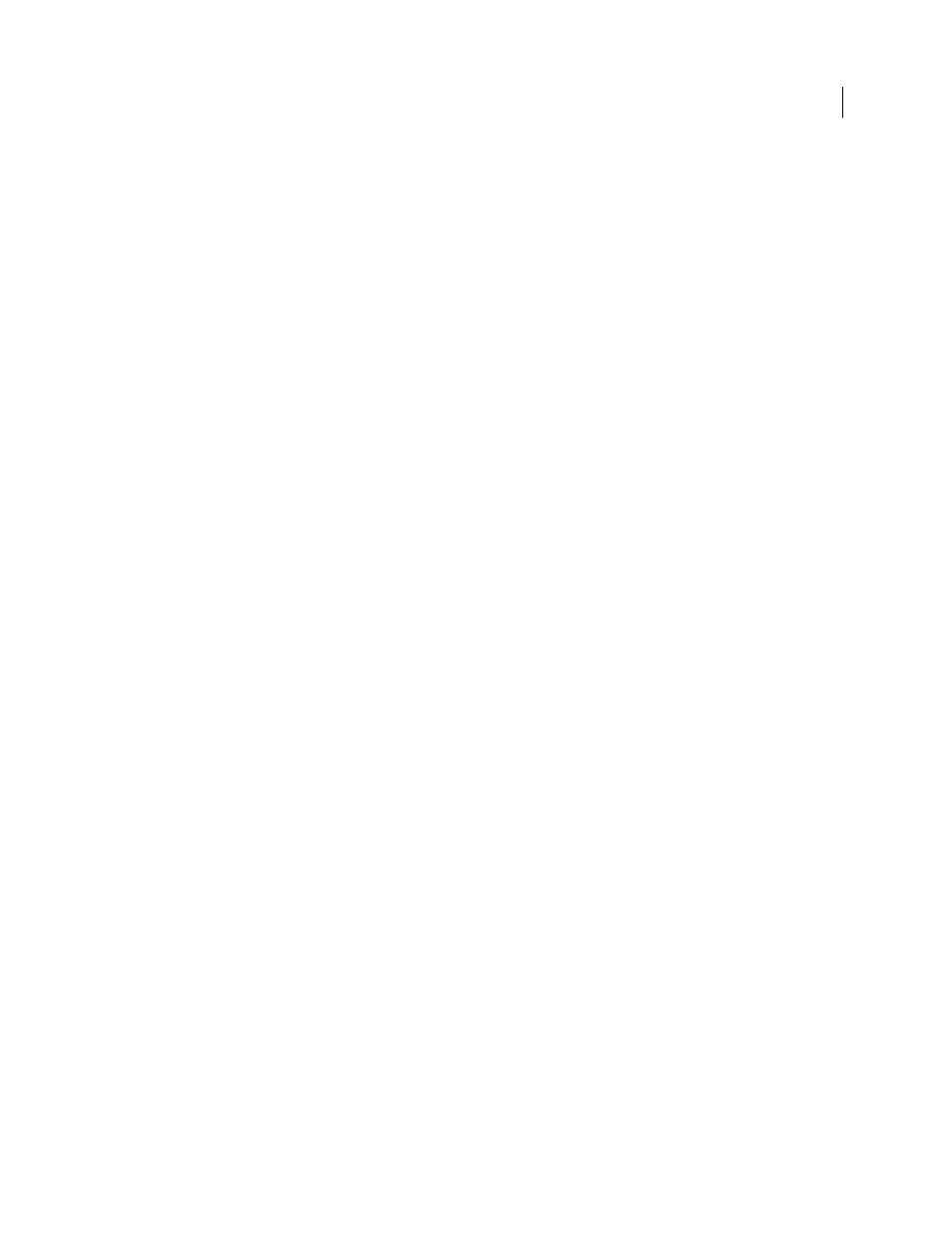
107
USING ADOBE ILLUSTRATOR CS4
Color
Note: You can create and share color group swatches by using the Kuler panel or the Kuler website. (See “
1
In the Swatches panel, create the process and spot-color swatches you want to share, and remove any swatches you
don’t want to share.
Note: You cannot share the following types of swatches between applications: patterns, gradients, and the Registration
swatch from Illustrator or InDesign; and book color references, HSB, XYZ, duotone, monitorRGB, opacity, total ink,
and webRGB swatches from Photoshop. These types of swatches are automatically excluded when you save swatches
for exchange.
2
Select Save Swatches For Exchange from the Swatches panel menu, and save the swatch libraries in an easily
accessible location.
3
Load the swatch library into the Swatches panel for Photoshop, Illustrator, or InDesign.
Import swatches from another document
You can import all swatches or individual swatches from another document.
•
To import all swatches from another document, choose Window
> Swatch Libraries
> Other Library or choose
Open Swatch Library > Other Library from the Swatches panel menu. Select the file from which you want to import
swatches, and click Open. The imported swatches appear in a swatch library panel (not the Swatches panel).
•
To import individual swatches from another document, copy and paste objects that use the swatches. The imported
swatches appear in the Swatches panel.
Note: If imported swatches for spot colors or global process colors have the same name but different color values as
swatches already in the document, a swatch conflict occurs. For spot color conflicts, the color values of the existing
swatches are preserved and imported swatches are automatically merged with the existing swatches. For global process
color conflicts, or global process color and spot color conflicts, the Swatch Conflict dialog box appears. You can choose
“Add Swatches” to add the swatches by appending a number to the conflicting swatch names or choose “Merge Swatches”
to merge the swatches using the color values of the existing swatches.
See also
Create color swatches
You can create process color, spot color, or gradient color swatches.
See also
Create a process color swatch
1
Select a color using the Color Picker or Color panel, or select an object with the color you want.