Font and flattening options for pdf – Adobe Illustrator CS4 User Manual
Page 296
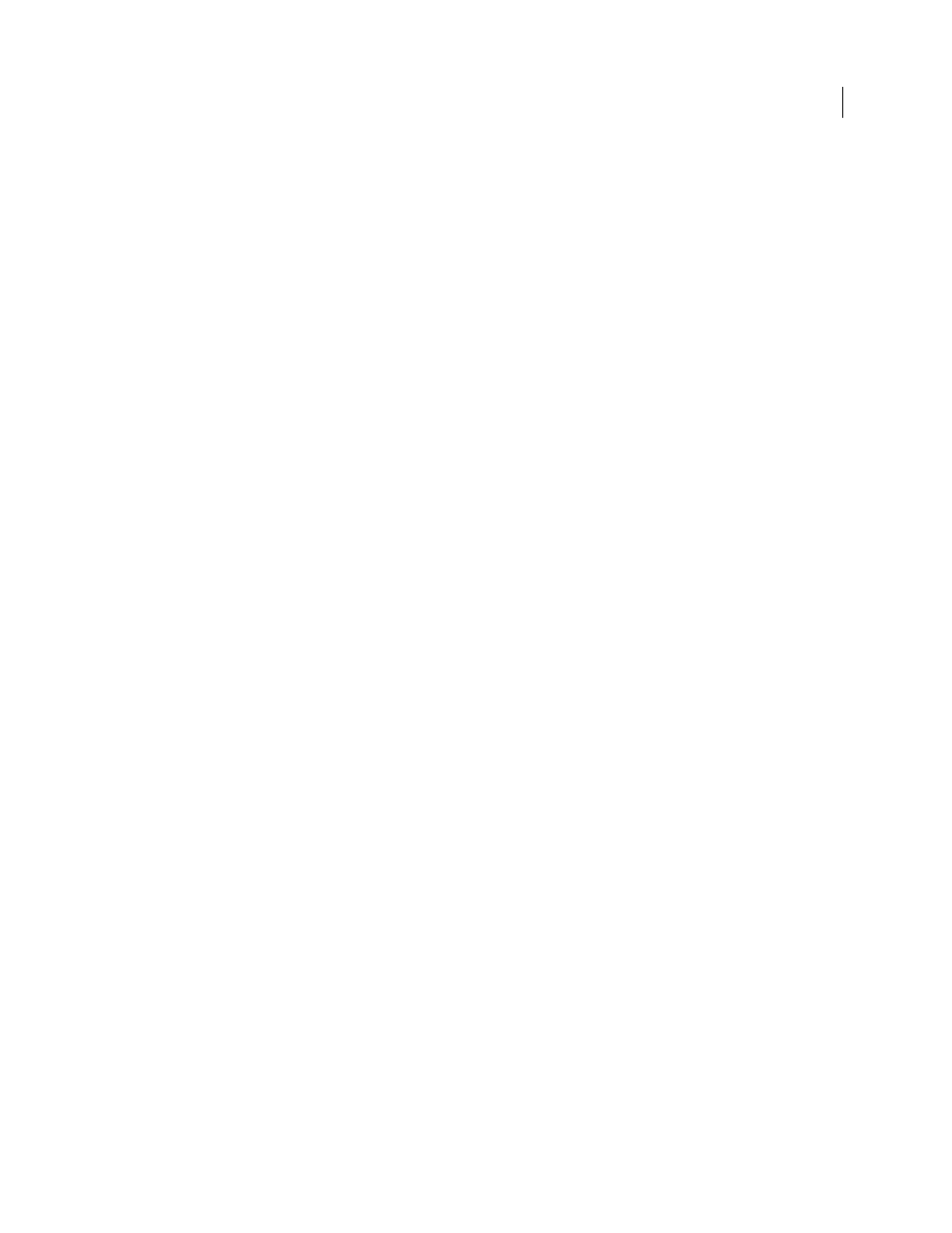
289
USING ADOBE ILLUSTRATOR CS4
Importing, exporting, and saving
Output Intent Profile Name
Specifies the characterized printing condition for the document. An output intent profile
is required for creating PDF/X-compliant files. This menu is only available if a PDF/X standard (or preset) is selected
in the Save Adobe PDF dialog box. The available options depend on whether color management is on or off. For
example, if color management is off, the menu lists available printer profiles. If color management is on, the menu lists
the same profile selected for Destination Profile (provided it is a CMYK output device), in addition to other predefined
printer profiles.
Output Condition Name
Describes the intended printing condition. This entry can be useful for the intended receiver
of the PDF document.
Output Condition Identifier
A pointer to more information on the intended printing condition. The identifier is
automatically entered for printing conditions that are included in the ICC registry.
Registry Name
Indicates the web address for more information on the registry. The URL is automatically entered for
ICC registry names.
Mark as Trapped
Indicates the state of trapping in the document. PDF/X compliance requires a value of True
(selected) or False (deselected). Any document that doesn’t meet the requirement will fail PDF/X compliance
checking.
See also
Color-managing PDFs for printing
Font and flattening options for PDF
You can set the following options in the Advanced section of the Save Adobe PDF dialog box:
Subset Embedded Fonts When Percent Of Characters Used Is Less Than
Specifies when to embed the entire font (as
opposed to just the characters used in the document) based on how many of the font’s characters are used in the
document. For instance, if a font contains 1,000 characters but the document only uses 10 of those characters, you may
decide that embedding the font is not worth the extra file size.
Overprints
Specifies how to save overlapping colors that are set to overprint. You can choose to preserve the
overprinting or discard the overprinting. If Compatibility (at the top of the dialog box) is set to Acrobat 4 (PDF 1.3),
you can also choose to simulate overprinting by flattening the artwork.
Preset
If Compatibility (at the top of the dialog box) is set to Acrobat 4 (PDF 1.3) and the artwork contains
transparency, you can specify a preset (or set of options) for flattening transparency. Alternately, click Custom to
customize the flattener settings.
Note: Acrobat 5 (PDF 1.4), Acrobat 6 (PDF 1.5), and Acrobat 7 (PDF 1.6) automatically preserve transparency in
artwork. As a result, the Preset and Custom options are not available for these levels of compatibility.
See also