Resize symbol instances, Rotate symbol instances, Stain symbol instances – Adobe Illustrator CS4 User Manual
Page 96: Adjust transparency of symbol instances
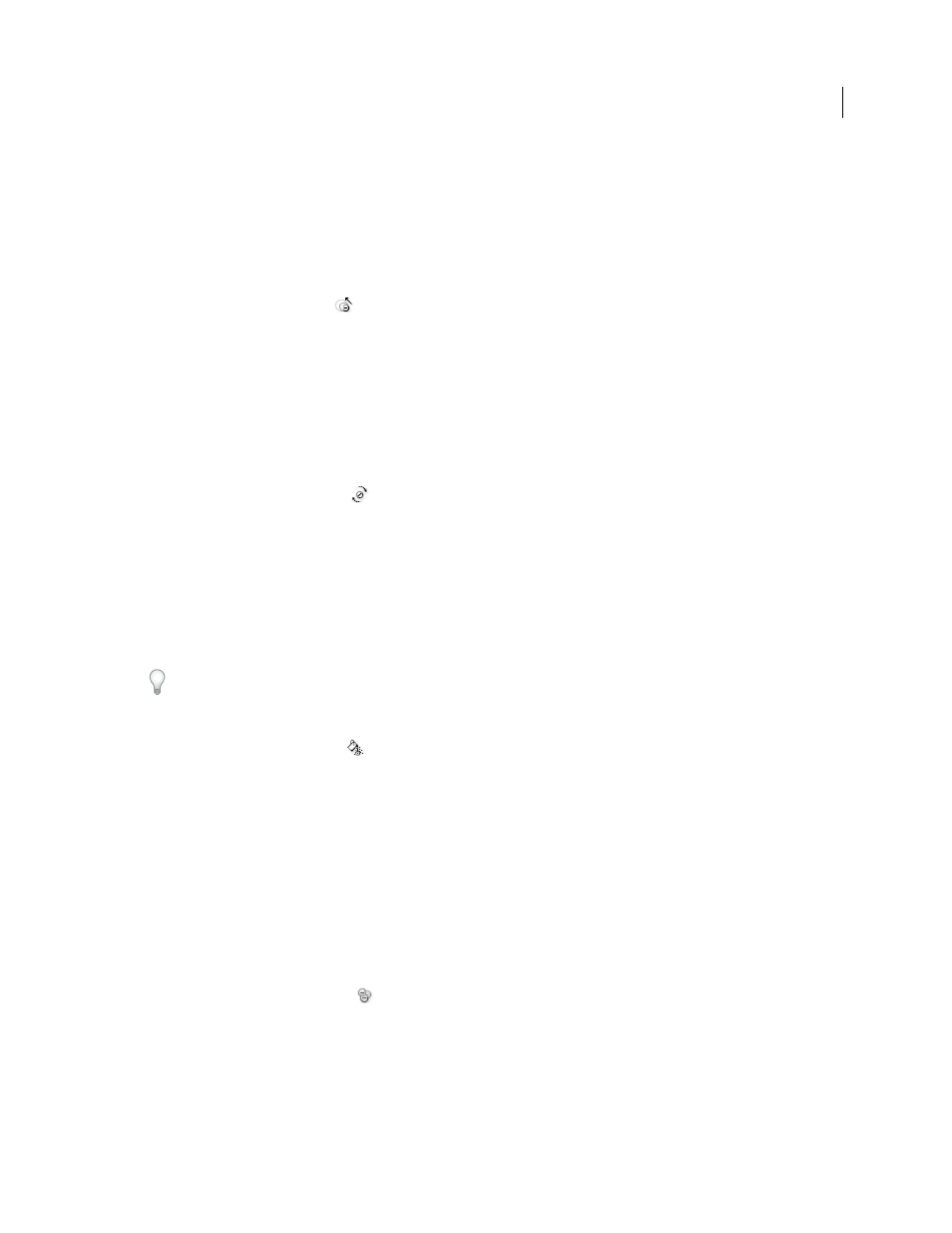
89
USING ADOBE ILLUSTRATOR CS4
Drawing
2
Do one of the following:
•
Click or drag in the area where you want to pull the symbol instances toward each other.
•
Hold down Alt (Windows) or Option (Mac
OS), and click or drag in the area where you want to push symbol
instances away from each other.
Resize symbol instances
1
Select the Symbol Sizer tool
.
2
Do one of the following:
•
Click or drag in the set where you want to increase the size of the symbol instances.
•
Hold down Alt (Windows) or Option (Mac
OS), and click or drag where you want to decrease the size of the
symbol instances.
•
Hold down Shift as you click or drag to preserve the density of the symbol instances while resizing.
Rotate symbol instances
1
Select the Symbol Spinner tool
.
2
Click or drag in the direction you want the symbol instances to orient.
Stain symbol instances
Staining a symbol instance changes the hue toward the tint color, while preserving the original luminosity. (It works
in the same way as the Tints and Shades colorization method of tinting brushes.) This method uses the luminosity of
the original color and the hue of the colorization color to generate the resulting color. Consequently, colors with very
high or very low luminosity change very little; black or white objects don’t change at all.
To achieve a method of colorization that will also affect black and white objects, use the Symbol Styler tool with a
graphic style that uses the desired fill color.
1
In the Color panel, select the fill color that you want to use as the colorization color.
2
Select the Symbol Stainer tool
and do one of the following:
•
Click or drag over the symbol instances you want to stain with the colorization color. The amount of
colorization gradually increases, and the symbol instance’s color gradually changes to the colorization color.
•
Hold down Alt (Windows) or Option (Mac
OS) as you click or drag to decrease the colorization amount and
reveal more of the original symbol color.
•
Hold down Shift as you click or drag to keep the colorization amount constant, while gradually changing the
color of the symbol instances to the colorization color.
Note: Using the Symbol Stainer tool results in increased file size and decreased performance. When memory or
exported Flash/SVG file size is a concern, do not use this tool.
Adjust transparency of symbol instances
1
Select the Symbol Screener tool
.
2
Do one of the following:
•
Click or drag where you want to increase the symbol’s transparency.
•
Hold down Alt (Windows) or Option (Mac
OS), and click or drag where you want to decrease the symbol’s
transparency.