Change the postscript level for printing, Printing with color management, Let your application manage colors when printing – Adobe Illustrator CS4 User Manual
Page 423
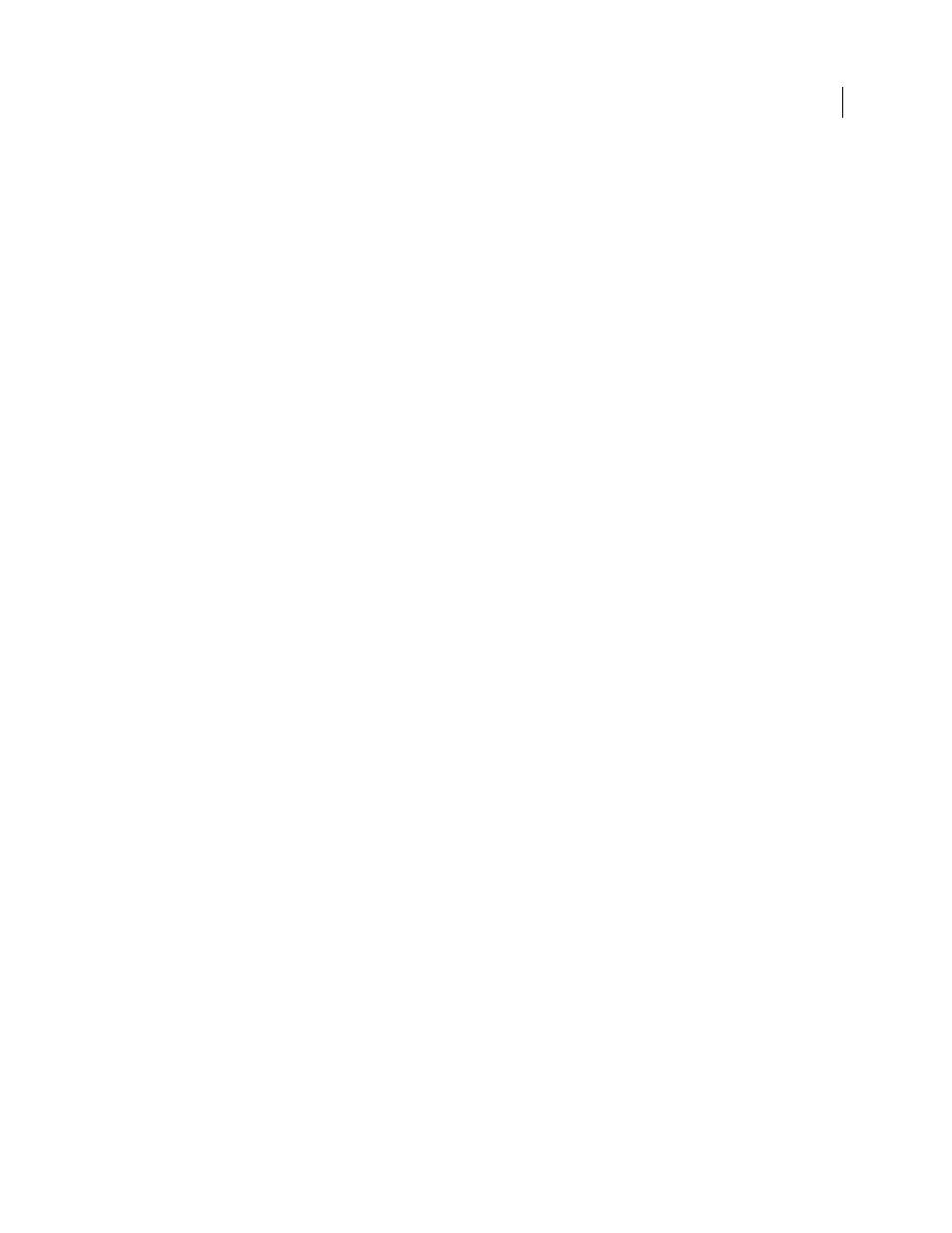
416
USING ADOBE ILLUSTRATOR CS4
Printing
2
For Printer, select a PostScript printer, Adobe PostScript® File, or Adobe PDF.
3
Select Graphics on the left side of the Print dialog box, and select a Download option:
None
Includes a reference to the font in the PostScript file which tells the RIP or a post-processor where the font
should be included. This option is appropriate if the fonts reside in the printer. TrueType fonts are named according
to the PostScript name in the font; however, not all applications can interpret these names. To ensure that TrueType
fonts are interpreted correctly, use one of the other font downloading options.
Subset
Downloads only the characters (glyphs) used in the document. Glyphs are downloaded once per page. This
option typically results in faster and smaller PostScript files when used with single-page documents, or with short
documents without much text.
Complete
Downloads all fonts required for the document at the beginning of the print job. This option typically
results in faster and smaller PostScript files when used with multipage documents.
Note: Some font manufacturers restrict the embedding of font files. Restrictions apply to copying font software. You are
required to comply with applicable copyright law and the terms of your license agreement. For font software licensed from
Adobe, your license agreement provides that you may take a copy of the font(s) you have used for a particular file to a
commercial printer or other service provider, and the service provider may use the font(s) to process your file, provided
the service provider has informed you that it has the right to use that particular software. For other font software, please
obtain permission from your vendor.
See also
Change the PostScript level for printing
When you print to a PostScript or PDF file, Illustrator automatically selects the PostScript level of your output device.
If you want to change the Postscript level or data format for PostScript files, do the following:
1
Choose File
> Print.
2
For Printer, select Adobe PostScript® File or Adobe PDF.
3
Select Graphics on the left side of the Print dialog box.
4
For PostScript, select the level of compatibility with the interpreters in PostScript output devices.
Level 2 improves the printing speed and output quality of graphics printed on a PostScript Level 2 or greater output
device. Level 3 provides the best speed and output quality on a PostScript 3 device.
5
(Optional) If you chose Adobe PostScript® File as the printer, select a Data Format option to specify how Illustrator
sends the image data from your computer to a printer.
Binary exports the image data as binary code, which is more compact than ASCII but may not be compatible with all
systems. ASCII exports the image data as ASCII text, which is compatible with older networks and parallel printers
and is usually the best choice for graphics used on multiple platforms. It is also usually the best choice for documents
used only on Mac
OS systems.
Printing with color management
Let your application manage colors when printing
1
Choose File
> Print.