Adjust color balance of one or more colors, Invert multiple colors, Change the color mode of a document – Adobe Illustrator CS4 User Manual
Page 134: Display and output spot colors using lab values
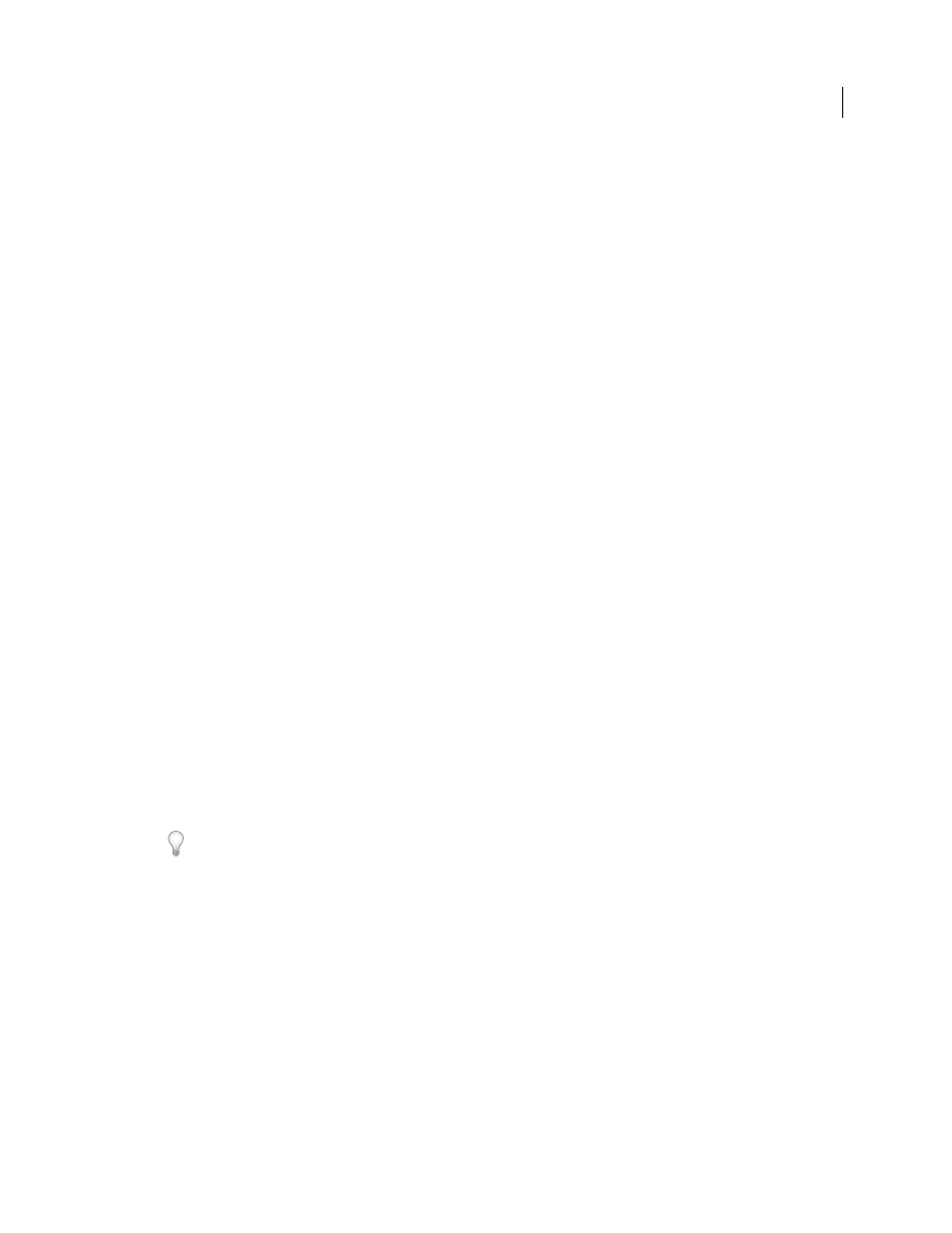
127
USING ADOBE ILLUSTRATOR CS4
Color
3
To save the tint as a swatch, drag the color to the Swatches panel, or click the New Swatch button in the Swatches
panel. The tint is saved with the same name as the base color, but with the tint percentage added to the name. For
example, if you saved a color named “Sky Blue” at 50 percent, the swatch name would be “Sky Blue 50%.”
See also
Adjust color balance of one or more colors
1
Select the objects whose colors you want to adjust.
2
Choose Edit > Edit Colors > Adjust Color Balance.
3
Set the Fill and Stroke options.
4
Adjust the color values, and then click
OK:
•
If you selected any global process colors or spot colors, use the tint slider to adjust the intensity of the colors.
Any nonglobal process colors you selected are not affected.
•
If you are working in CMYK color mode and selected nonglobal process colors, use the sliders to adjust the
percentages of cyan, magenta, yellow, and black.
•
If you are working in RGB color mode and selected nonglobal process colors, use the sliders to adjust the
percentages of red, green, and blue.
•
If you want to convert the colors you selected to grayscale, select Grayscale from the Color Mode list and select
the Convert option. Then use the slider to adjust the percentage of black.
•
If you selected any global process or spot colors and you want to convert them to nonglobal process colors, select
either CMYK or RGB from the Color Mode list (depending on the color mode of the document) and select the
Convert option. Then use the sliders to adjust the colors.
Invert multiple colors
1
Select the objects whose colors you want to
invert.
2
Choose Edit > Edit Colors > Invert Colors.
You can use the Color panel to invert individual colors.
Change the color mode of a document
❖
Choose File
> Document Color Mode
> CMYK Color or RGB Color.
Display and output spot colors using Lab values
Some predefined spot colors, such as colors from the TOYO, PANTONE, DIC, and HKS libraries, are defined using
Lab values. For backward compatibility with previous versions of Illustrator, colors from these libraries also include
CMYK definitions. The Swatches panel lets you control which values, Lab or CMYK, Illustrator uses to display, export,
and print these spot colors.