Use texture and glass surface controls, Drop shadows, glows, and feathering, Create a drop shadow – Adobe Illustrator CS4 User Manual
Page 370: See also, Texture and glass surface controls
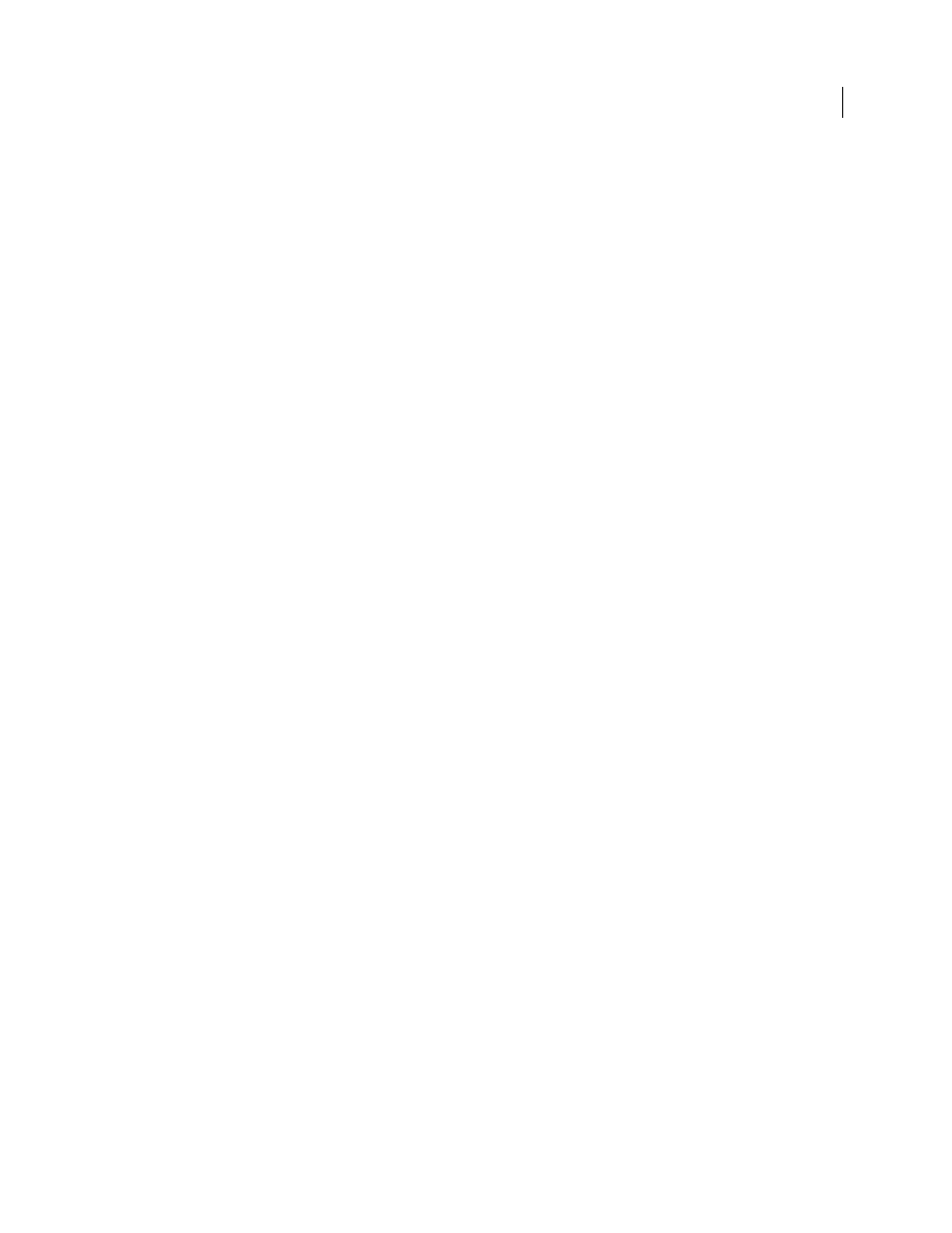
363
USING ADOBE ILLUSTRATOR CS4
Creating special effects
NTSC Colors
Restricts the gamut of colors to those acceptable for television reproduction to prevent oversaturated
colors from bleeding across television scan lines.
See also
Use texture and glass surface controls
Some effects included in Illustrator have texturizing options, such as the Glass, Rough Pastels, Grain, and Fresco
effects. The texturizing options can make an object appear as though painted onto various textures, such as canvas or
brick, or viewed through glass blocks.
1
In the effect’s dialog box, choose a texture type from the Texture pop-up menu (if available), or choose Load
Texture (only available for Rough Pastels or Glass commands) to specify a
file.
2
Set other options, if available:
•
Drag the Scaling slider to enlarge or reduce the effect on the bitmap image’s surface.
•
Drag the Relief slider to adjust the depth of the texture’s surface.
•
From the Light Direction pop-up menu, choose the direction from which you want the light to appear.
•
Select Invert to reverse the surface’s light and dark colors.
Drop shadows, glows, and feathering
Create a drop shadow
1
Select an object or group (or target a layer in the Layers panel).
2
Choose Effect > Stylize
> Drop Shadow.
3
Set options for the drop shadow, and click
OK:
Mode
Specifies a blending mode for the drop shadow.
Opacity
Specifies the percentage of opacity you want for the drop shadow.
X Offset and Y Offset
Specifies the distance you want the drop shadow to be offset from the object.
Blur
Specifies the distance from the edge of the shadow where you want any blurring to occur. Illustrator creates a
transparent raster object to simulate the blur.
Color
Specifies a color for the shadow.
Darkness
Specifies the percentage of black you want added for the drop shadow. In a CMYK document, a value of
100%, used with a
selected object that contains a fill or stroke color other than black, creates a multicolored black
shadow. A value of 100% used with a selected object that contains only a black fill or stroke creates a 100% black
shadow. A value of 0% creates a drop shadow the color of the selected
object.
See also