Move an object using x and y coordinates, Move multiple objects at once, Paste an object relative to other objects – Adobe Illustrator CS4 User Manual
Page 216: Pasting objects between layers
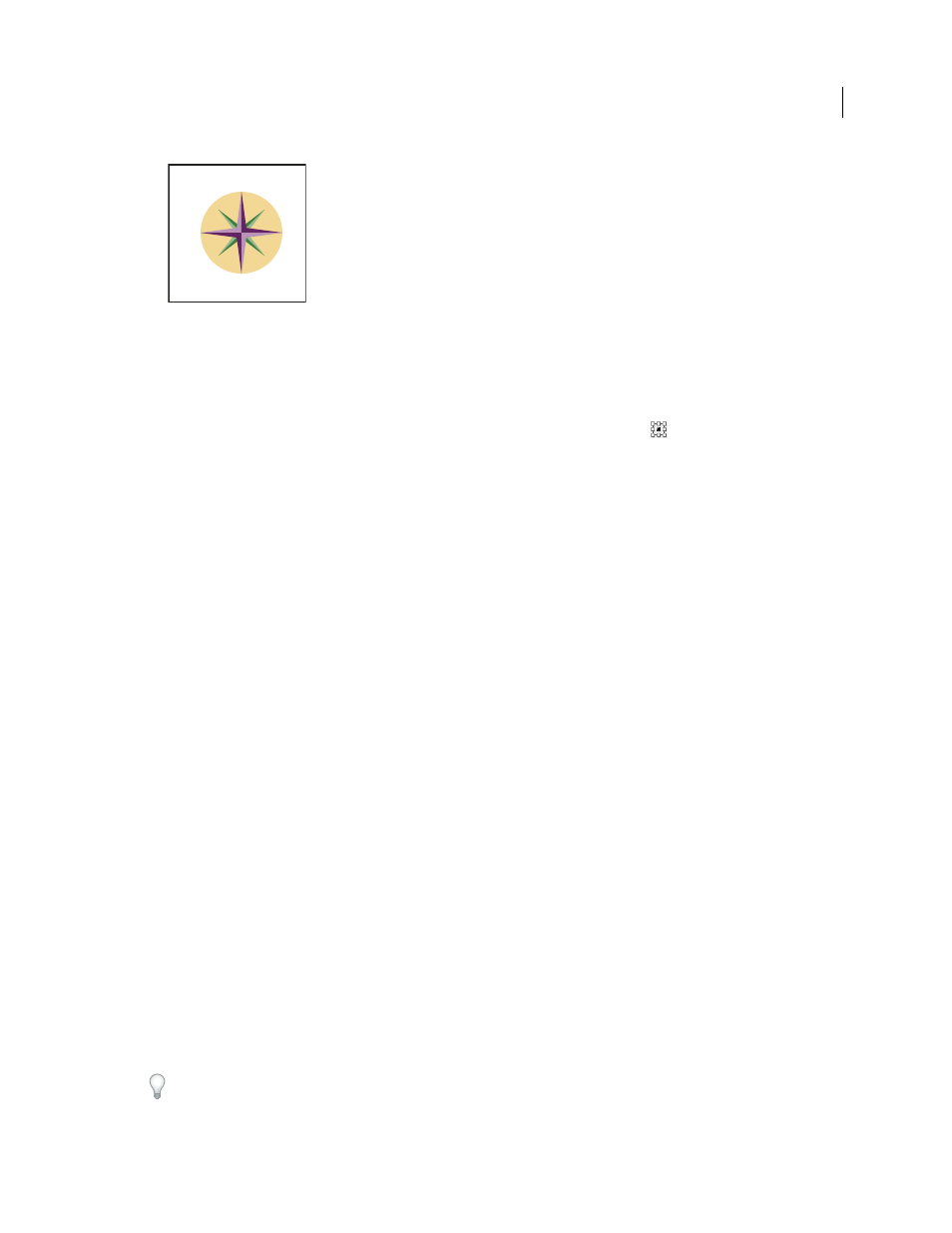
209
USING ADOBE ILLUSTRATOR CS4
Selecting and arranging objects
Directions relative to the x axis
Move an object using x and y coordinates
1
Select one or more objects.
2
In the Transform panel or Control panel, enter new values in either the X or Y text box, or both.
To change the reference point, click a white square on the reference point locator
before you enter the values.
Move multiple objects at once
1
Select one or more objects.
2
Choose Object > Transform
> Transform Each.
3
Set the distance you want to move the selected objects in the Move section of the dialog box.
4
Do one of the following:
•
To move the objects by the specified amounts, click
OK.
•
To move the objects randomly, but no more than the specified amounts, select the Random option. For example,
if you draw a brick wall and want the bricks to appear slightly offset from each other instead of perfectly aligned,
you could select the Random option. Then click
OK.
Paste an object relative to other objects
1
Select the object you want to paste.
2
Choose Edit > Copy or Edit > Cut.
3
Select the object in front or in back of which you want to paste.
4
Choose Edit > Paste In Front or Edit > Paste In
Back.
If you paste more than one object, all pasted objects appear in front or in back of the selected artwork. However,
the relative painting order among the individual pasted objects remains the same.
Pasting objects between layers
The Paste Remembers Layers option determines where artwork is pasted in the layer hierarchy. By default, Paste
Remembers Layers is off, and artwork is pasted into whichever layer is active in the Layers panel. When Paste
Remembers Layers is on, artwork is pasted into the layer from which it was copied, regardless of which layer is active
in the Layers panel.
You set this option by selecting Paste Remembers Layers from the Layers panel menu. A check mark displays when
the option is on.
Turn on Paste Remembers Layers if you’re pasting artwork between documents and you want to automatically place
it into a layer of the same name as that from which it originated. If the target document does not have a layer of the
same name, Illustrator creates a new layer.
90
45
–45
135
–135
0
180
–90