Average the position of anchor points, Convert between smooth points and corner points – Adobe Illustrator CS4 User Manual
Page 80
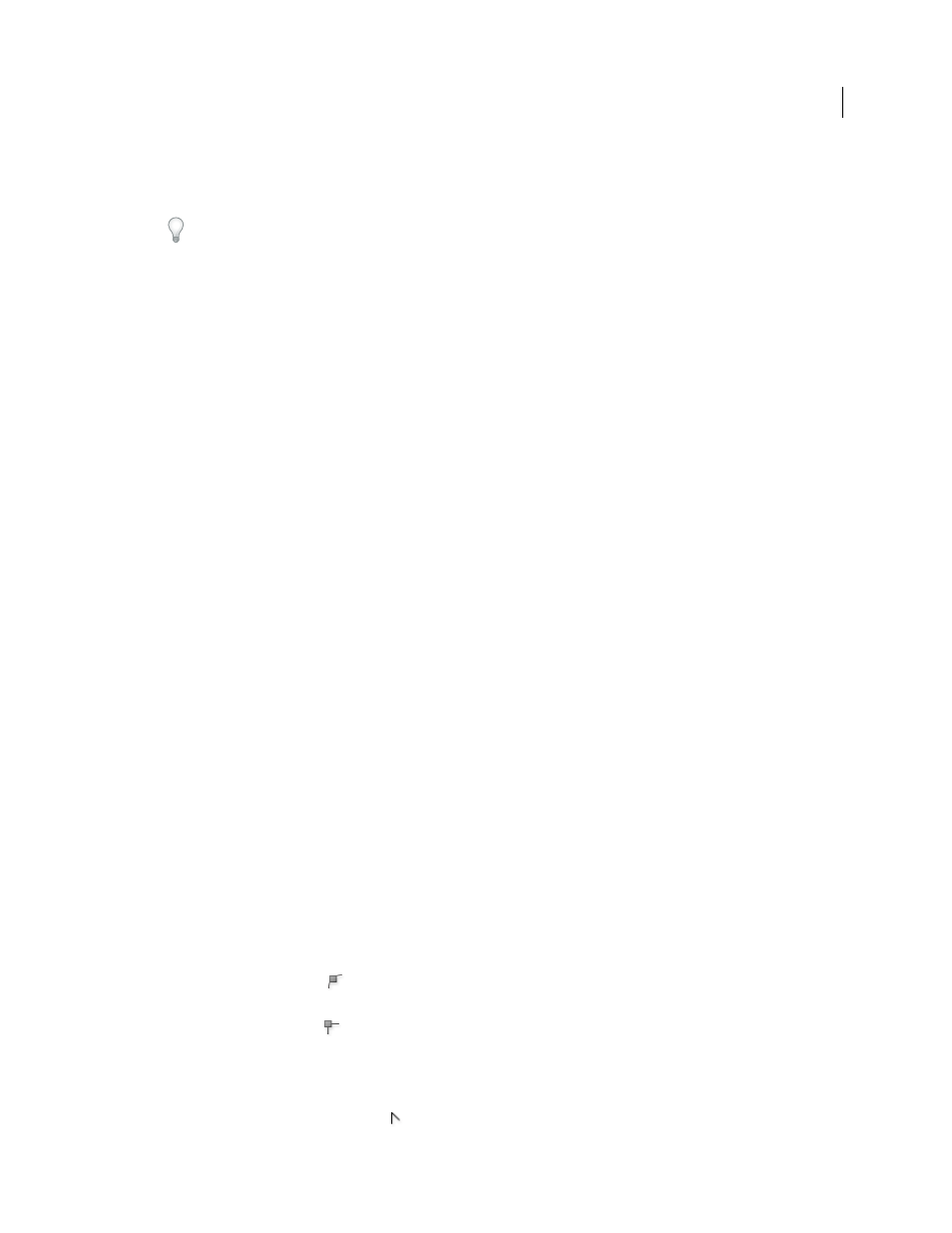
73
USING ADOBE ILLUSTRATOR CS4
Drawing
2
Choose Object > Path
> Simplify.
3
Set the Curve Precision to control how closely the simplified path follows the original path.
Select Preview to show a preview of the simplified path and list the number of points in the original and simplified
paths.
4
Select additional options, and click
OK:
Curve Precision
Enter a value between 0% and 100% to set how closely the simplified path should follow the
original path. A higher percentage creates more points and a closer fit. Any existing anchor points are ignored
except for endpoints of a curve and corner points (unless you enter a value for Angle Threshold).
Angle Threshold
Enter a value between 0 and 180° to control the smoothness of corners. If the angle of a corner
point is less than the angle threshold, the corner point is not changed. This option helps keep corners sharp, even
if the value for Curve Precision is low.
Straight Lines
Creates straight lines between the object’s original anchor points. Corner points are removed if they
have an angle greater than the value set in Angle Threshold.
Show Original
Shows the original path behind the simplified path.
Average the position of anchor points
1
Select two or more anchor points (on the same path or on different paths).
2
Choose Object > Path
> Average.
3
Choose to average along the horizontal (x) axis only, the vertical (y) axis only, or both axes, and click
OK.
Convert between smooth points and corner points
You can convert the points on a path between corner to smooth points. Using options in the Control panel, you can
quickly convert multiple anchor points. Using the Convert Anchor Point tool, you can choose to convert only one side
of the point, and you can precisely alter the curve as you convert the point.
See also
About direction lines and direction points
Convert one or more anchor points using the Control panel
To use the anchor point conversion options in the Control panel, only relevant anchor points, not the entire object,
should be selected. If you select multiple objects, one of the objects must be only partially selected. When entire objects
are selected, the Control panel options change to those that affect the entire object.
1
To convert one or more corner points to smooth points, select the points and then click the Convert Selected
Anchor Points To Smooth
button in the Control panel.
2
To convert one or more smooth points to corner points, select the points and then click the Convert Selected
Anchor Points To Corner
button in the Control panel.
Convert an anchor point precisely using the Convert Anchor Point tool
1
Select the entire path you want to modify so that you can see its anchor points.
2
Select the Convert Anchor Point tool
.