Creating superscripts or subscripts, Create superscripts or subscripts in regular fonts, Convert type to outlines – Adobe Illustrator CS4 User Manual
Page 322
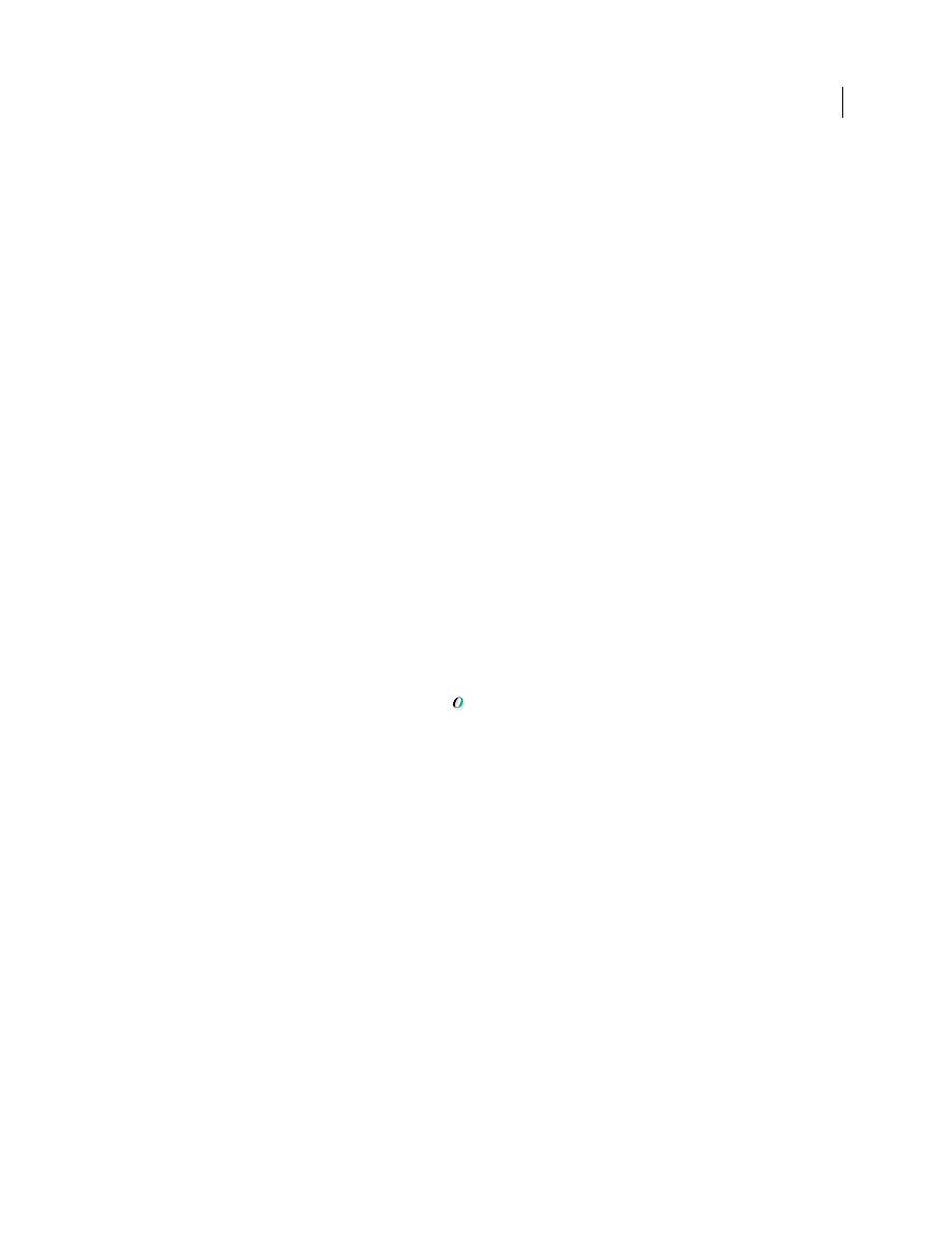
315
USING ADOBE ILLUSTRATOR CS4
Type
Type Optimized (Hinted)
Applies anti-aliasing that is best suited to type. Anti-aliasing reduces the appearance of
jagged edges in the rasterized image and gives type a smoother on-screen appearance. However, it can also make small
text difficult to read.
Creating superscripts or subscripts
Superscript and subscript text (also called superior and inferior text) is reduced-size text that is raised or lowered in
relation to a font’s baseline.
When you create superscript or subscript type, Illustrator applies a predefined baseline shift value and typeface size.
The values applied are percentages of the current font size and leading, and are based on settings in the Type section
of the Document Setup dialog box.
See also
Create superscripts or subscripts in regular fonts
1
Select the type you want to change. If you don’t select any type, any new text you create will be rendered as
superscripts or subscripts.
2
Choose Superscript or Subscript from the Character panel menu.
Create superscripts or subscripts in OpenType fonts
1
Select the characters you want to change to superscript or subscript. If you don’t select any text, the setting applies
to new text you create.
2
Make sure that an OpenType font is selected. One way to determine if a font is an OpenType font is to look in the
Type > Font menu; OpenType fonts display the
icon.
3
In the OpenType panel, choose an option from the Position pop-up menu:
Default Position
Uses the default position for the current font.
Superscript/Superior
Uses raised characters (if available in the current font).
Subscript/Inferior
Uses lowered characters (if available in the current font).
Numerator
Uses characters designed as fraction numerators (if available in the current font).
Denominator
Uses characters designed as fraction denominators (if available in the current font).
Change the size and position of superscripts or subscripts
❖
Choose File
> Document Setup, specify the following values for Superscript and Subscript, and then click
OK:
•
For Size, type a percentage of the font size for superscripted and subscripted text.
•
For Position, type a percentage of the regular leading to specify how much the superscript and subscript text will
move.
Convert type to outlines
You can turn type into a set of compound paths, or outlines, that you can edit and manipulate as you would any other
graphic object. Type as outlines are useful for changing the look of large display type, but they are rarely useful for body
text or other type at small sizes.