Mix overlapping colors, Mix colors using the hard mix effect, Mix colors using the soft mix effect – Adobe Illustrator CS4 User Manual
Page 136
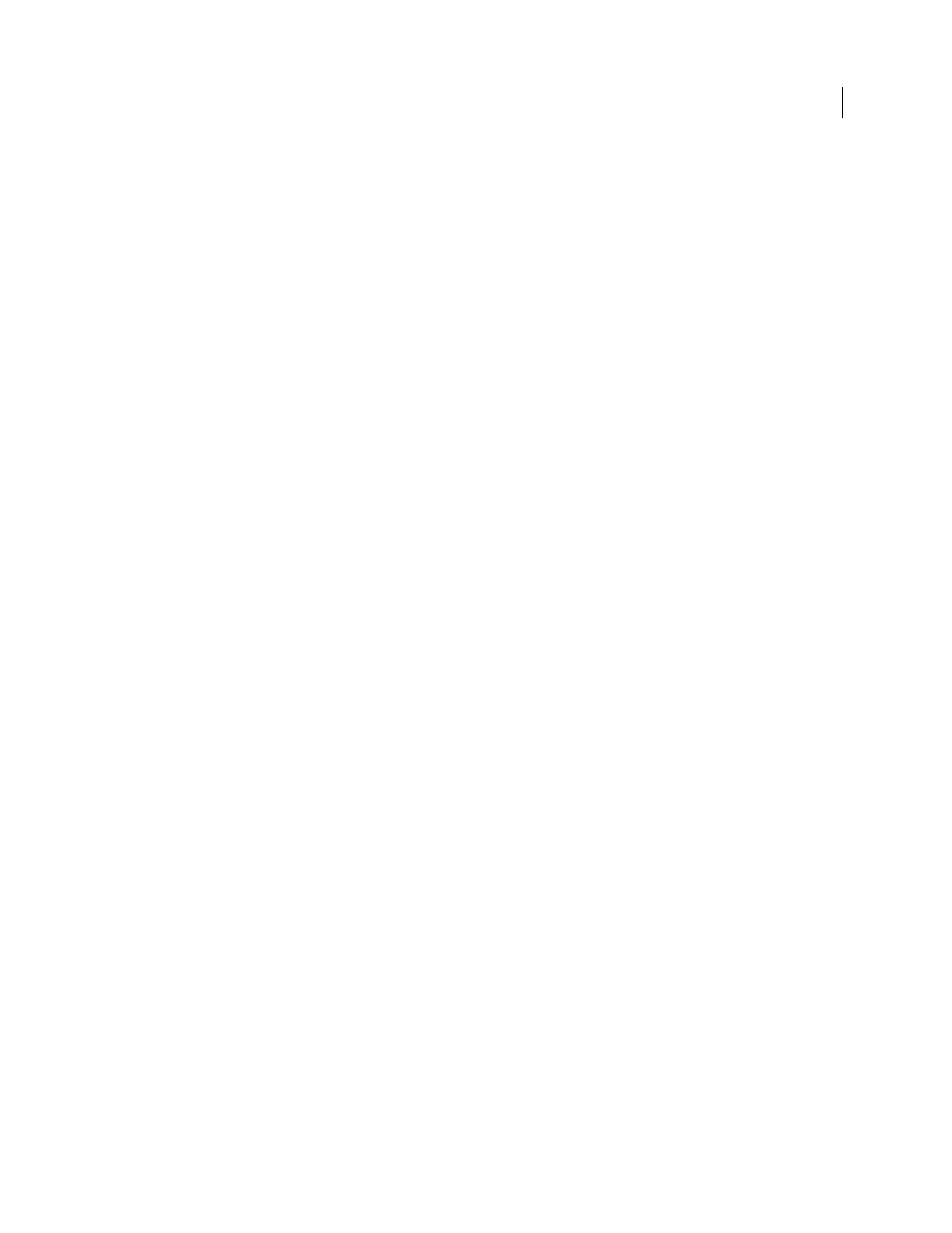
129
USING ADOBE ILLUSTRATOR CS4
Color
3
Enter a value from –100% to 100% to specify the percentage by which to decrease or increase the color or the spot-
color tint.
See also
Mix overlapping colors
You can use blending modes, the Hard Mix effect, or the Soft Mix effect to mix overlapping colors.
Blending modes
Provide many options for controlling overlapping colors, and should always be used in place of Hard
Mix and Soft Mix for artwork containing spot colors, patterns, gradients, text, or other complex artwork.
Hard Mix effect
Combines colors by choosing the highest value of each of the color components. For example, if Color
1 is 20% cyan, 66% magenta, 40% yellow, and 0% black; and Color 2 is 40% cyan, 20% magenta, 30% yellow, and 10%
black, the resulting hard color is 40% cyan, 66% magenta, 40% yellow, and 10% black.
Soft Mix effect
Makes the underlying colors visible through the overlapping artwork, and then divides the image into
its component faces. You specify the percentage of visibility you want in the overlapping colors.
You can apply blending modes to individual objects, whereas you must apply the Hard Mix and Soft Mix effects to
entire groups or layers. Blending modes affect both the fill and stroke of an object, whereas the Hard and Soft Mix
effects result in removal of an object’s stroke.
Note: In most cases, applying the Hard Mix or Soft Mix effect to objects painted using a mix of process and spot colors
converts the color to CMYK. In the case of mixing a non-global process RGB color with a spot RGB color, all spot colors
are converted to a non-global process RGB color.
See also
Targeting items for appearance attributes
Mix colors using the Hard Mix effect
1
Target the group or layer.
2
Choose Effect > Pathfinder
> Hard Mix.
Mix colors using the Soft Mix effect
1
Target the group or layer.
2
Choose Effect > Pathfinder
> Soft Mix.
3
Enter a value between 1% and 100% in the Mixing Rate text box to determine the percentage of visibility you want
in the overlapping colors, and click
OK.