Delete selected colors, Save a color table, Load a color table – Adobe Illustrator CS4 User Manual
Page 404
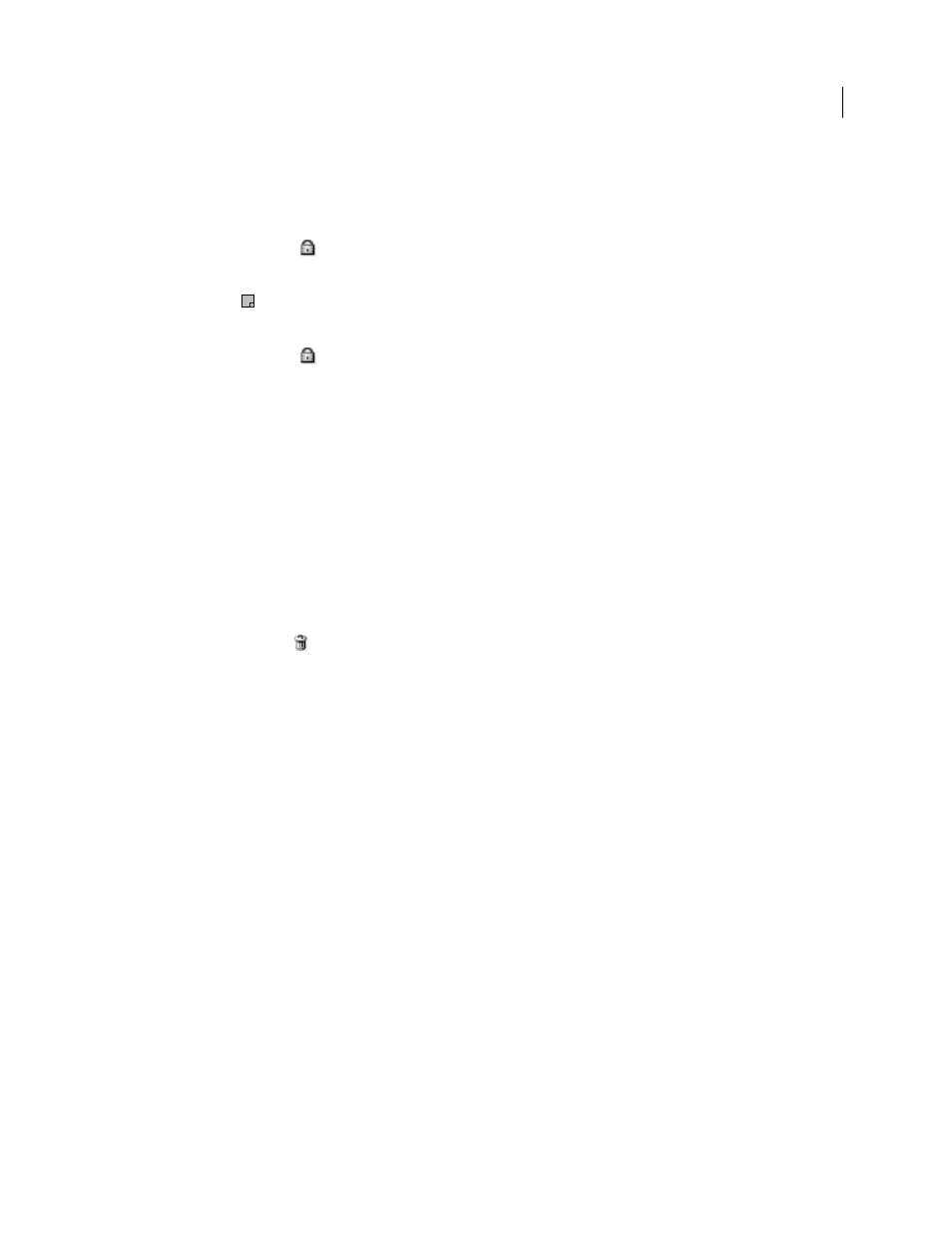
397
USING ADOBE ILLUSTRATOR CS4
Web graphics
Note: Locking colors does not prevent them from dithering in a browser.
1
Select one or more colors in the color table.
2
Lock the color by doing one of the following:
•
Click the Lock button
.
•
Choose Lock/Unlock Selected Colors from the Color Table palette menu.
A white square
appears in the lower right corner of each locked color.
3
Unlock the color by doing one of the following:
•
Click the Lock button
.
•
Choose Lock/Unlock Selected Colors from the Color Table palette menu.
The white square disappears from the color swatch.
Delete selected colors
You can delete selected colors from the color table to decrease the image file size. When you delete a color, areas of the
optimized image that previously included that color are rerendered using the closest color remaining in the palette.
When you delete a color, the color table automatically changes to a Custom palette. This is because the Adaptive,
Perceptual, and Selective palettes automatically add the deleted color back into the palette when you reoptimize the
image—the Custom palette does not change when you reoptimize the image.
1
Select one or more colors in the color table.
2
Delete the color by doing one of the following:
•
Click the Delete icon
.
•
Choose Delete Color from the Color Table palette menu.
Save a color table
You can save color tables from optimized images to use with other images and to load color tables created in other
applications. Once you load a new color table into an image, the colors in the optimized image are changed to reflect
the colors in the new color table.
1
Select Save Color Table from the Color Table palette menu.
2
Name the color table and choose a location where it will be saved. By default, the color table file is given the
extension .act (for Adobe Color Table).
If you want to access the color table when selecting Optimization options for a GIF or PNG image, save the color table
in the Optimized Colors folder inside the Photoshop application folder.
3
Click Save.
Important: When you reload the table, all shifted colors will appear as full swatches and will be unlocked.
Load a color table
1
Select Load Color Table from the Color Table palette menu.
2
Navigate to a file containing the color table you want to load—either an Adobe Color Table (.act) file, an Adobe
Color Swatch (.aco) file, or a GIF file (to load the file’s embedded color table).
3
Click Open.