Indent text, Set indents using the paragraph panel, Set an indent using the tabs panel – Adobe Illustrator CS4 User Manual
Page 332
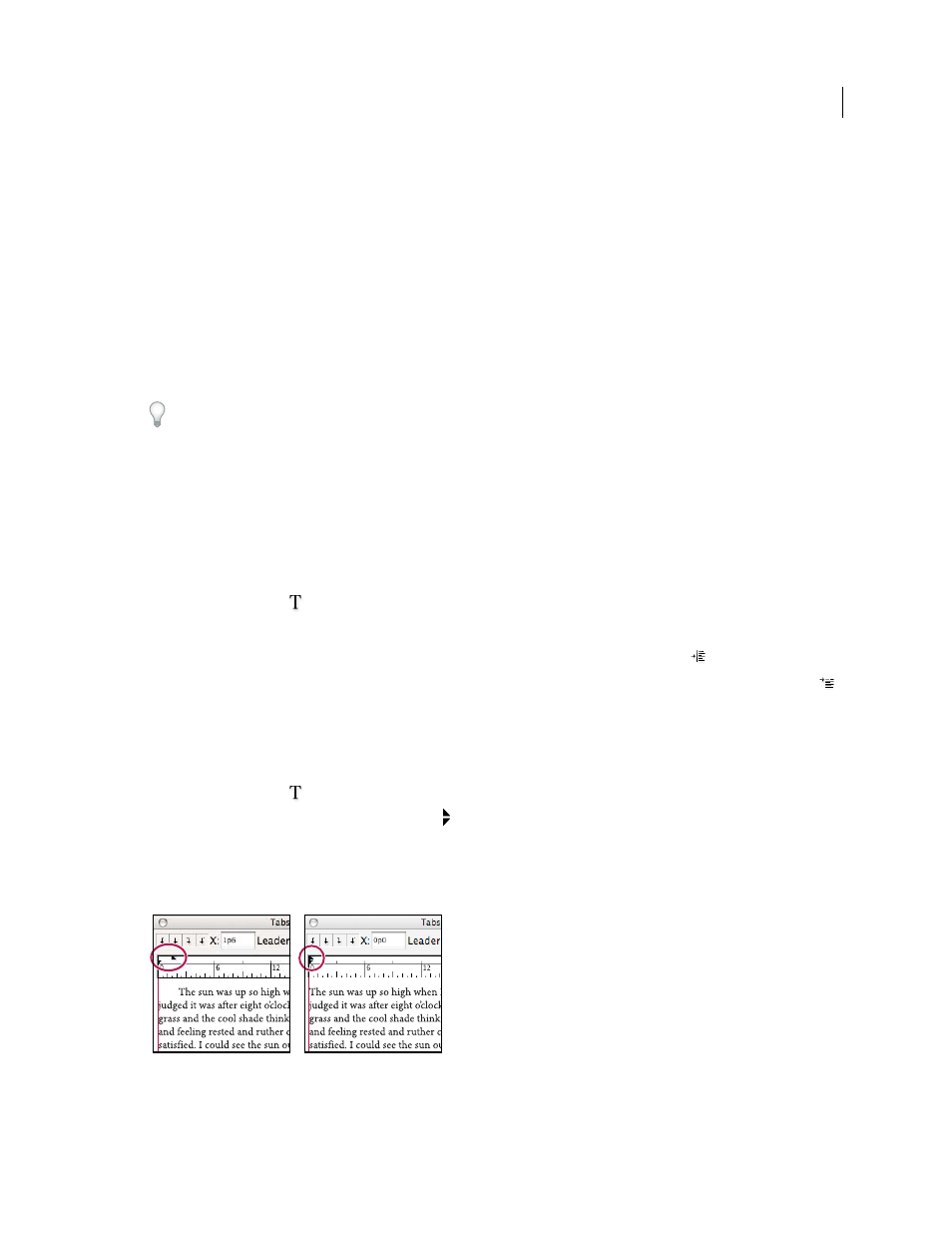
325
USING ADOBE ILLUSTRATOR CS4
Type
4
Set the Single Word Justification option to specify how you want to justify single-word paragraphs.
In narrow columns, a single word can occasionally appear by itself on a line. If the paragraph is set to full justification,
a single word on a line may appear to be too stretched out. Instead of leaving such words fully justified, you can center
them or align them to the left or right margins.
Indent text
Indention is the amount of space between text and the boundary of a type object. Indention affects only the selected
paragraph or paragraphs, so you can easily set different indentions for different paragraphs.
You can set indents using the Tabs panel, the Control panel, or the Paragraph panel. When working with area type,
you can also control indention using tabs or by changing the inset spacing for the type object.
When working with Japanese type, you can use the mojikumi setting instead of the Paragraph panel to specify the
indent for the first line. If you specify the indent for the first line in the Paragraph panel, and specify mojikumi settings
for the first line indent, the text is placed inside the total of both indents.
See also
Change the margin around a text area
Set indents using the Paragraph panel
1
Using the Type tool
, click in the paragraph you want to indent.
2
Adjust the appropriate indent values in the Paragraph panel. For example, do the following:
•
To indent the entire paragraph one pica, type a value (such as 1p) in the Left Indent box
.
•
To indent only the first line of a paragraph one pica, type a value (such as 1p) in the First Line Left Indent box
.
•
To create a hanging indent of one pica, type a positive value (such as 1p) in the Left Indent box and type a negative
value (such as -1p) in the First Line Left Indent box.
Set an indent using the Tabs panel
1
Using the Type tool
, click in the paragraph you want to indent.
2
Do one of the following to the indent markers in the Tabs panel:
•
Drag the top marker to indent the first line of text. Drag the bottom marker to indent all but the first line. Ctrl-drag
(Windows) or Command-drag (Mac OS) the bottom marker to move both markers and indent the entire
paragraph.
First-line indent (left) and no indent (right)
•
Select the top marker and type a value for X to indent the first line of text. Select the bottom marker and type a value
for X to move all but the first sentence.