Adobe Illustrator CS4 User Manual
Page 284
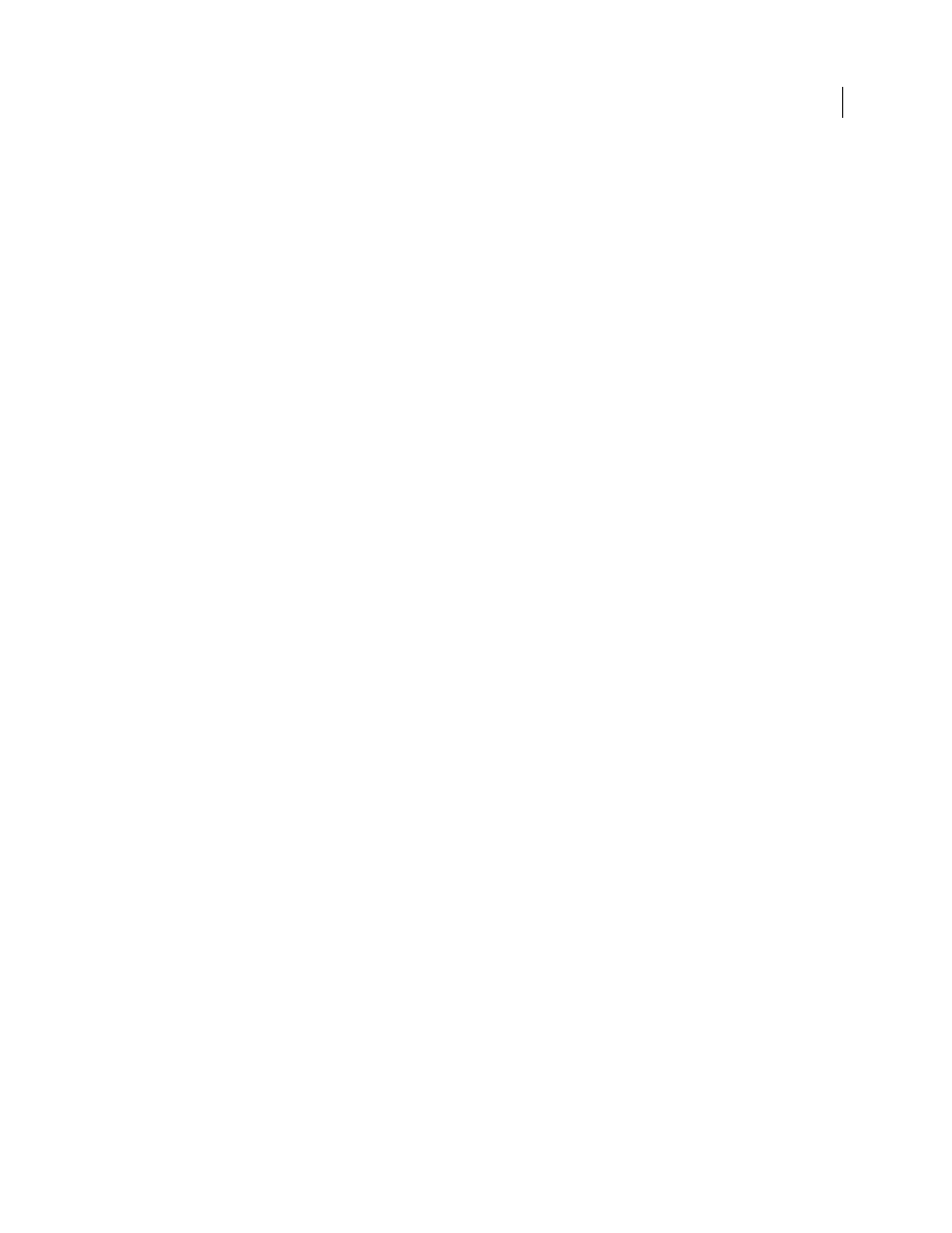
277
USING ADOBE ILLUSTRATOR CS4
Importing, exporting, and saving
Compress File
Compresses the SWF data, resulting in a smaller file size. Note that Flash players prior to Flash Player
6 can’t open or display compressed files. Don’t use this option if you’re not sure what version of the Flash player the
file will be viewed on.
Export Symbols In The Panel
Exports all the symbols in the Symbols panel. If a symbol doesn’t have an active instance
in the artwork, the symbol isn’t included in the exported frames; however, it is available for use in the Flash Symbol
Library within the Flash Authoring environment.
Export Text As Outlines
Converts type to vector paths. Use this option to preserve the visual appearance of type in all
Flash players. If you prefer to have maximum text editing ability, deselect this option. (For a video on using text
effectively between Flash and Illustrator, see
Ignore Kerning Information For Text
Exports text without the kerning values.
Include Metadata
Exports the metadata associated with the file. Exported XMP information is minimized to keep file
size small. For example, thumbnails aren’t included.
Protect From Import
Prohibits users from modifying the exported SWF file.
Password
Type a password to protect the file from being opened by unauthorized users or in applications other than
Adobe Flash.
Curve Quality
Determines the accuracy of the Bezier curves. A lower value decreases the exported file size with a slight
loss of curve quality. A higher value increases the accuracy of the Bezier curve reproduction, but results in a larger file size.
Background Color
Specifies a background color for the exported SWF file.
Local Playback Security
Specifies whether you want the file to access only local files or network files during playback.
To specify Advanced options, click Advanced and specify any of the following:
Image Format
Determines how the artwork is compressed. Lossless compression maintains the highest image quality
but creates a large SWF file. Lossy (JPEG) compression creates a smaller SWF file but adds artifacts to the image. Select
Lossless if you intend to continue to work on the file (or files) in Flash; select Lossy if you’re exporting the final SWF file.
JPEG Quality
Specifies the amount of detail in the exported image. The higher the quality, the larger the file size. (This
option is available only if you choose Lossy compression.)
Method
Specifies the type of JPEG compression that is used. Baseline (Standard) applies the standard type of
compression, while Baseline Optimized applies additional optimization. (These options are available only if you
choose Lossy compression.)
Resolution
Adjusts the screen resolution for bitmap images. Resolution for exported SWF files can be 72 to 600 pixels
per inch (ppi). Higher resolution values result in better image quality but larger file sizes.
Frame Rate
Specifies the rate at which the animation will be played in Flash Player. (This option is available only for
AI Layers To SWF Frames.)
Looping
Causes the animation to loop continuously, rather than play once and then stop, when played in Flash Player.
(This option is available only for AI Layers To SWF Frames.)
Animate Blends
Specifies whether or not to animate blended objects. Selecting this option produces the same results
as manually releasing blended objects to layers before you export. Blends are always animated from start to end
irrespective of the layer order.
If you select Animate Blends, select a method for exporting the blend:
•
In Sequence
Exports each object in the blend to a separate frame in the animation.
•
In Build
Builds up a cumulative sequence of objects in the animation frames. For example, the bottommost object
in the blend appears in each of the frames, and the topmost object in the blend appears only in the last frame.