Create a new document from a template, About templates, Create a new template – Adobe Illustrator CS4 User Manual
Page 40
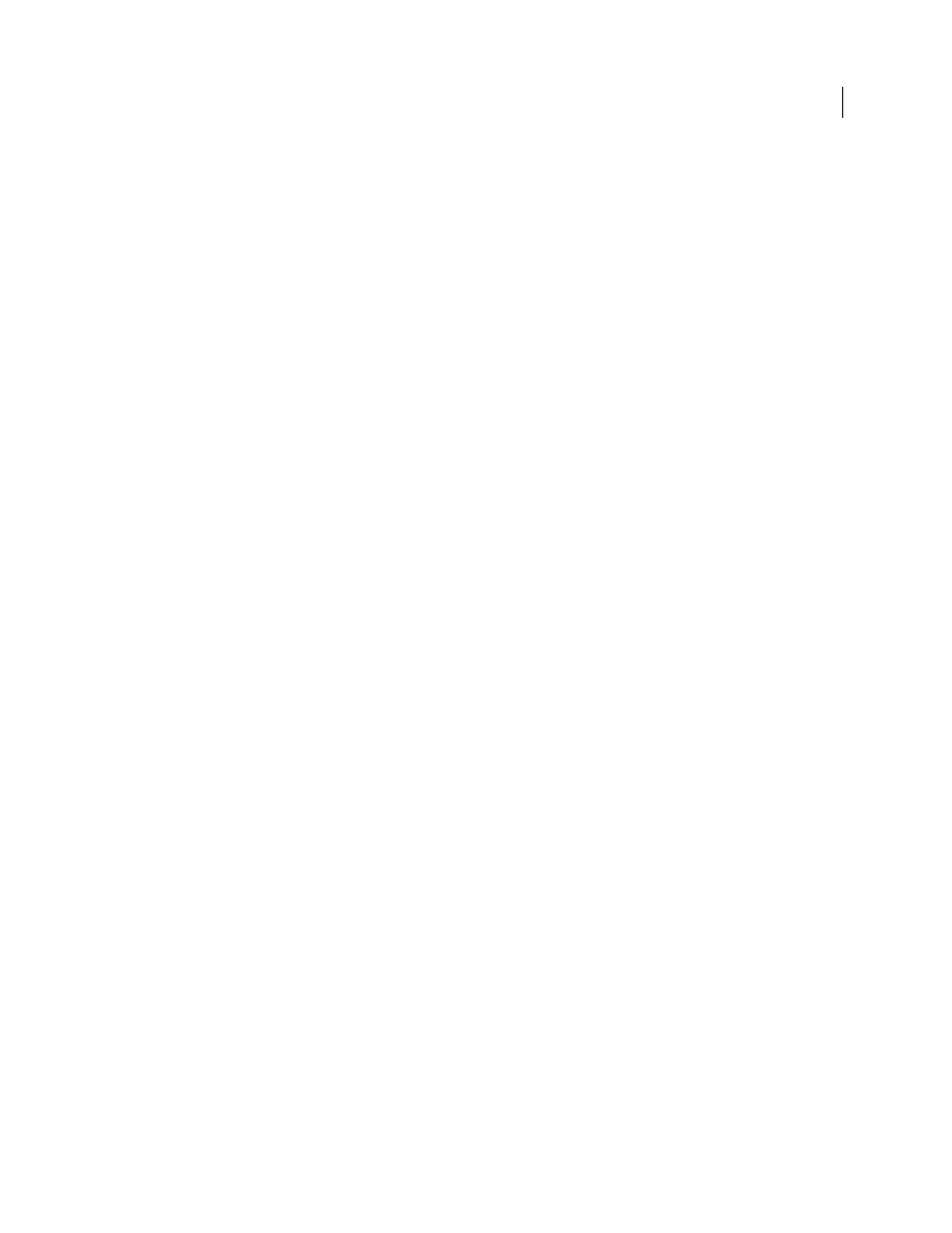
33
USING ADOBE ILLUSTRATOR CS4
Workspace
Create a new document from a template
1
Do one of the following:
•
Choose File
> New From Template.
•
Choose File
> New. In the New Document dialog box, click Templates.
•
In the Welcome screen, click From Template in the Create New list.
2
In the New From Template dialog box, locate and select a template, and click New.
About templates
Templates let you create new documents that share common settings and design elements. For example, if you need to
design a series of business cards with a similar look and feel, you can create a template with the desired artboard size,
view settings (such as guides), and print options. The template can also contain symbols for common design elements
(such as logos) and specific sets of color swatches, brushes, and graphic styles.
Illustrator comes with a variety of templates, including templates for letterhead, business cards, envelopes, brochures,
labels, certificates, postcards, greeting cards, and websites.
When a template is selected via the New From Template command, Illustrator creates a new document with identical
content and document settings as the template, but leaves the original template file untouched.
See also
Create a new template
1
Open a new or existing document.
2
Customize the document in any of the following ways:
•
Set up the document window as you want it to appear in new documents you create from the template. This
includes the magnification level, scroll position, ruler origin, guides, grids, crop areas, and options in the View
menu.
•
Draw or import any artwork you want to appear in new documents you create from the template.
•
Delete any existing swatches, styles, brushes, or symbols, you don’t want to retain.
•
Create any new swatches, styles, brushes, and symbols, you want in the corresponding panels. You can also import
preset swatches, styles, brushes, symbols, and actions from a variety of libraries that come with Illustrator.
•
Create any graph designs you want and add them to the Graph Design dialog box. You can also import preset graph
designs.
•
Set the desired options in the Document Setup dialog box and Print Options dialog box.
3
Choose File
> Save As Template.
4
In the Save As dialog box, select a location for the file, enter a filename, and click Save.
Illustrator saves the file in AIT (Adobe Illustrator Template) format.