Create a hanging indent, Adjust paragraph spacing, Hanging punctuation – Adobe Illustrator CS4 User Manual
Page 333
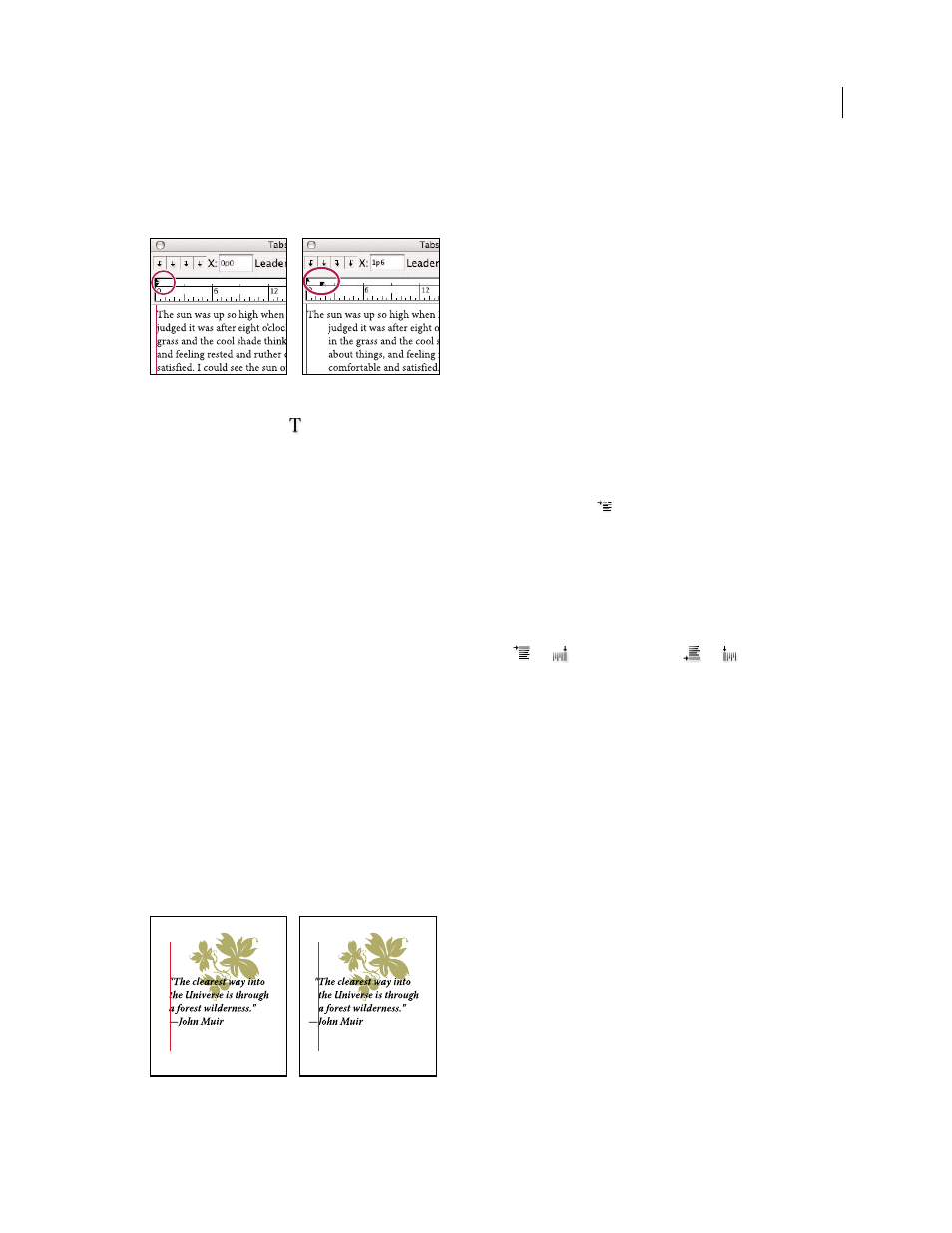
326
USING ADOBE ILLUSTRATOR CS4
Type
Create a hanging indent
In a hanging indent, all the lines in a paragraph are indented except for the first line. Hanging indents are especially
useful when you want to add inline graphics at the beginning of the paragraph, or when you want to create a bulleted list.
No indent (left) and hanging indent (right)
1
Using the Type tool
, click in the paragraph you want to indent.
2
In the Control panel or the Tabs panel, specify a left indent value greater than zero.
3
To specify a negative first-line left indent value, do one of the following:
•
In the Paragraph panel, type a negative value for the first-line left indent
.
•
In the Tabs panel, drag the top marker to the left, or the bottom marker to the right.
Adjust paragraph spacing
1
Insert the cursor in the paragraph you want to change, or select a type object to change all of its paragraphs. If you
don’t insert the cursor in a paragraph or select a type object, the setting applies to new text you create.
2
In the Paragraph panel, adjust the values for Space Before(
or
) and Space After (
or
).
Note: If a paragraph begins at the top of a column, no extra space is added before the paragraph. In this case, you can
increase the leading of the first line of the paragraph or change the inset spacing for the type object.
See also
Hanging punctuation
Hanging punctuation makes the edges of text appear more even by moving punctuation marks outside the paragraph
margins.
Paragraph without hanging punctuation (left) compared to paragraph with hanging punctuation (right)