Create live paint groups, Create a live paint group – Adobe Illustrator CS4 User Manual
Page 170
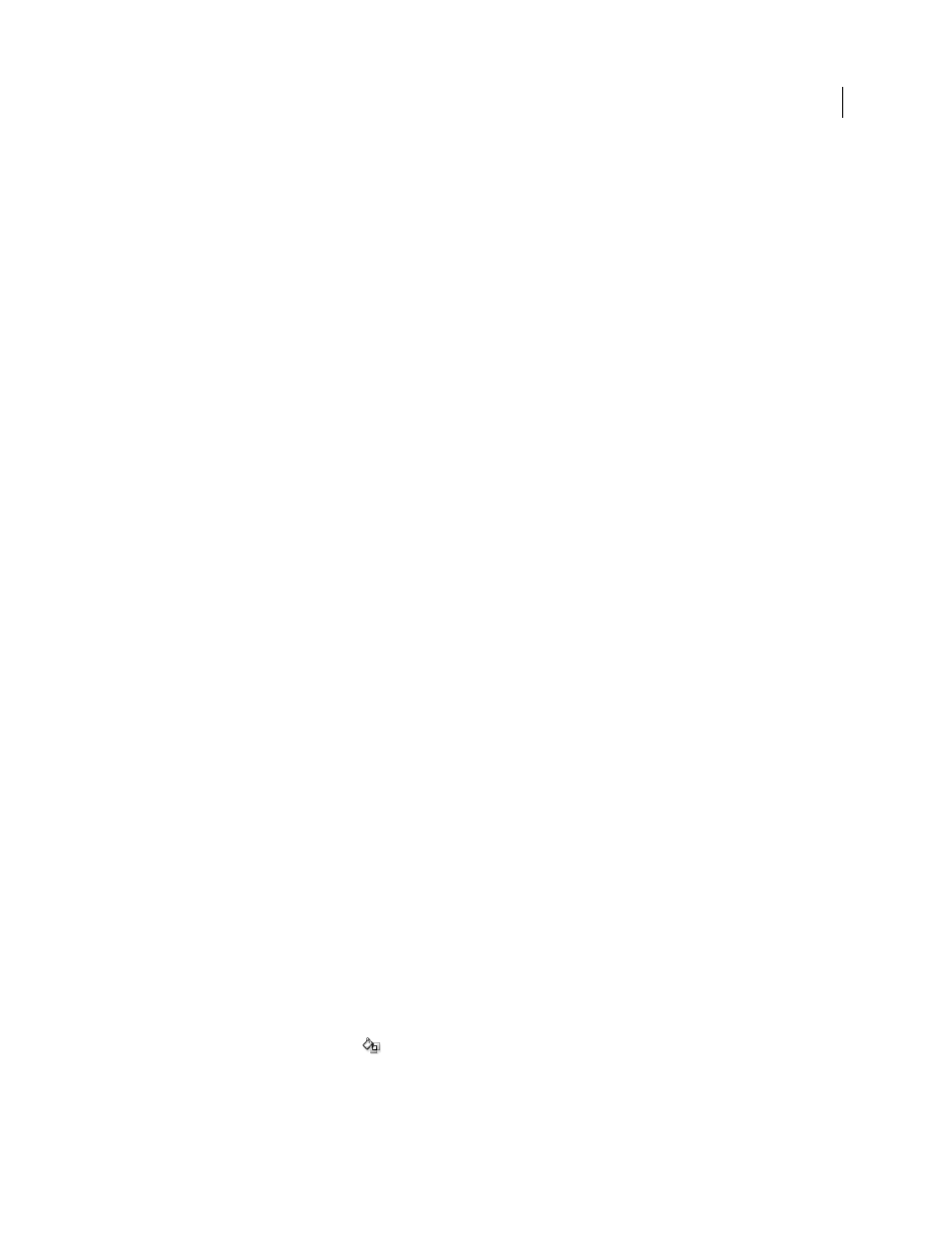
163
USING ADOBE ILLUSTRATOR CS4
Painting
•
Align Stroke options from the Stroke panel
•
The Magic Wand tool
Object commands that don’t work on Live Paint groups
•
Outline Stroke
•
Expand (You can use the Object > Live Paint > Expand command instead.)
•
Blend
•
Slice
•
Clipping Mask
> Make
•
Create Gradient Mesh
Other commands that don’t work on Live Paint groups
•
Pathfinder commands
•
File
> Place
•
View
> Guides
> Make
•
Select > Same >Blending Mode, Fill & Stroke, Opacity, Style, Symbol Instance, or Link Block Series
•
Object > Text Wrap
> Make
Create Live Paint groups
When you want to color objects using different colors for each edge, or intersection, convert the artwork into a Live
Paint Group.
Certain types of objects, such as type, bitmap images, and brushes, cannot be directly made into Live Paint groups. You
first need to convert these objects into paths. For example, if you try to convert an object that uses brushes or effects,
the complex visual appearance is lost in the conversion to Live Paint. However, you can retain much of the appearance
by first converting the objects to regular paths and then converting the resulting paths to Live Paint.
Note: When you convert artwork to a Live Paint group, you cannot return the artwork to its original state. You can
expand the group into its individual components, or release the group back to its original paths with no fill and a .5 black
stroke.
See also
Keys for working with Live Paint groups
Create a Live Paint group
1
Select one or more paths, compound paths, or both.
2
Do one of the following:
•
Choose Object > Live Paint > Make.
•
Select the Live Paint Bucket tool
and click the selected object.
Note: Certain properties may be lost in the conversion to a Live Paint group, such as transparency and effects, while other
objects cannot be converted (such as type, bitmap images, and brushes).