Color guide panel overview – Adobe Illustrator CS4 User Manual
Page 117
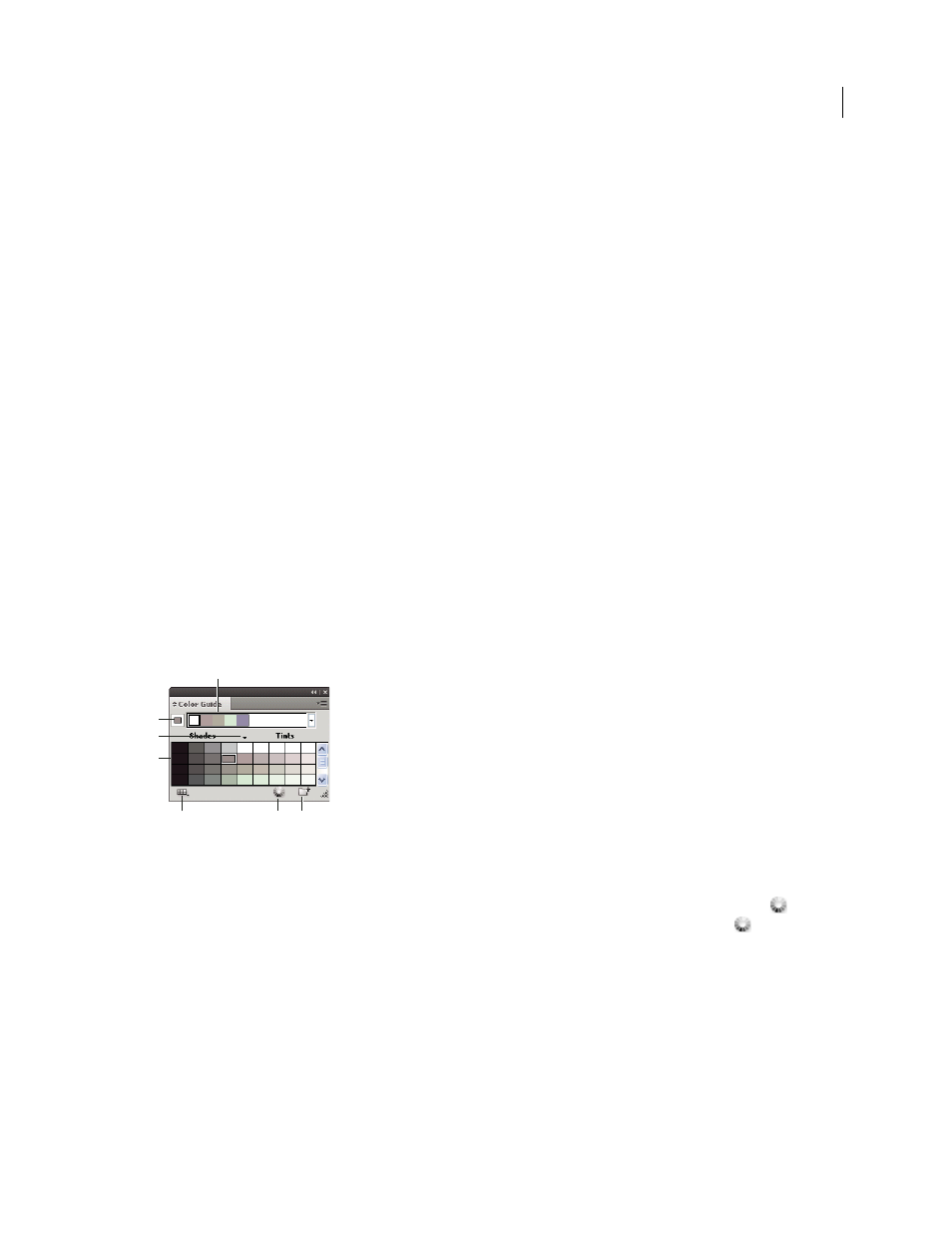
110
USING ADOBE ILLUSTRATOR CS4
Color
You can use the Color Guide panel or the Edit Colors/Recolor Artwork dialog box to create harmonious color groups.
Using either feature, you can choose a harmony rule to instantly generate a color scheme based on any color you want.
For example, choose the Monochromatic harmony rule to create a color group containing all the same hue, but with
different saturation levels. Or choose the High Contrast or Pentagram harmony rule to create a color group with
contrasting colors for more visual impact.
For inspiration, to share color harmonies, or to create color groups outside Illustrator, choose Window > Extensions
> Kuler and click through the different color harmonies available. Or see the Kuler website at http://Kuler.adobe.com.
See also
Color Guide panel overview
Use the Color Guide panel as a tool for color inspiration while you create your artwork. The Color Guide panel
suggests harmonious colors based on the current color in the Tools panel. You can use these colors to color artwork,
or you can edit them in the Edit Colors/Recolor Artwork dialog box, or save them as swatches or swatch groups in the
Swatches panel.
You can manipulate the colors that the Color Guide panel generates in several ways, including changing the harmony
rule, or adjusting the variation type (such as tints and shades or vivid and muted), and the number of variation colors
that appear.
Important: If you have artwork selected, clicking a color variation changes the color of the selected artwork, just like
clicking a swatch in the Swatches panel.
A. Harmony Rules menu and active color group B. Set as base color C. Active colors D. Color variations E. Limits colors to specified swatch
library
F. Edit Colors or Edit Or Apply Colors depending on selection (opens the colors in the Edit Colors/Recolor Artwork dialog box) G. Save
group to Swatches panel
Note: To edit the selected color group, make sure that no artwork is selected and click the Edit Colors button
. To edit
the selected color group and apply the edits to selected artwork, click the Edit Or Apply Colors button
. For more
information, see “
Edit colors in the Edit Colors dialog box
115.
Specify the type of color variations that appear in the panel
❖
Choose one of the following variations from the Color Guide panel menu:
Show Tints/Shades
Adds black to variations on the left and white to variations on the right
Show Warm/Cool
Adds red to variations on the left and blue to variations on the right
B
C
A
D
E
F
G