Restore the default workspace, Rename or duplicate a workspace, Save and switch workspaces – Adobe Illustrator CS4 User Manual
Page 26: Save a custom workspace
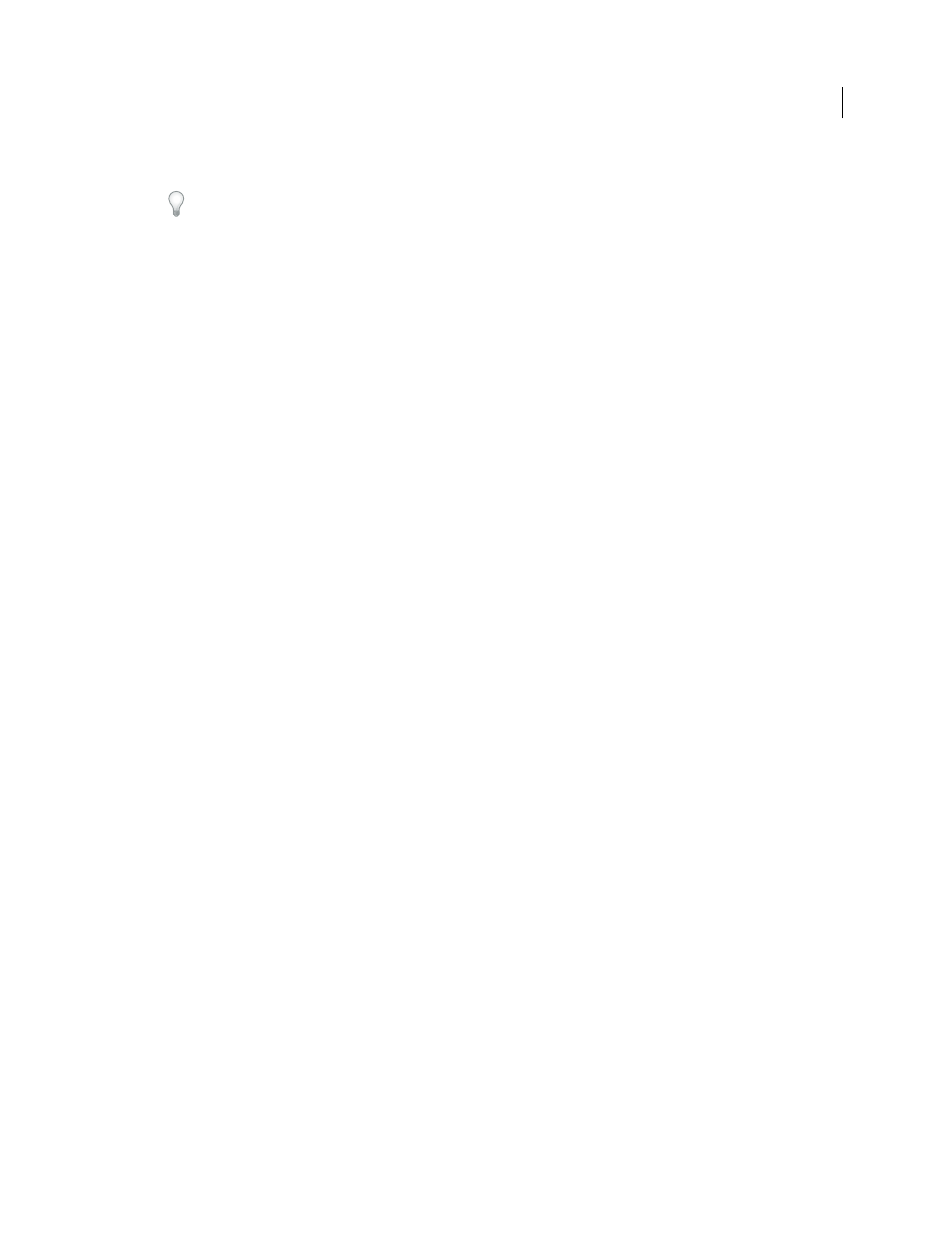
19
USING ADOBE ILLUSTRATOR CS4
Workspace
•
To collapse an expanded panel back to its icon, click its tab, its icon, or the double arrow in the panel’s title bar.
In some products, if you select Auto-Collapse Icon Panels from the Interface or User Interface Options preferences,
an expanded panel icon collapses automatically when you click away from it.
•
To add a floating panel or panel group to an icon dock, drag it in by its tab or title bar. (Panels are automatically
collapsed to icons when added to an icon dock.)
•
To move a panel icon (or panel icon group), drag the icon. You can drag panel icons up and down in the dock, into
other docks (where they appear in the panel style of that dock), or outside the dock (where they appear as floating,
expanded panels).
Restore the default workspace
•
Select the default, Essentials workspace from the workspace switcher in the Application bar.
•
(Photoshop) Select Window > Workspace > Essentials (Default).
•
(InDesign, InCopy) Select Window > Workspace > Reset [Workspace Name].
Rename or duplicate a workspace
1
Choose Window
> Workspace
> Manage Workspaces.
2
Do any of the following, and then click OK:
•
To rename a workspace, select it, and edit the text.
•
To duplicate a workspace, select it, and click the New button.
.
Save and switch workspaces
By saving the current size and position of panels as a named workspace, you can restore that workspace even if you
move or close a panel. The names of saved workspaces appear in the workspace switcher in the Application bar.
In Photoshop, the saved workspace can include a specific keyboard shortcut set and menu set.
Save a custom workspace
1
With the workspace in the configuration you want to save, do one of the following:
•
(Photoshop, Illustrator) Choose Window
> Workspace
> Save Workspace.
•
(InDesign, InCopy) Choose Window
> Workspace
> New Workspace.
•
(Dreamweaver) Choose Window
> Workspace Layout > New Workspace.
•
(Flash) Choose New Workspace from the workspace switcher in the Application bar.
•
(Fireworks) Choose Save Current from the workspace switcher in the Application bar.
2
Type a name for the workspace.
3
(Photoshop, InDesign) Under Capture, select one or more options:
Panel Locations
Saves the current panel locations.
Keyboard shortcuts
Saves the current set of keyboard shortcuts (Photoshop only).
Menus
Saves the current set of menus.
4
Click OK or Save.