Viewing artwork, Specify document setup options, About print tiling – Adobe Illustrator CS4 User Manual
Page 49
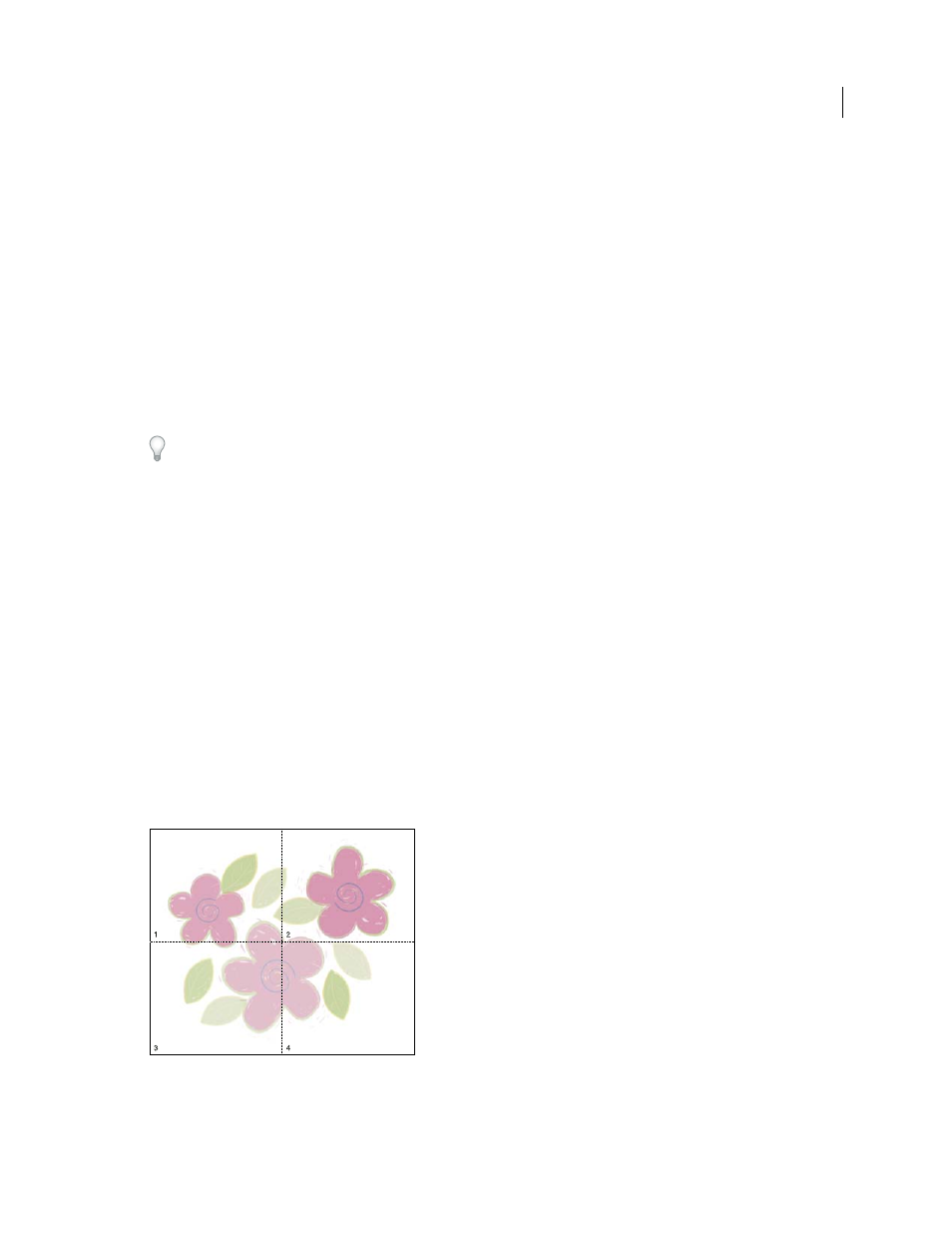
42
USING ADOBE ILLUSTRATOR CS4
Workspace
Viewing artwork
Specify Document Setup options
At any point you can change your document’s default setup options for units of measure, transparency grid display,
background color, and type settings such as language, quote style, superscript and subscript size, bleeds, and
exportability. The Edit Artboards button closes this dialog box and activates the Artboard tool.
1
Choose File > Document Setup, or click the Document Setup button in the Control panel. (This button is available
when nothing is selected.)
2
Specify options as desired.
3
If you want to edit artboards (for instance, to change from portrait to landscape orientation), click Edit Artboards
to enter artboard editing mode.
The Simulate Colored Paper option is useful if you plan to print the document on colored paper. For example, if you
draw a blue object on a yellow background, the object appears green. The simulation is only performed when the
transparency grid is not shown.
See also
Change the unit of measurement
Specify curly or straight quotes
Creating superscripts or subscripts
About print tiling
By default, Illustrator prints each artboard on a single sheet of paper. However, if the artwork is larger than the page
sizes available on your printer, you can print onto multiple sheets of paper.
Dividing an artboard to fit a printer’s available page sizes is called tiling. You can choose a tiling option in the General
section of the Print dialog box. To view the print tiling boundaries on the artboard, choose View
> Show Print Tiling.
Artboard divided into multiple page tiles