View and use themes, Search and view themes, View a theme online on kuler – Adobe Illustrator CS4 User Manual
Page 132: Saving frequent searches, Add a theme to the swatches panel in illustrator, Upload your theme to kuler community, Adjusting colors, Shift an out-of-gamut color to a printable color
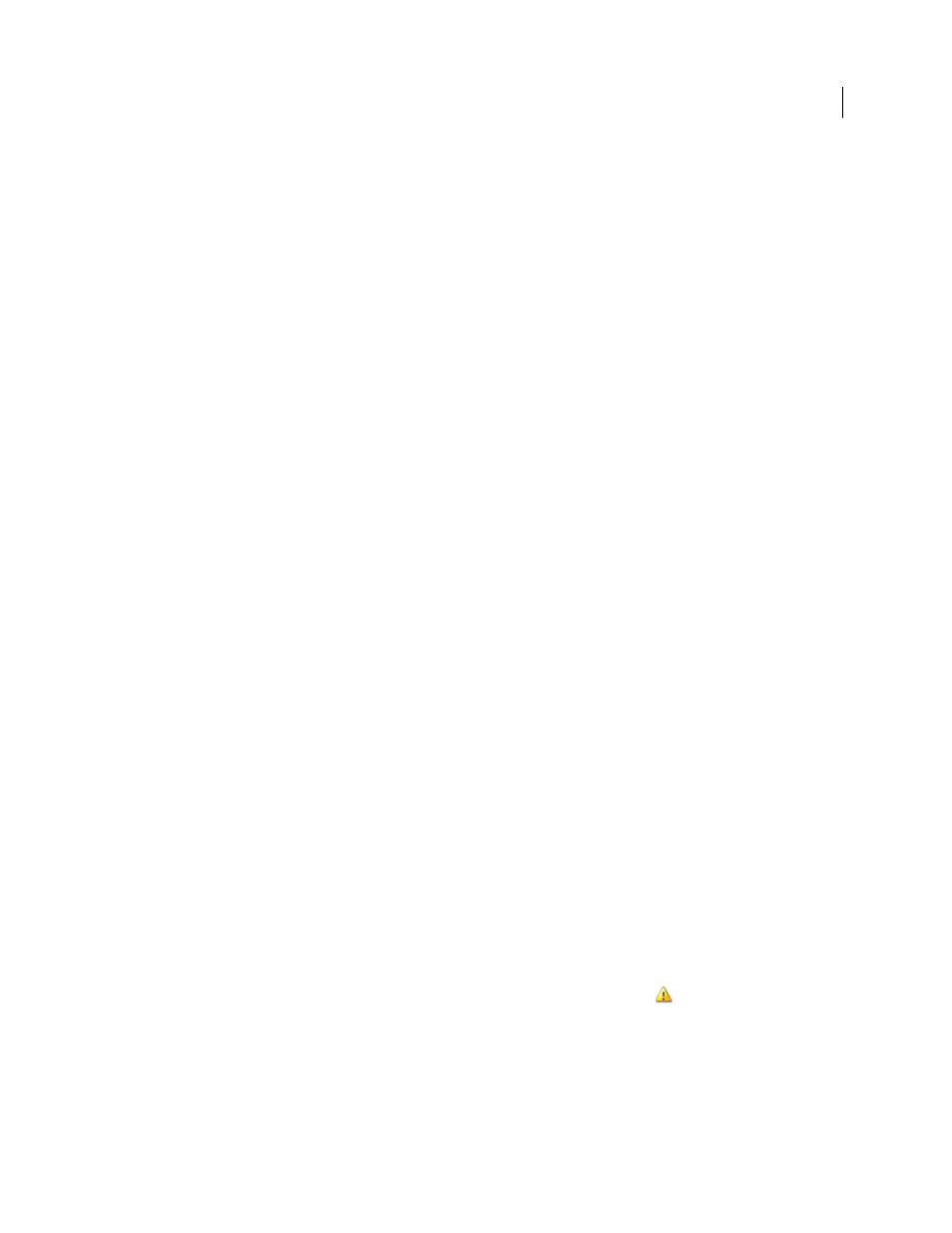
125
USING ADOBE ILLUSTRATOR CS4
Color
View and use themes
An Internet connection is required to browse themes online.
Search and view themes
1
Select Window > Extensions > Kuler.
2
In the Search box, enter the name of a theme, a tag, or a creator.
Note: Use only alphanumerical characters (Aa-Zz, 0-9) in searches.
3
Filter the search results by selecting an option from the pop-up menus above the results.
4
To view the next or previous set of themes, click the View Previous Set Of Themes or View Next Set Of themes icon
at the bottom of the Kuler panel.
5
To refresh the view with the latest themes from the Kuler community, click the Refresh The Themes From The
Kuler Community icon at the bottom of the panel.
View a theme online on Kuler
1
Select a theme in the search results.
2
Click the triangle on the right side of the theme and select View Online in Kuler.
Saving frequent searches
1
Select Custom in the first pop-up menu located directly under the Search box.
2
In the dialog box that opens, enter your search terms and click Save.
When you want to run the search, select it from the first pop-up menu.
To delete a saved search, select the Custom option in the pop-up menu and clear the searches you’d like to delete.
Add a theme to the Swatches panel in Illustrator
❖
Select the theme and click the Add Selected Theme To Swatches icon at the bottom of the Kuler panel.
Upload your theme to Kuler community
1
Select the theme in the Swatches panel.
2
In the Kuler panel, click the Upload From Swatch Panel To Kuler Community icon.
Adjusting colors
Shift an out-of-gamut color to a printable color
Some colors in the RGB and HSB color models, such as neon colors, cannot be printed, because they have no
equivalents in the CMYK model. If you select an out-of-gamut color, an alert triangle
appears in the Color panel
or Color Picker.
❖
Click the triangle to shift to the closest CMYK equivalent (which is displayed in a small box by the triangle).
See also