About variable libraries, Save a template for data-driven graphics – Adobe Illustrator CS4 User Manual
Page 455
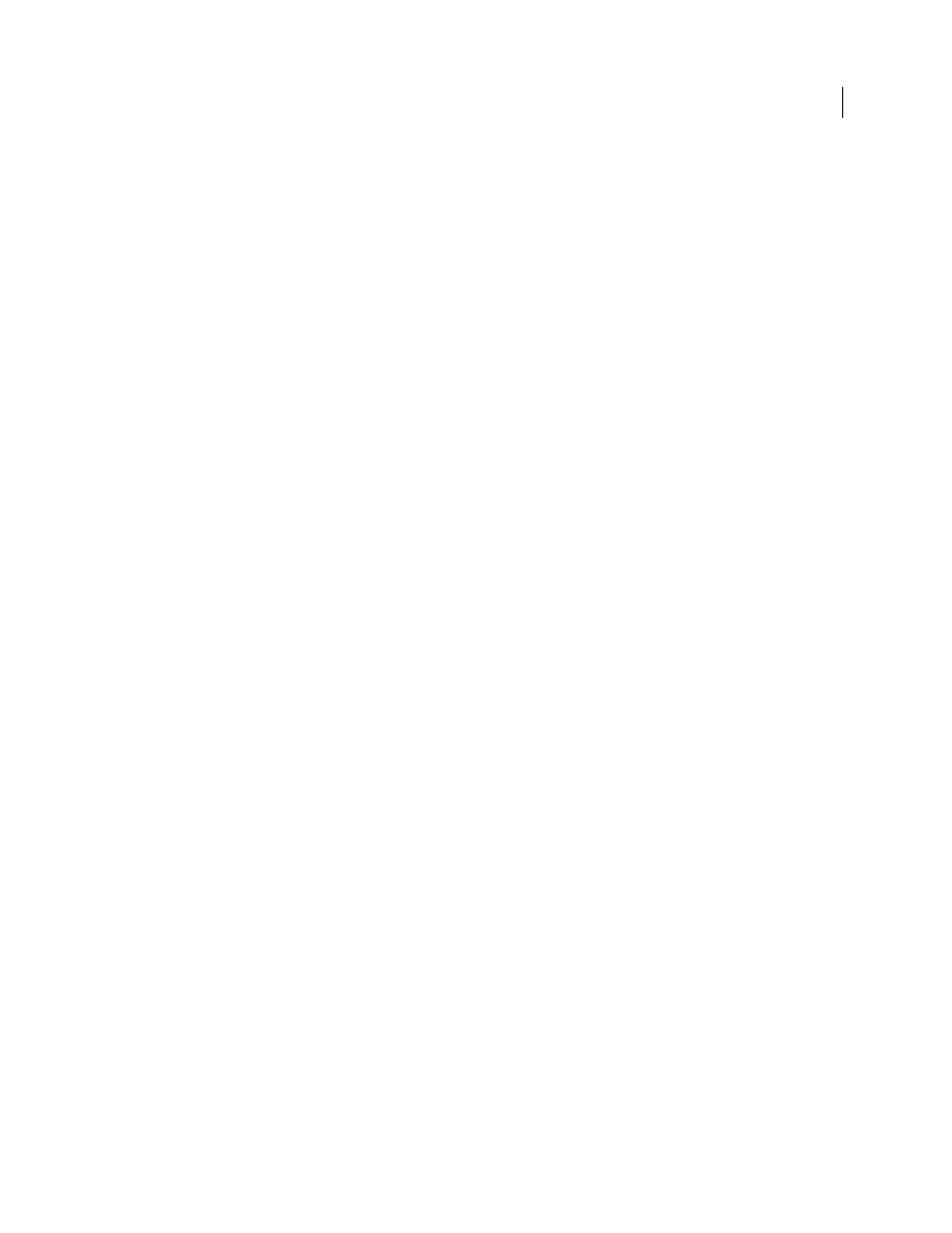
448
USING ADOBE ILLUSTRATOR CS4
Automating tasks
About variable libraries
In a collaborative environment, coordination between team members is essential to the success of a project. For
example, in a company that creates websites, the web designer is responsible for the look and feel of the site, while the
web developer is responsible for the underlying code and scripting. If the designer changes the layout of the web page,
those changes must be communicated to the developer. Likewise, if the developer needs to add functionality to the web
page, the design may need to be updated.
Variable libraries enable designers and developers to coordinate their work through an XML file. For example, a
designer can create a template for business cards in Illustrator and export variable data as an XML file. The developer
can then use the XML file to link variables and data sets to a database and write a script to render the final artwork.
This workflow can also be reversed, where the developer codes the variable and data set names in an XML file, and the
designer imports the variable libraries into an Illustrator document.
To import variables into Illustrator from an XML file, choose Load Variable Library from the Variables panel menu.
To export variables from Illustrator to an XML file, choose Save Variable Library from the Variables panel menu.
See also
Save a template for data-driven graphics
When you define variables in an Illustrator document, you are creating a template for data-driven graphics. You can
save the template in SVG
format for use with other Adobe products, such as Adobe® Graphics Server and Adobe®
GoLive®. For example, a GoLive user can place an SVG template in a page layout, bind its variables to a database using
dynamic links, and then use Adobe Graphics Server to generate iterations of the artwork. Likewise, a developer
working with Adobe Graphics Server can bind the variables in the SVG file directly to a database or another data
source.
1
Choose File
> Save As, enter a file name, select SVG as the file format, and click Save.
2
Click More Options, and select Include Adobe Graphics Server Data. This option includes all information needed
for variable substitution in the SVG file.
3
Click
OK.