Delete a color group, Assign colors to your artwork, Recolor artwork dialog box. (see – Adobe Illustrator CS4 User Manual
Page 127
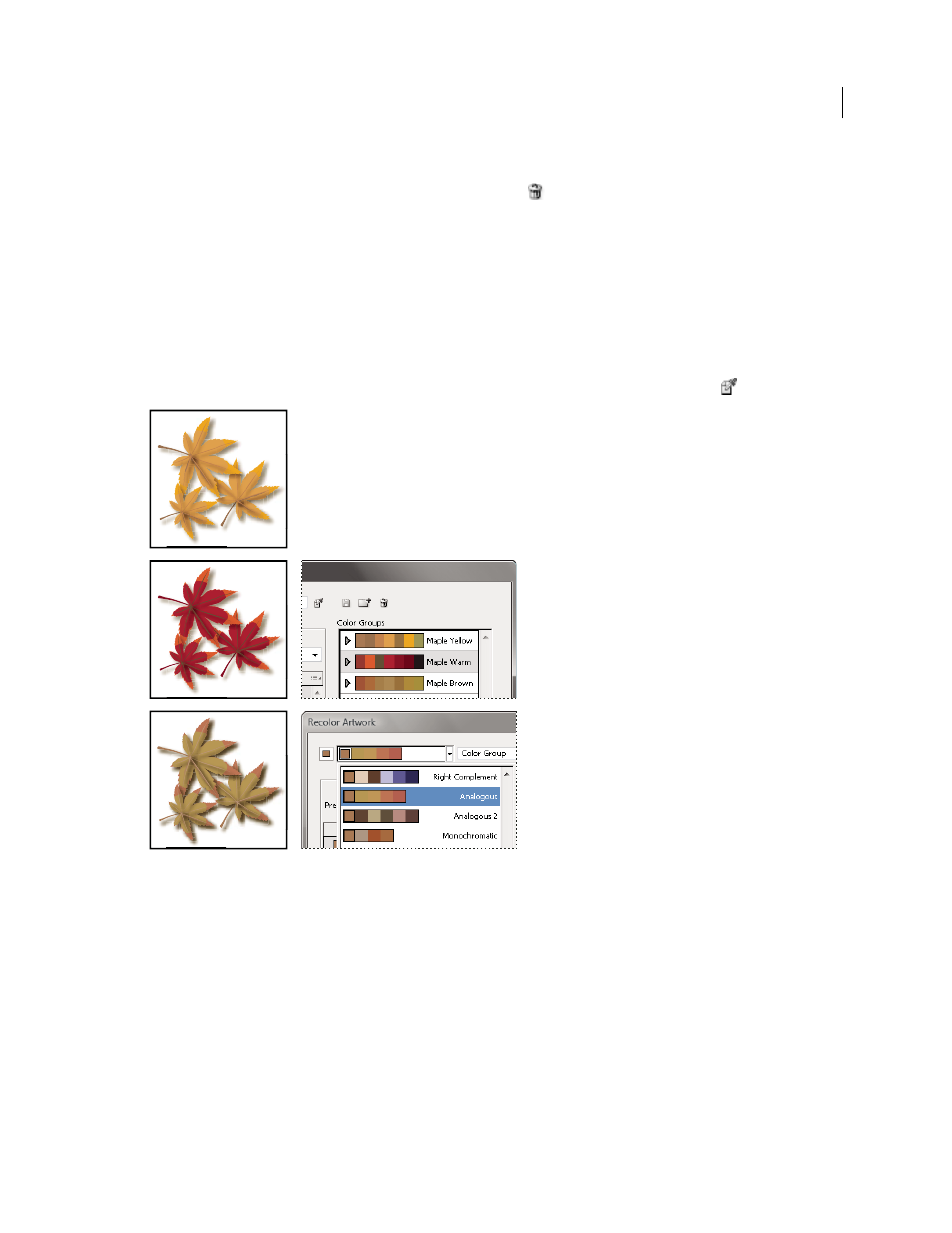
120
USING ADOBE ILLUSTRATOR CS4
Color
Delete a color group
❖
Select a color group in the Color Groups list and click Delete
. Or right-click and choose Remove Color Group.
Assign colors to your artwork
The Assign tab of the Edit Colors/Recolor Artwork dialog box lets you assign colors from a color group to your
artwork. You can assign colors in the following ways:
•
Assign new colors to your artwork using a color group from the Color Groups list.
•
Assign new colors to your artwork using a new color group chosen from the Harmony Rules menu.
•
Reassign current artwork colors among themselves. You can reset the Edit Colors/Recolor Artwork dialog box so
that the artwork is displayed with its original colors by clicking Get Colors From Selected Art
.
Original artwork colors (top), assigning new colors by selecting a color group in the Color Groups list (center), and assigning new colors by
creating a new color group using the Harmony Rules menu (bottom).
Using the Current Colors and New columns, you control how colors are assigned. When you select Recolor Art, the
selected artwork is recolored with the active color group according to the columns assignments.