Formatting asian characters, Display asian type options, Set asian opentype font attributes – Adobe Illustrator CS4 User Manual
Page 343
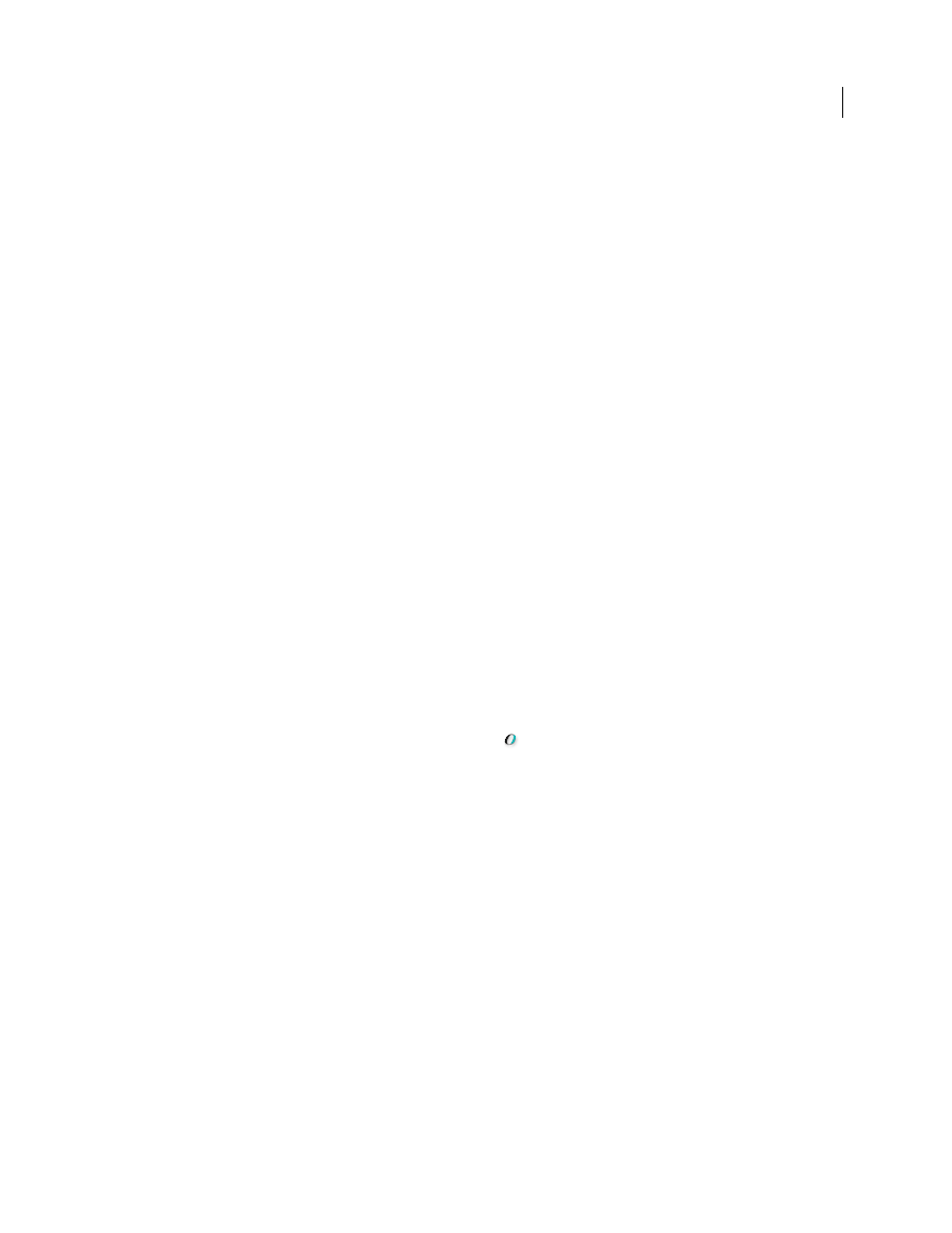
336
USING ADOBE ILLUSTRATOR CS4
Type
Formatting Asian characters
Note: To enable support for GB18030 fonts for Simplified Chinese in Windows XP, see the readme file in the Illustrator
CS4\Simplified Chinese\Goodies\Optional Extensions\GB18030 folder.
Display Asian type options
By default, Illustrator hides Asian type options in the Character panel, Paragraph panel, OpenType panel, and Type
menu.
1
Choose Edit > Preferences
> Type (Windows) or Illustrator > Preferences
> Type (Mac
OS).
2
Select Show Asian Options, and click
OK.
You can also control how font names are displayed (in English or in the native language) by selecting or deselecting
Show Font Names in English.
Note: Your operating system must support the languages in which you wish to work. Consult your system software
manufacturer for more information.
See also
Set Asian OpenType font attributes
Asian OpenType fonts may include a number of features that aren’t available in current PostScript and TrueType
fonts. In addition, Asian OpenType fonts provide alternate glyphs for many characters.
1
Select the characters or type objects to which you want to apply the setting. If you don’t select any text, the setting
applies to new text you create.
2
Make sure that an OpenType font is selected.
Look in the Type > Font menu; OpenType fonts display the
icon.
3
In the OpenType panel, set any of the following options:
Proportional Metrics
Kerning is according to the proportional metrics of the font.
H or V Style
Switches hiragana fonts, which have different glyphs for horizontal and vertical such as contracted
sounds, double consonants, and phonetic indexes.
Roman Italics
Changes half-width alphanumerics to italics.
See also
About character sets and alternate glyphs
Replace Asian characters with a different glyph form
1
Select the characters you want to replace.