Use tate-chu-yoko, Use aki – Adobe Illustrator CS4 User Manual
Page 345
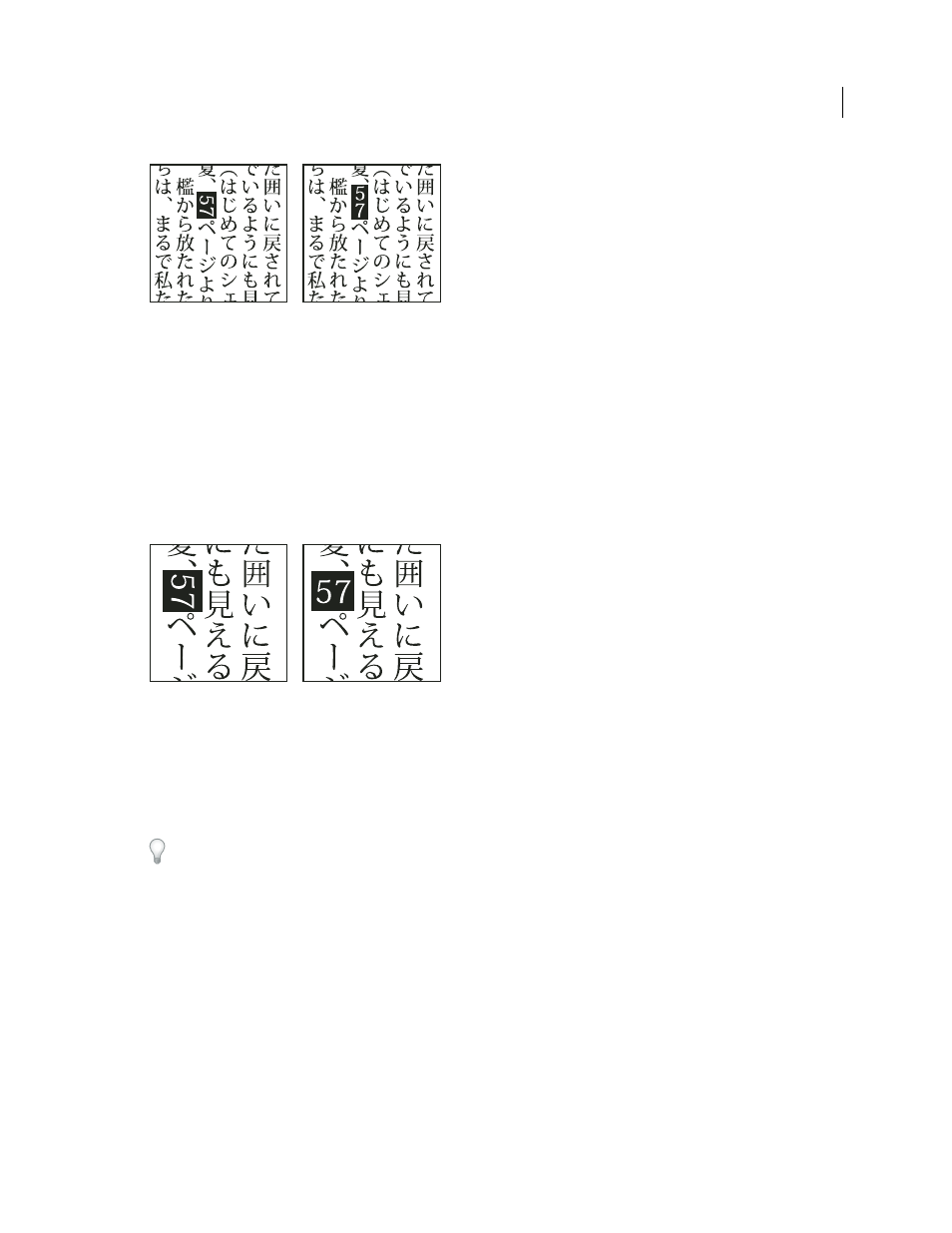
338
USING ADOBE ILLUSTRATOR CS4
Type
Roman text before and after rotation
See also
Use tate-chu-yoko
Tate-chu-yoko (also called kumimoji and renmoji) is a block of horizontal type laid out within vertical type lines. Using
tate-chu-yoko makes it easier to read half-width characters such as numbers, dates, and short foreign words in vertical
text.
Numerals without tate-chu-yoko (left) compared to numerals rotated with tate-chu-yoko (right)
1
Select characters and choose Tate-chu-yoko from the Character panel menu. (Select it again to turn Tate-chu-yoko off.)
2
Select any of the following tate-chu-yoko settings from the Character panel menu:
Up/Down
Specifies a positive value to move the text up and a negative value to move it down.
Left/Right
Specifies a positive value to move the text to the right and a negative value to move it to the left.
Use tsume or tracking in the Character panel to adjust the character spacing for tate-chu-yoko.
Note: If the Tate-chu-yoko option isn’t showing, you need to select Show Asian Options in the Type preferences.
See also
Use aki
Aki is the white space before or after a character. Usually, fixed spacing is applied between the characters based on the
mojikumi setting for a paragraph. You can change the mojikumi setting for special characters using the Insert Aki
options in the Character panel. For example, to add a space before an opening parenthesis, use the Insert Aki (Left)
option.