Reflect an object with the reflect tool, Reflect by specifying an axis – Adobe Illustrator CS4 User Manual
Page 221
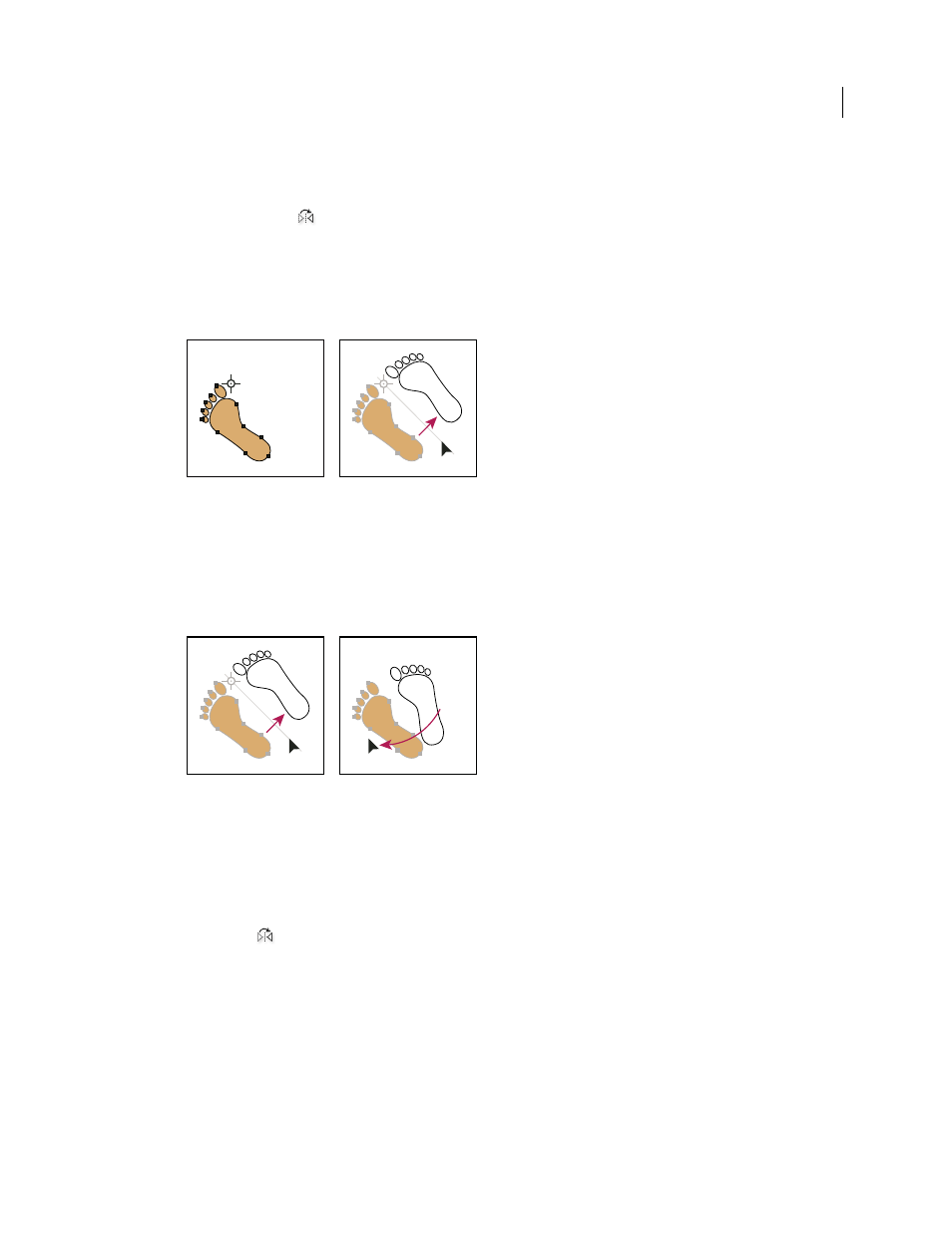
214
USING ADOBE ILLUSTRATOR CS4
Selecting and arranging objects
Reflect an object with the Reflect tool
1
Select the object.
2
Select the Reflect tool
.
3
To draw the invisible axis across which you want the object to reflect, click anywhere in the document window to
set one point of the axis. The pointer changes to an arrowhead.
4
Position the pointer at another point to define the invisible axis, and do one of the following:
•
Click to set the second point of the invisible axis. When you click, the selected object flips over the defined axis.
Click to set one point of the axis (left), then click again to set the other axis point and reflect the object across the axis (right).
•
To reflect a copy of the object, hold down Alt (Windows) or Option (Mac
OS) and click to set the second point
of the invisible axis.
•
Adjust the axis of reflection by dragging instead of clicking. Shift-drag to constrain the angle by 45°. As you drag,
the invisible axis of reflection rotates around the point you clicked in step
3 and an outline of the object appears
reflected. When the outline is in the desired position, release the mouse button.
Dragging the second point of the reflect axis to rotate the axis
For finer control, drag farther from the object’s reference point.
Reflect by specifying an axis
1
Select the object to reflect.
•
To reflect the object around the object’s center point, choose Object > Transform
> Reflect or double-click the
Reflect tool
.
•
To reflect the object around a different reference point, Alt-click (Windows) or Option-click (Mac
OS)
anywhere in the document window.
2
In the Reflect dialog box, select the axis across which you want the object to be reflected. You can reflect an object
across a horizontal, a vertical, or an angled axis.
3
If the object contains patterns and you want to reflect the patterns, select Patterns. (To reflect only the patterns,
deselect Objects.)
4
To preview the effect before you apply it, select Preview.